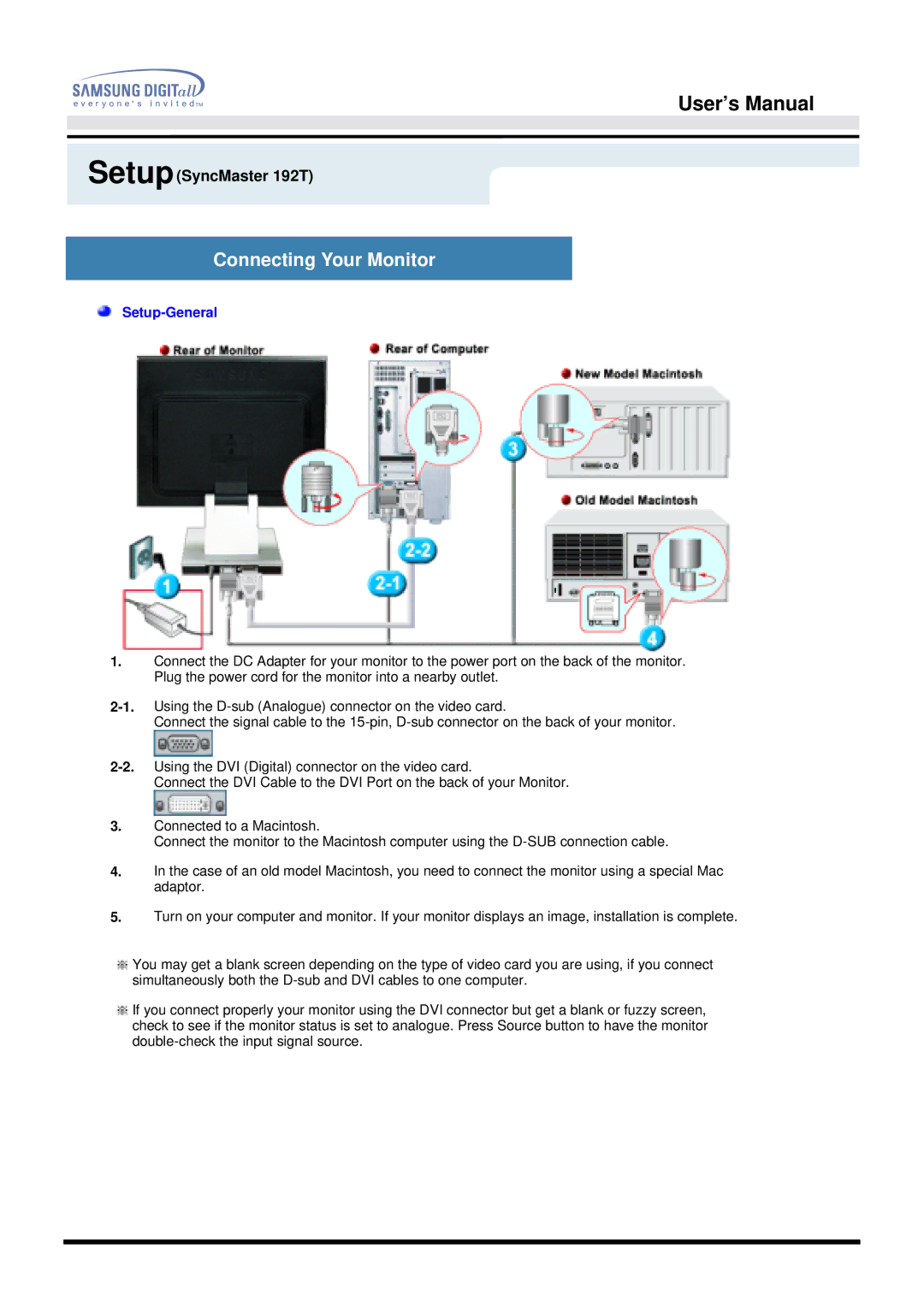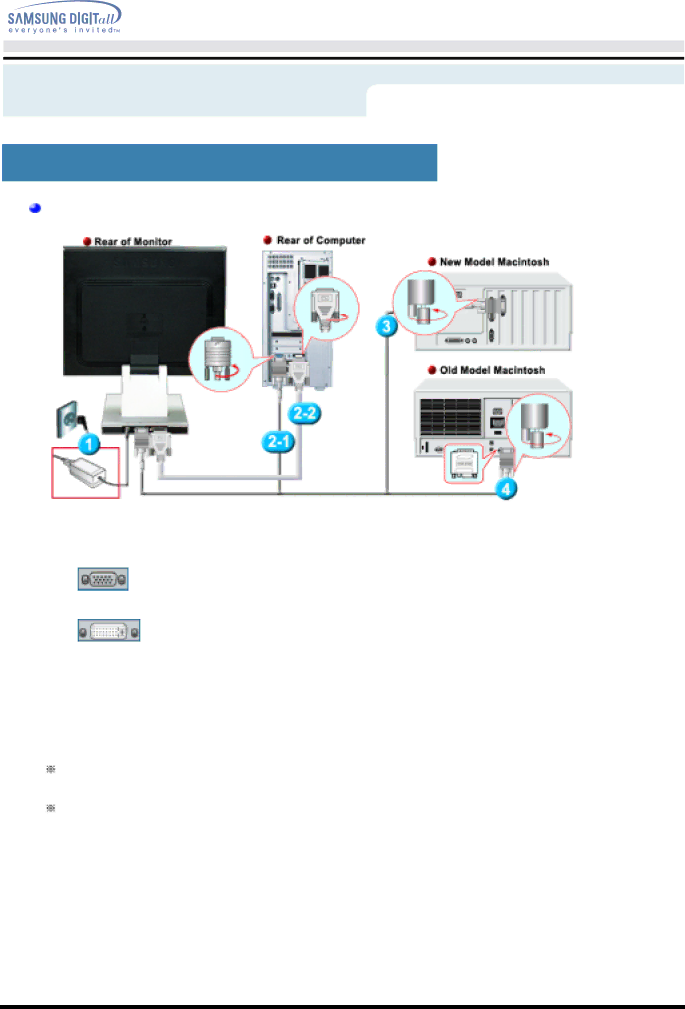
User’s Manual
Setup(SyncMaster 192T)
Connecting Your Monitor
Setup-General
1.Connect the DC Adapter for your monitor to the power port on the back of the monitor. Plug the power cord for the monitor into a nearby outlet.
Connect the signal cable to the
Connect the DVI Cable to the DVI Port on the back of your Monitor.
3.Connected to a Macintosh.
Connect the monitor to the Macintosh computer using the
4.In the case of an old model Macintosh, you need to connect the monitor using a special Mac adaptor.
5.Turn on your computer and monitor. If your monitor displays an image, installation is complete.
You may get a blank screen depending on the type of video card you are using, if you connect simultaneously both the
If you connect properly your monitor using the DVI connector but get a blank or fuzzy screen, check to see if the monitor status is set to analogue. Press Source button to have the monitor