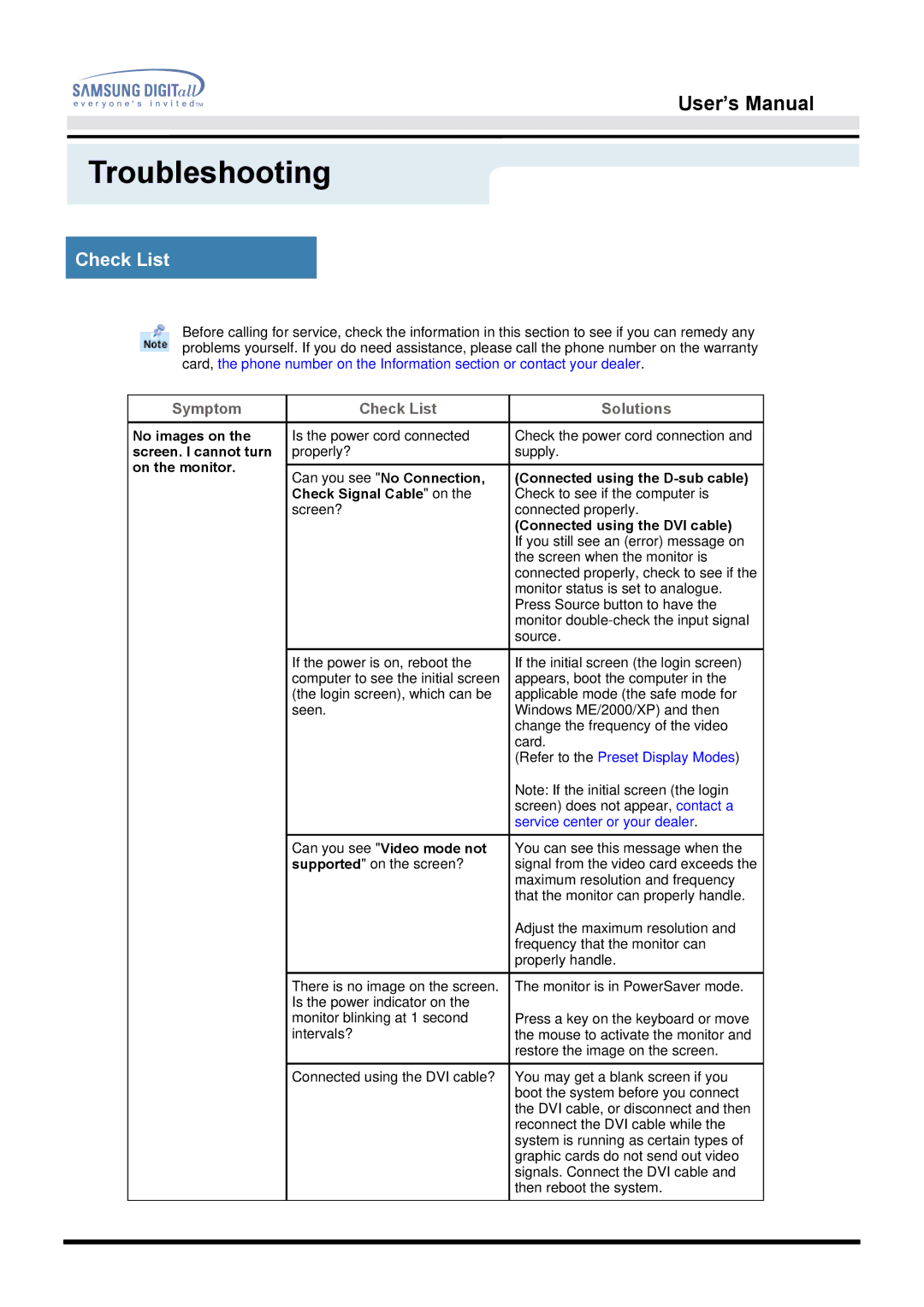User’s Manual
Troubleshooting
Check List
Before calling for service, check the information in this section to see if you can remedy any problems yourself. If you do need assistance, please call the phone number on the warranty card, the phone number on the Information section or contact your dealer.
Symptom | Check List | Solutions |
No images on the screen. I cannot turn on the monitor.
Is the power cord connected properly?
Can you see "No Connection, Check Signal Cable" on the screen?
If the power is on, reboot the computer to see the initial screen (the login screen), which can be seen.
Can you see "Video mode not supported" on the screen?
There is no image on the screen. Is the power indicator on the monitor blinking at 1 second intervals?
Connected using the DVI cable?
Check the power cord connection and supply.
(Connected using the
(Connected using the DVI cable) If you still see an (error) message on the screen when the monitor is connected properly, check to see if the monitor status is set to analogue. Press Source button to have the monitor
If the initial screen (the login screen) appears, boot the computer in the applicable mode (the safe mode for Windows ME/2000/XP) and then change the frequency of the video card.
(Refer to the Preset Display Modes)
Note: If the initial screen (the login screen) does not appear, contact a service center or your dealer.
You can see this message when the signal from the video card exceeds the maximum resolution and frequency that the monitor can properly handle.
Adjust the maximum resolution and frequency that the monitor can properly handle.
The monitor is in PowerSaver mode.
Press a key on the keyboard or move the mouse to activate the monitor and restore the image on the screen.
You may get a blank screen if you boot the system before you connect the DVI cable, or disconnect and then reconnect the DVI cable while the system is running as certain types of graphic cards do not send out video signals. Connect the DVI cable and then reboot the system.