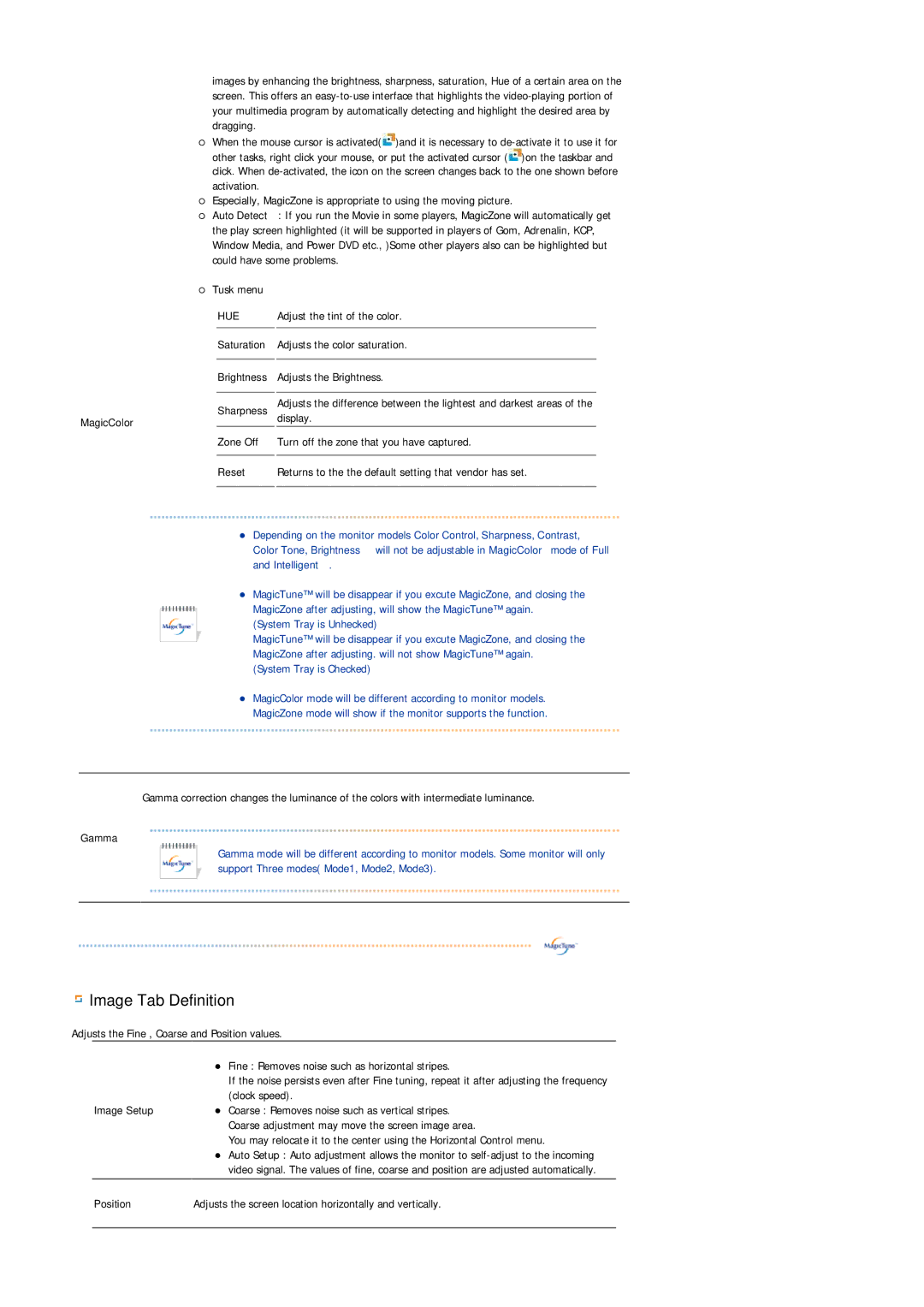images by enhancing the brightness, sharpness, saturation, Hue of a certain area on the screen. This offers an
{When the mouse cursor is activated(![]() )and it is necessary to
)and it is necessary to ![]() )on the taskbar and click. When
)on the taskbar and click. When
{Especially, MagicZone is appropriate to using the moving picture.
{Auto Detect : If you run the Movie in some players, MagicZone will automatically get the play screen highlighted (it will be supported in players of Gom, Adrenalin, KCP, Window Media, and Power DVD etc., )Some other players also can be highlighted but could have some problems.
{Tusk menu
| HUE |
| Adjust the tint of the color. |
|
|
|
|
| Saturation Adjusts the color saturation. | ||
|
|
|
|
| Brightness Adjusts the Brightness. | ||
|
|
|
|
| Sharpness |
| Adjusts the difference between the lightest and darkest areas of the |
MagicColor |
|
| display. |
| Zone Off |
| Turn off the zone that you have captured. |
|
|
|
|
| Reset |
| Returns to the the default setting that vendor has set. |
|
|
|
|
zDepending on the monitor models Color Control, Sharpness, Contrast, Color Tone, Brightness will not be adjustable in MagicColor mode of Full and Intelligent.
zMagicTune™ will be disappear if you excute MagicZone, and closing the MagicZone after adjusting, will show the MagicTune™ again.
(System Tray is Unhecked)
MagicTune™ will be disappear if you excute MagicZone, and closing the MagicZone after adjusting. will not show MagicTune™ again.
(System Tray is Checked)
zMagicColor mode will be different according to monitor models. MagicZone mode will show if the monitor supports the function.
Gamma correction changes the luminance of the colors with intermediate luminance.
Gamma
Gamma mode will be different according to monitor models. Some monitor will only support Three modes( Mode1, Mode2, Mode3).
 Image Tab Definition
Image Tab Definition
Adjusts the Fine , Coarse and Position values.
| z Fine : Removes noise such as horizontal stripes. |
| If the noise persists even after Fine tuning, repeat it after adjusting the frequency |
| (clock speed). |
Image Setup | z Coarse : Removes noise such as vertical stripes. |
| Coarse adjustment may move the screen image area. |
| You may relocate it to the center using the Horizontal Control menu. |
| z Auto Setup : Auto adjustment allows the monitor to |
| video signal. The values of fine, coarse and position are adjusted automatically. |
|
|
Position | Adjusts the screen location horizontally and vertically. |
|
|