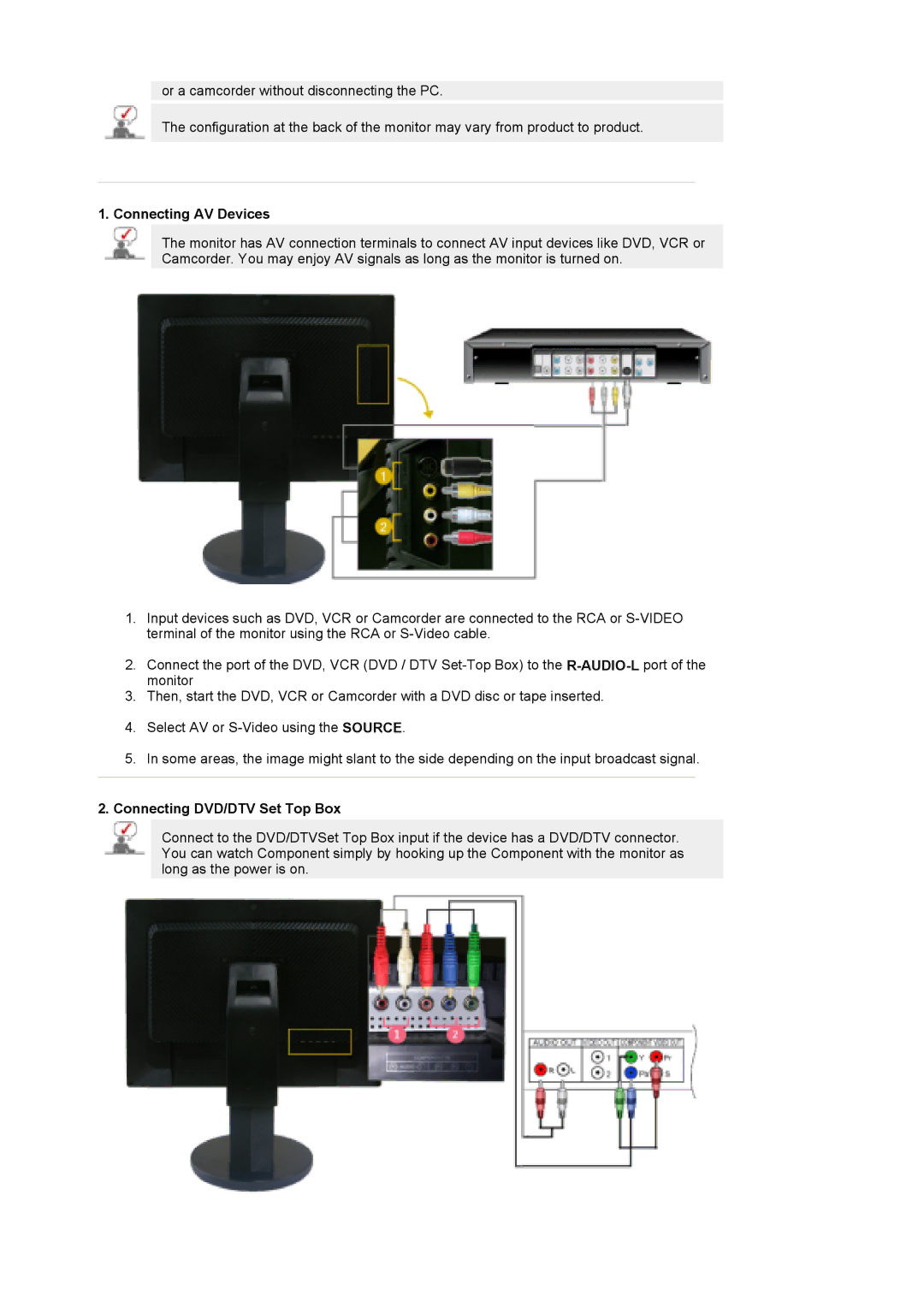or a camcorder without disconnecting the PC.
The configuration at the back of the monitor may vary from product to product.
1. Connecting AV Devices
The monitor has AV connection terminals to connect AV input devices like DVD, VCR or Camcorder. You may enjoy AV signals as long as the monitor is turned on.
1.Input devices such as DVD, VCR or Camcorder are connected to the RCA or
2.Connect the port of the DVD, VCR (DVD / DTV
3.Then, start the DVD, VCR or Camcorder with a DVD disc or tape inserted.
4.Select AV or
5.In some areas, the image might slant to the side depending on the input broadcast signal.
2.Connecting DVD/DTV Set Top Box
Connect to the DVD/DTVSet Top Box input if the device has a DVD/DTV connector. You can watch Component simply by hooking up the Component with the monitor as long as the power is on.