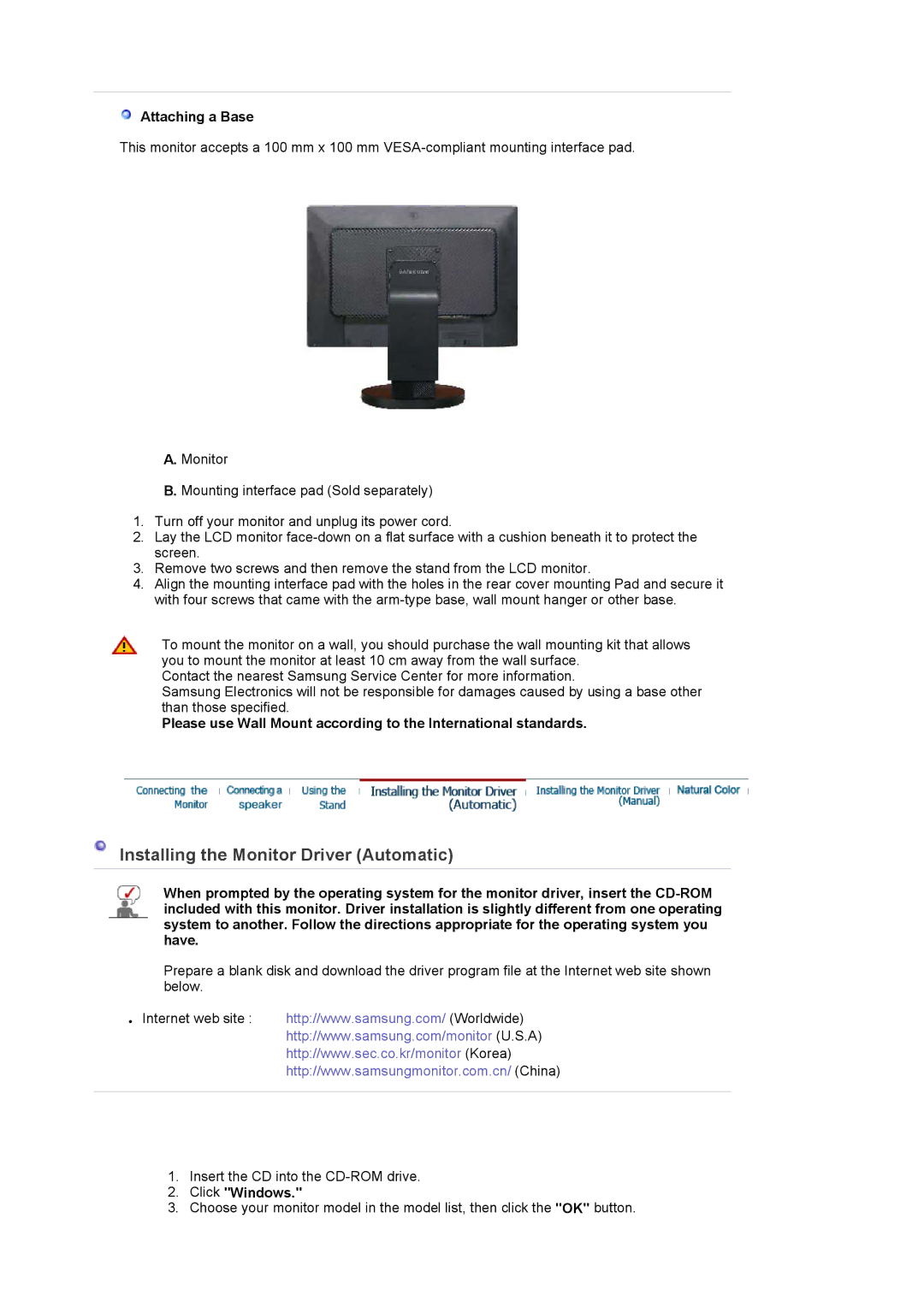Attaching a Base
Attaching a Base
This monitor accepts a 100 mm x 100 mm
A.Monitor
B.Mounting interface pad (Sold separately)
1.Turn off your monitor and unplug its power cord.
2.Lay the LCD monitor
3.Remove two screws and then remove the stand from the LCD monitor.
4.Align the mounting interface pad with the holes in the rear cover mounting Pad and secure it with four screws that came with the
To mount the monitor on a wall, you should purchase the wall mounting kit that allows you to mount the monitor at least 10 cm away from the wall surface.
Contact the nearest Samsung Service Center for more information.
Samsung Electronics will not be responsible for damages caused by using a base other than those specified.
Please use Wall Mount according to the International standards.
Installing the Monitor Driver (Automatic)
When prompted by the operating system for the monitor driver, insert the
Prepare a blank disk and download the driver program file at the Internet web site shown below.
zInternet web site : http://www.samsung.com/ (Worldwide) http://www.samsung.com/monitor (U.S.A) http://www.sec.co.kr/monitor (Korea) http://www.samsungmonitor.com.cn/ (China)
1.Insert the CD into the
2.Click "Windows."
3.Choose your monitor model in the model list, then click the "OK" button.