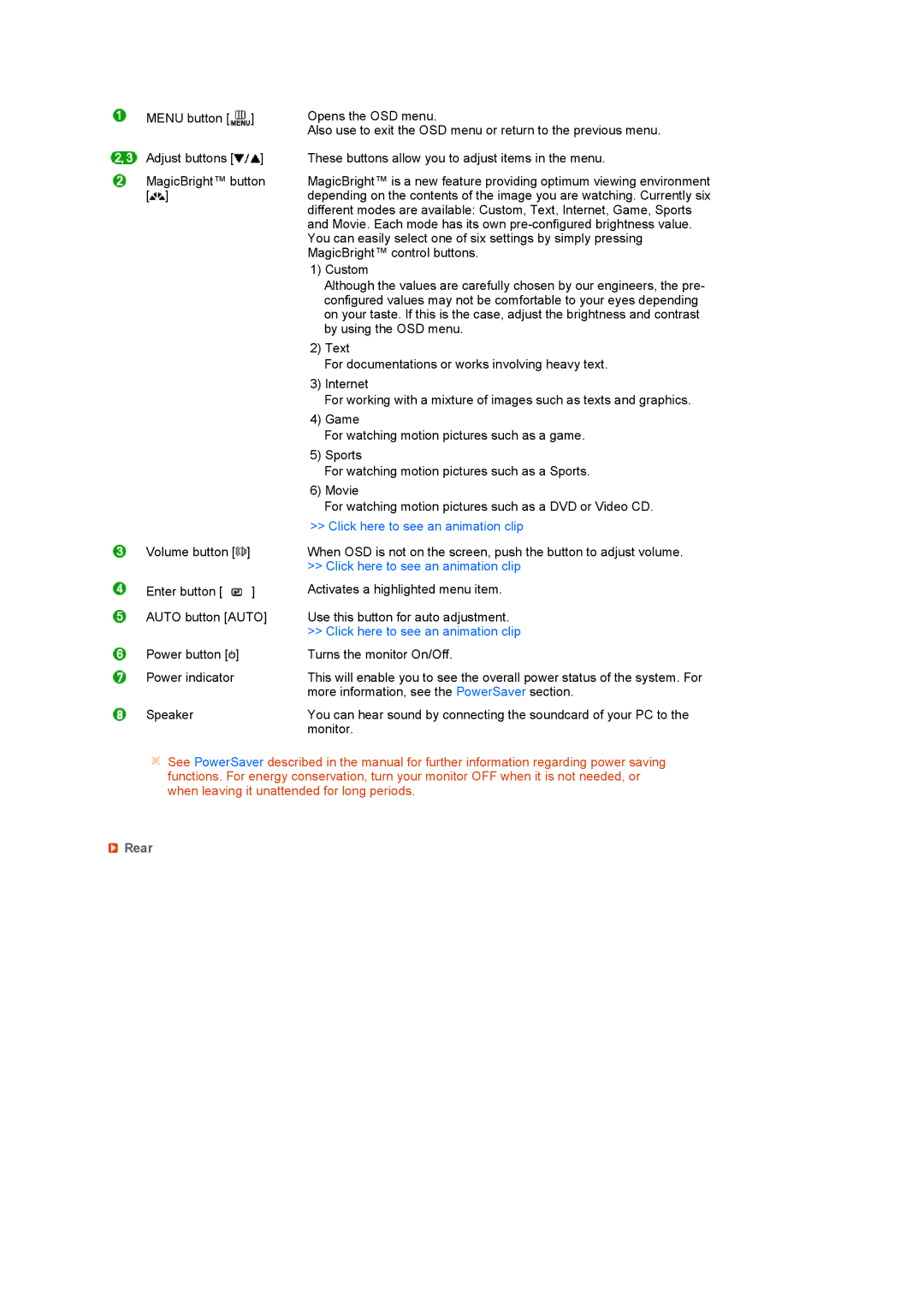MENU button [ ] | Opens the OSD menu. |
| Also use to exit the OSD menu or return to the previous menu. |
Adjust buttons [ ] | These buttons allow you to adjust items in the menu. |
MagicBright™ button | MagicBright™ is a new feature providing optimum viewing environment |
[ ] | depending on the contents of the image you are watching. Currently six |
| different modes are available: Custom, Text, Internet, Game, Sports |
| and Movie. Each mode has its own |
| You can easily select one of six settings by simply pressing |
| MagicBright™ control buttons. |
| 1) Custom |
Volume button [![]() ]
]
Enter button [![]() ] AUTO button [AUTO]
] AUTO button [AUTO]
Although the values are carefully chosen by our engineers, the pre- configured values may not be comfortable to your eyes depending on your taste. If this is the case, adjust the brightness and contrast by using the OSD menu.
2)Text
For documentations or works involving heavy text.
3)Internet
For working with a mixture of images such as texts and graphics.
4)Game
For watching motion pictures such as a game.
5)Sports
For watching motion pictures such as a Sports.
6)Movie
For watching motion pictures such as a DVD or Video CD.
>> Click here to see an animation clip
When OSD is not on the screen, push the button to adjust volume.
>>Click here to see an animation clip Activates a highlighted menu item.
Use this button for auto adjustment. >> Click here to see an animation clip
Power button [ ] | Turns the monitor On/Off. |
Power indicator | This will enable you to see the overall power status of the system. For |
| more information, see the PowerSaver section. |
Speaker | You can hear sound by connecting the soundcard of your PC to the |
| monitor. |
![]() See PowerSaver described in the manual for further information regarding power saving functions. For energy conservation, turn your monitor OFF when it is not needed, or when leaving it unattended for long periods.
See PowerSaver described in the manual for further information regarding power saving functions. For energy conservation, turn your monitor OFF when it is not needed, or when leaving it unattended for long periods.