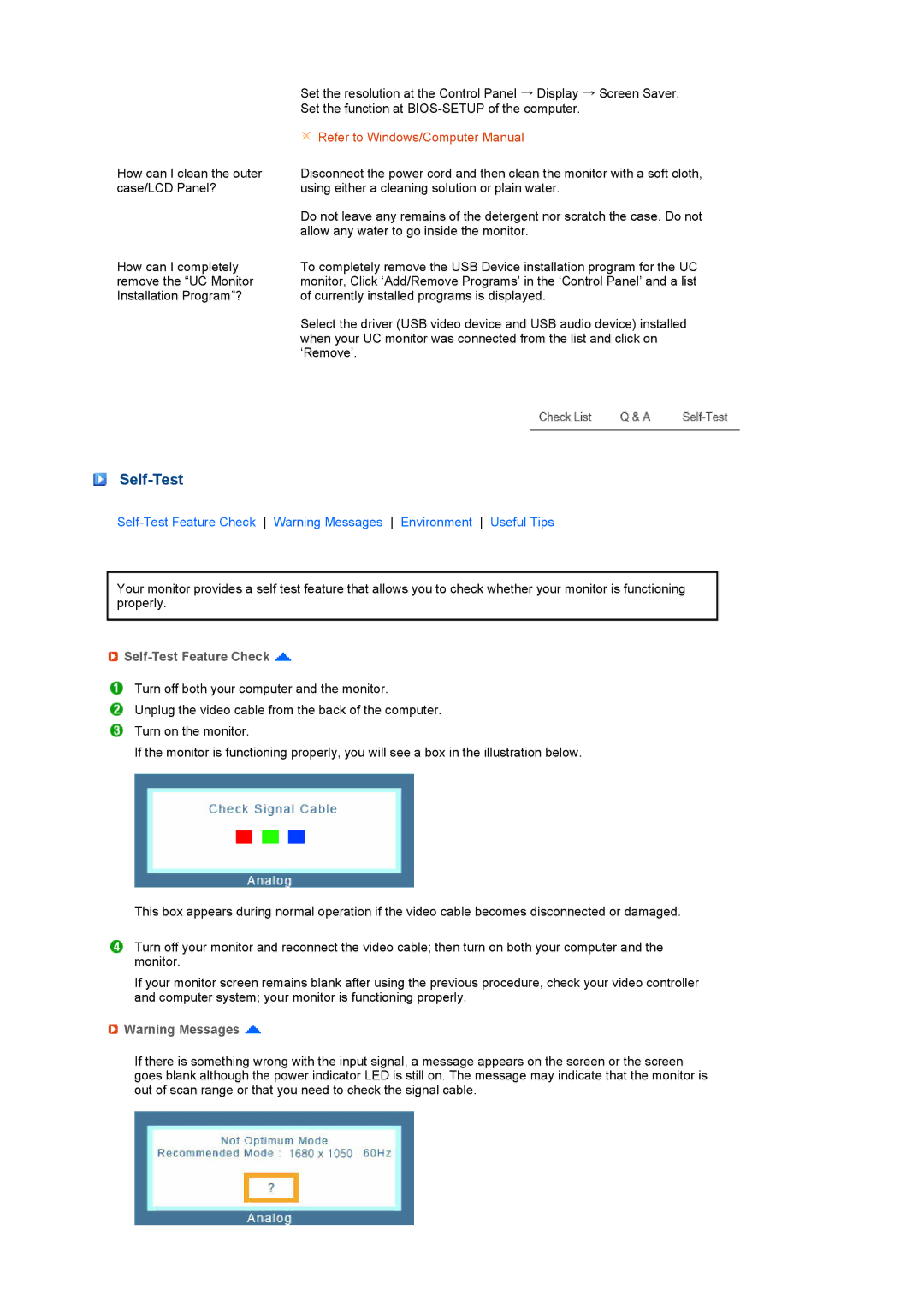How can I clean the outer case/LCD Panel?
How can I completely remove the “UC Monitor Installation Program”?
Set the resolution at the Control Panel → Display → Screen Saver. Set the function at
 Refer to Windows/Computer Manual
Refer to Windows/Computer Manual
Disconnect the power cord and then clean the monitor with a soft cloth, using either a cleaning solution or plain water.
Do not leave any remains of the detergent nor scratch the case. Do not allow any water to go inside the monitor.
To completely remove the USB Device installation program for the UC monitor, Click ‘Add/Remove Programs’ in the ‘Control Panel’ and a list of currently installed programs is displayed.
Select the driver (USB video device and USB audio device) installed when your UC monitor was connected from the list and click on ‘Remove’.
Self-Test
Your monitor provides a self test feature that allows you to check whether your monitor is functioning properly.

Self-Test Feature Check 
Turn off both your computer and the monitor.
Unplug the video cable from the back of the computer.
Turn on the monitor.
If the monitor is functioning properly, you will see a box in the illustration below.
This box appears during normal operation if the video cable becomes disconnected or damaged.
Turn off your monitor and reconnect the video cable; then turn on both your computer and the monitor.
If your monitor screen remains blank after using the previous procedure, check your video controller and computer system; your monitor is functioning properly.
![]() Warning Messages
Warning Messages ![]()
If there is something wrong with the input signal, a message appears on the screen or the screen goes blank although the power indicator LED is still on. The message may indicate that the monitor is out of scan range or that you need to check the signal cable.