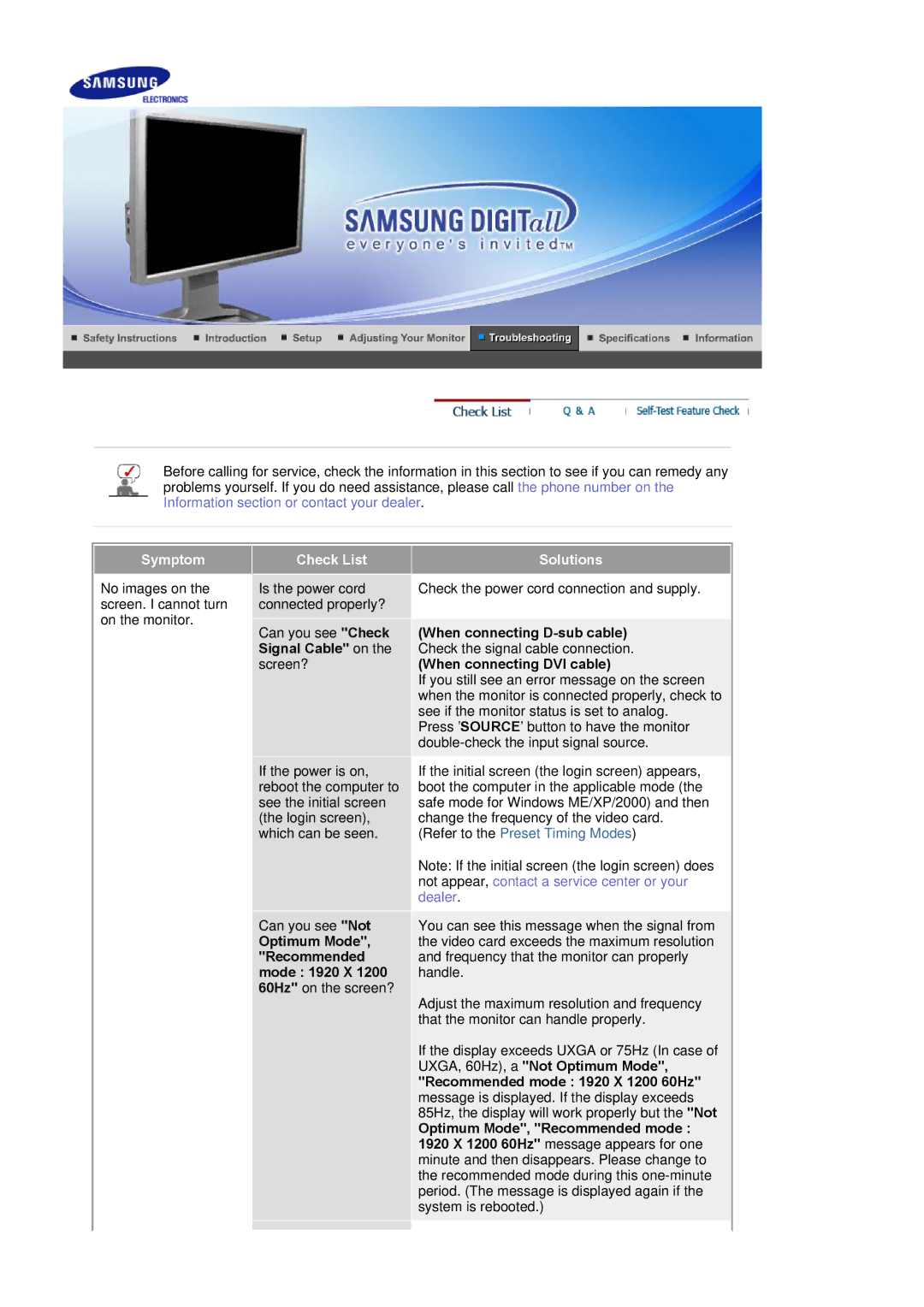Before calling for service, check the information in this section to see if you can remedy any problems yourself. If you do need assistance, please call the phone number on the Information section or contact your dealer.
Symptom
No images on the screen. I cannot turn on the monitor.
Check List
Is the power cord connected properly?
Can you see "Check Signal Cable" on the screen?
If the power is on, reboot the computer to see the initial screen (the login screen), which can be seen.
Can you see "Not
Optimum Mode", "Recommended mode : 1920 X 1200 60Hz" on the screen?
Solutions
Check the power cord connection and supply.
(When connecting D-sub cable)
Check the signal cable connection.
(When connecting DVI cable)
If you still see an error message on the screen when the monitor is connected properly, check to see if the monitor status is set to analog.
Press 'SOURCE' button to have the monitor
If the initial screen (the login screen) appears, boot the computer in the applicable mode (the safe mode for Windows ME/XP/2000) and then change the frequency of the video card.
(Refer to the Preset Timing Modes)
Note: If the initial screen (the login screen) does not appear, contact a service center or your dealer.
You can see this message when the signal from the video card exceeds the maximum resolution and frequency that the monitor can properly handle.
Adjust the maximum resolution and frequency that the monitor can handle properly.
If the display exceeds UXGA or 75Hz (In case of UXGA, 60Hz), a "Not Optimum Mode", "Recommended mode : 1920 X 1200 60Hz" message is displayed. If the display exceeds 85Hz, the display will work properly but the "Not
Optimum Mode", "Recommended mode : 1920 X 1200 60Hz" message appears for one minute and then disappears. Please change to the recommended mode during this