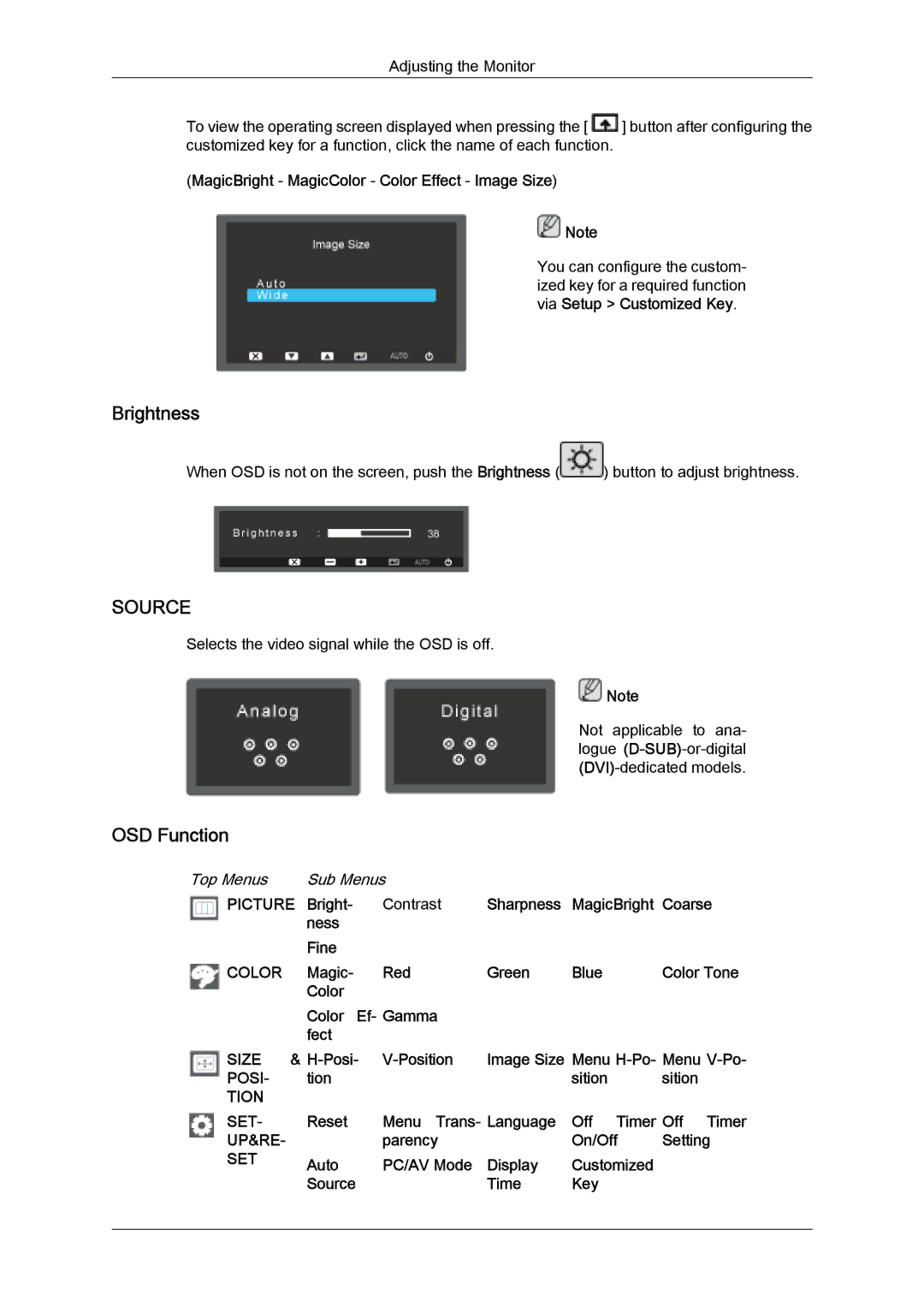Adjusting the Monitor
To view the operating screen displayed when pressing the [ ![]() ] button after configuring the customized key for a function, click the name of each function.
] button after configuring the customized key for a function, click the name of each function.
(MagicBright - MagicColor - Color Effect - Image Size)
![]() Note
Note
You can configure the custom- ized key for a required function via Setup > Customized Key.
Brightness
When OSD is not on the screen, push the Brightness (![]() ) button to adjust brightness.
) button to adjust brightness.
SOURCE
Selects the video signal while the OSD is off.
![]() Note
Note
Not applicable to ana- logue
OSD Function
Top Menus | Sub Menus |
|
|
| |
PICTURE | Bright- | Contrast | Sharpness | MagicBright | Coarse |
| ness |
|
|
|
|
| Fine |
|
|
|
|
COLOR | Magic- | Red | Green | Blue | Color Tone |
| Color |
|
|
|
|
| Color Ef- Gamma |
|
|
| |
| fect |
|
|
|
|
SIZE & | Image Size Menu | ||||
POSI- | tion |
|
| sition | sition |
TION |
|
|
|
|
|
SET- | Reset | Menu Trans- Language | Off Timer Off Timer | ||
UP&RE- |
| parency |
| On/Off | Setting |
SET | Auto | PC/AV Mode | Display | Customized |
|
| Source |
| Time | Key |
|
|
|
|
|
|
|