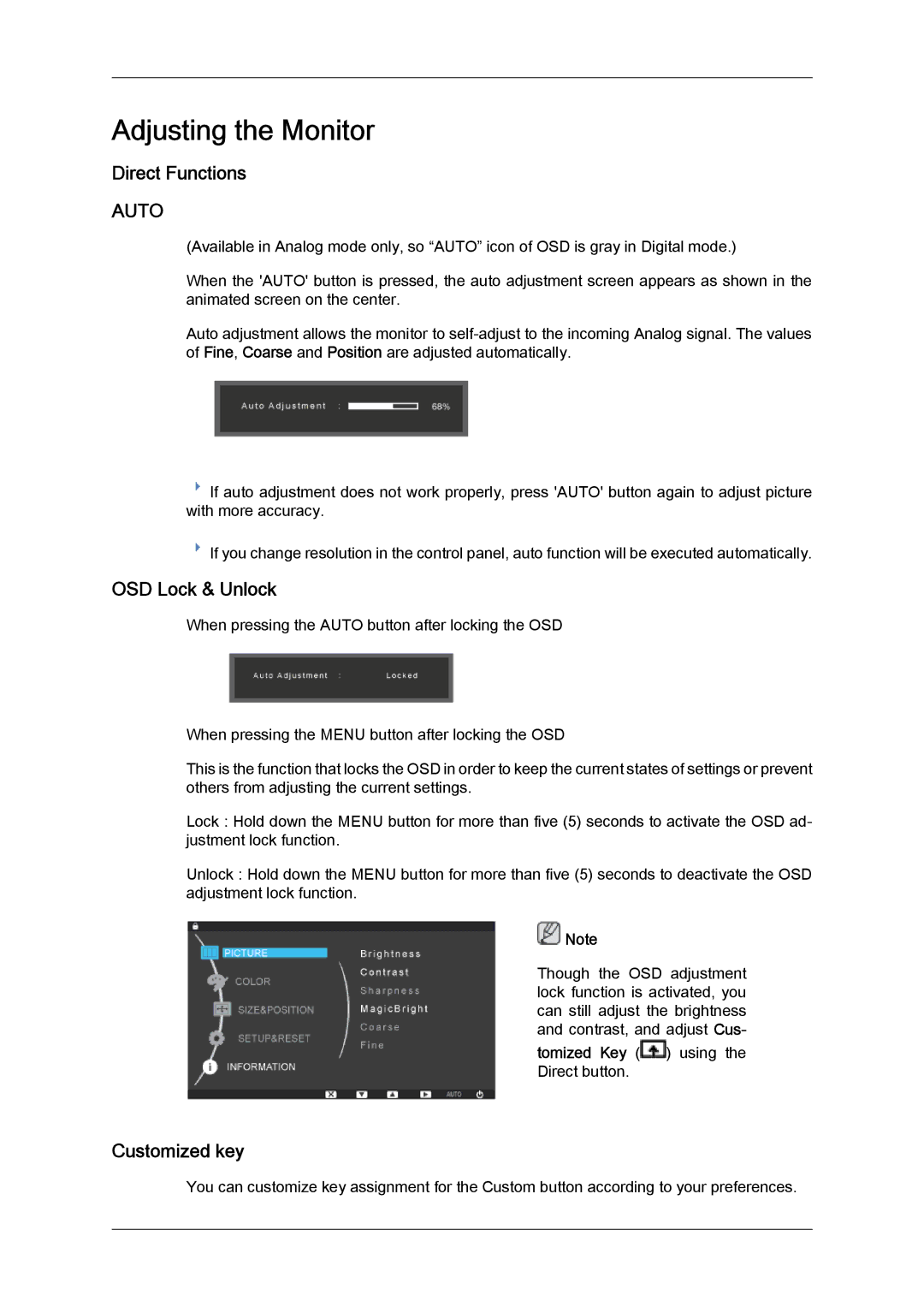Adjusting the Monitor
Direct Functions
AUTO
(Available in Analog mode only, so “AUTO” icon of OSD is gray in Digital mode.)
When the 'AUTO' button is pressed, the auto adjustment screen appears as shown in the animated screen on the center.
Auto adjustment allows the monitor to
![]() If auto adjustment does not work properly, press 'AUTO' button again to adjust picture with more accuracy.
If auto adjustment does not work properly, press 'AUTO' button again to adjust picture with more accuracy.
![]() If you change resolution in the control panel, auto function will be executed automatically.
If you change resolution in the control panel, auto function will be executed automatically.
OSD Lock & Unlock
When pressing the AUTO button after locking the OSD
When pressing the MENU button after locking the OSD
This is the function that locks the OSD in order to keep the current states of settings or prevent others from adjusting the current settings.
Lock : Hold down the MENU button for more than five (5) seconds to activate the OSD ad- justment lock function.
Unlock : Hold down the MENU button for more than five (5) seconds to deactivate the OSD adjustment lock function.
![]() Note
Note
Though the OSD adjustment lock function is activated, you can still adjust the brightness and contrast, and adjust Cus-
tomized Key (![]() ) using the Direct button.
) using the Direct button.
Customized key
You can customize key assignment for the Custom button according to your preferences.