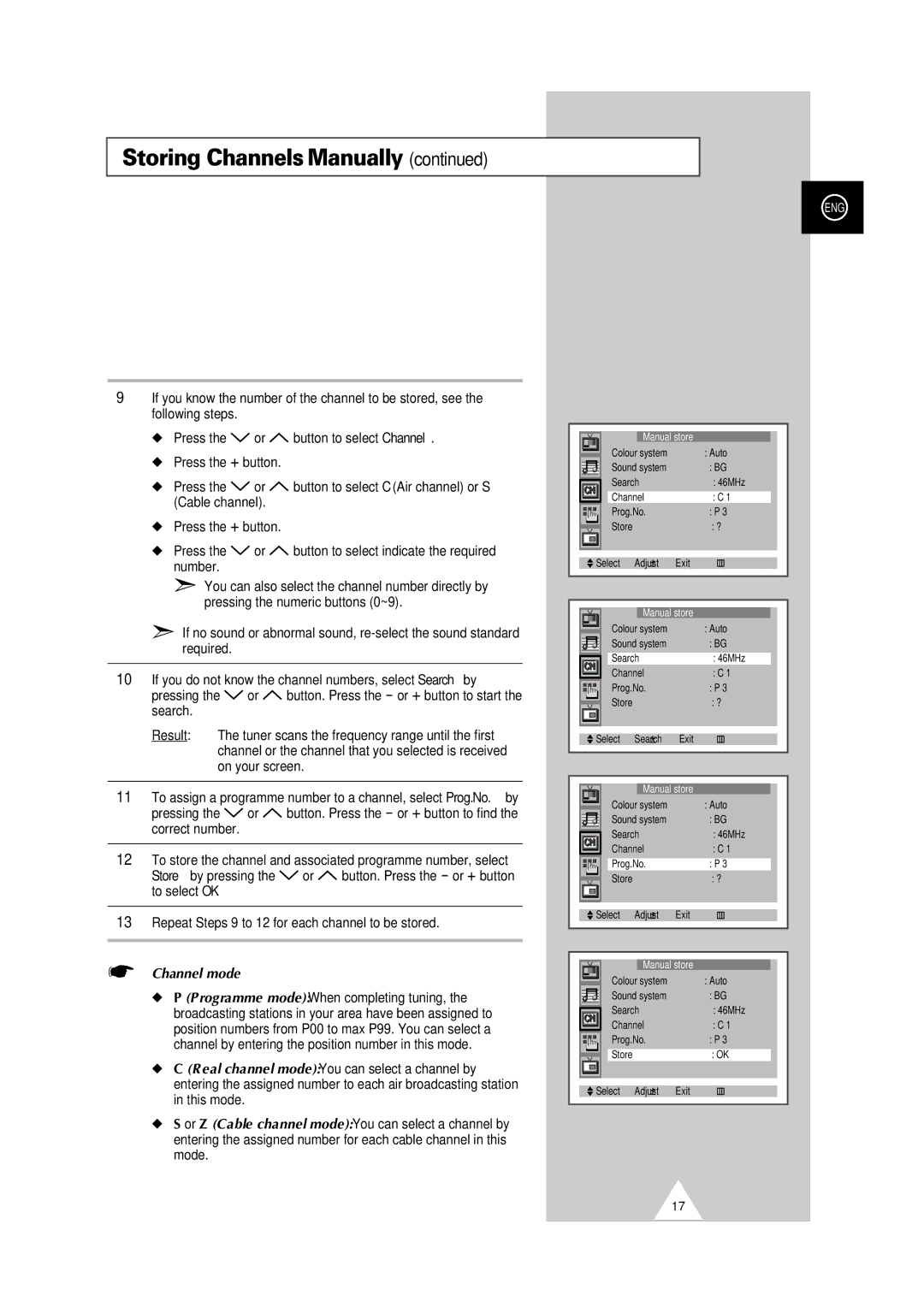Storing Channels Manually (continued)
ENG
9If you know the number of the channel to be stored, see the following steps.
◆Press the ![]() or
or ![]() button to select Channel.
button to select Channel.
◆Press the + button.
◆Press the ![]() or
or ![]() button to select C (Air channel) or S (Cable channel).
button to select C (Air channel) or S (Cable channel).
◆Press the + button.
◆Press the ![]() or
or ![]() button to select indicate the required number.
button to select indicate the required number.
➣You can also select the channel number directly by pressing the numeric buttons (0~9).
➣If no sound or abnormal sound,
10If you do not know the channel numbers, select Search by
pressing the ![]() or
or ![]() button. Press the - or + button to start the search.
button. Press the - or + button to start the search.
Result: The tuner scans the frequency range until the first channel or the channel that you selected is received on your screen.
11To assign a programme number to a channel, select Prog.No. by
pressing the ![]() or
or ![]() button. Press the - or + button to find the correct number.
button. Press the - or + button to find the correct number.
12To store the channel and associated programme number, select
Store by pressing the ![]() or
or ![]() button. Press the - or + button to select OK.
button. Press the - or + button to select OK.
13Repeat Steps 9 to 12 for each channel to be stored.
☛Channel mode
◆P (Programme mode): When completing tuning, the broadcasting stations in your area have been assigned to position numbers from P00 to max P99. You can select a channel by entering the position number in this mode.
◆C (Real channel mode): You can select a channel by entering the assigned number to each air broadcasting station in this mode.
◆S or Z (Cable channel mode): You can select a channel by entering the assigned number for each cable channel in this mode.
|
|
|
|
|
|
|
|
|
|
|
|
|
| Manual store |
|
|
|
| |
|
|
| Colour system | : Auto |
|
| |||
|
|
|
| ||||||
|
|
| Sound system | : BG |
|
| |||
|
|
| Search |
| : 46MHz |
|
| ||
|
|
| Channel |
| : C 1 |
|
|
| |
|
|
| Prog.No. |
| : P 3 |
|
| ||
|
|
| Store |
| : ? |
|
|
| |
|
|
|
|
|
|
|
|
|
|
|
|
|
|
|
|
| |||
|
| Select | Adjust | Exit |
| ||||
|
|
|
|
|
|
|
|
|
|
|
|
|
|
|
|
|
|
| |
|
|
|
|
|
|
|
|
| |
|
|
|
| Manual store |
|
|
|
| |
|
|
| Colour system | : Auto |
|
| |||
|
|
|
|
| |||||
|
|
| Sound system | : BG |
|
| |||
|
|
|
|
|
|
|
|
|
|
|
|
| Search |
| : 46MHz |
|
|
| |
|
|
| Channel |
| : C 1 |
|
| ||
|
|
|
|
|
| ||||
|
|
| Prog.No. |
| : P 3 |
|
| ||
|
|
| Store |
| : ? |
|
|
| |
|
|
|
|
|
|
|
|
|
|
|
|
|
|
| |||||
|
| Select | Search | Exit |
| ||||
|
|
|
|
|
|
|
|
|
|
|
|
|
|
|
|
|
|
| |
|
|
|
|
|
|
|
|
| |
|
|
|
| Manual store |
|
|
|
| |
|
|
| Colour system | : Auto |
|
| |||
|
|
|
|
| |||||
|
|
| Sound system | : BG |
|
| |||
|
|
| Search |
| : 46MHz |
|
| ||
|
|
|
|
|
| ||||
|
|
| Channel |
| : C 1 |
| |||
|
|
|
|
|
| ||||
|
|
| Prog.No. |
| : P 3 |
|
|
| |
|
|
| Store |
| : ? |
|
|
| |
|
|
|
|
|
|
|
|
|
|
|
|
|
|
| |||||
|
| Select | Adjust | Exit |
| ||||
|
|
|
|
|
|
|
|
|
|
|
|
|
|
|
|
|
|
| |
|
|
|
|
|
|
|
|
| |
|
|
|
| Manual store |
|
|
|
| |
|
|
| Colour system | : Auto |
|
| |||
|
|
|
|
| |||||
|
|
| Sound system | : BG |
|
| |||
|
|
| Search |
| : 46MHz |
|
| ||
|
|
| Channel |
| : C 1 |
| |||
|
|
|
|
|
| ||||
|
|
| Prog.No. |
| : P 3 |
|
| ||
|
|
| Store |
| : OK |
|
|
| |
|
|
|
|
|
|
|
|
|
|
|
|
|
|
| |||||
|
| Select | Adjust | Exit |
| ||||
|
|
|
|
|
|
|
|
|
|
17