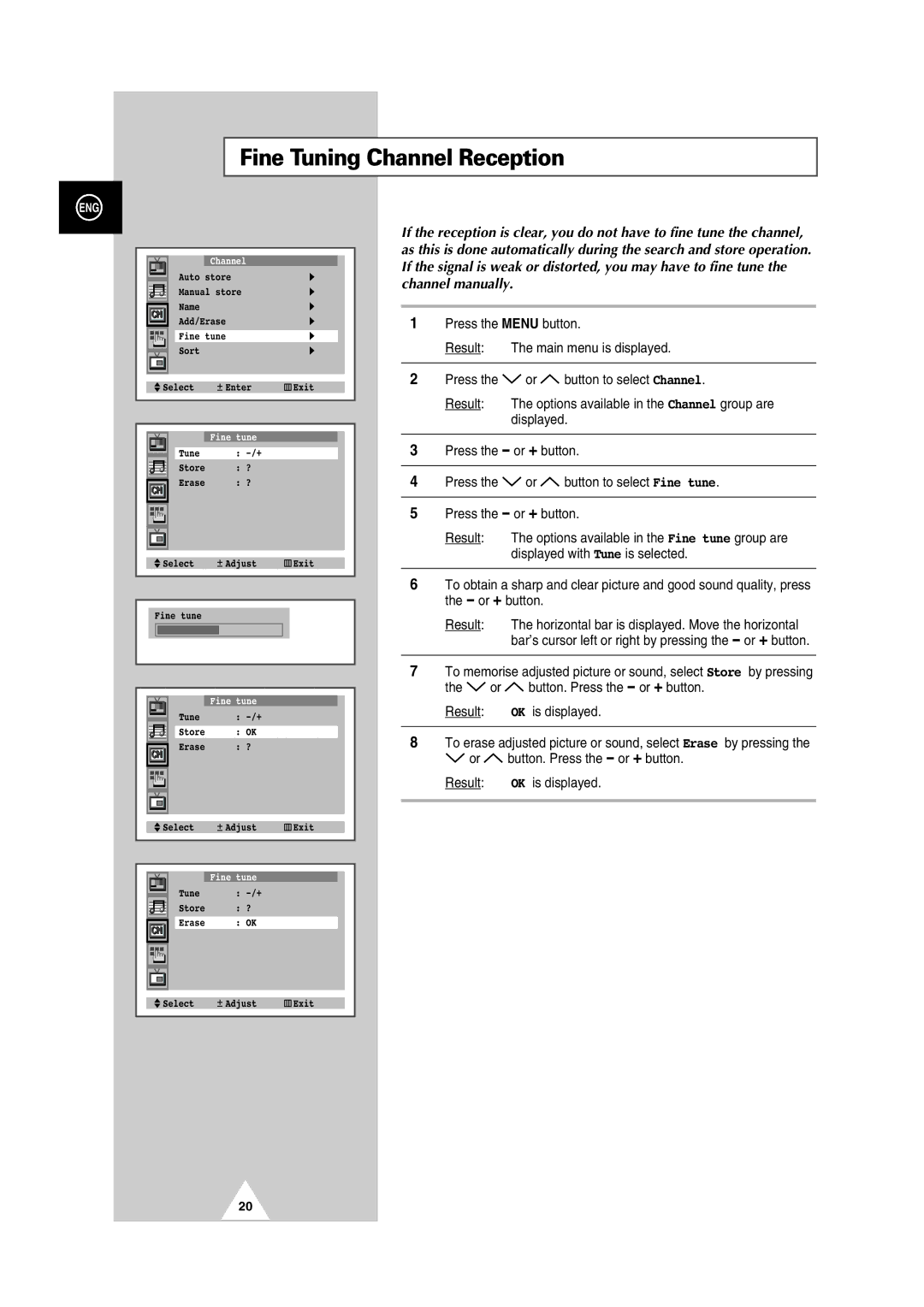Fine Tuning Channel Reception
ENG
|
|
|
|
|
|
|
|
|
|
|
|
|
|
|
| Channel |
|
|
| ||
|
|
| Auto store |
| ❿ |
| ||||
|
|
|
| |||||||
|
|
| Manual store | ❿ |
| |||||
|
|
| Name |
|
|
| ❿ |
| ||
|
|
| Add/Erase |
| ❿ |
| ||||
|
|
|
| |||||||
|
|
| Fine tune |
| ❿ |
|
| |||
|
|
| Sort |
|
|
| ❿ |
| ||
|
|
|
|
|
|
|
|
|
|
|
|
|
|
|
|
|
|
| |||
|
| Select |
| Enter | Exit |
| ||||
|
|
|
|
|
|
|
|
|
|
|
|
|
|
|
|
|
|
|
| ||
|
|
|
|
|
|
|
|
|
|
|
|
|
|
|
| Fine tune |
|
|
| ||
|
|
|
|
|
|
|
|
|
| |
|
|
| Tune |
|
| : |
|
|
| |
|
|
|
|
|
|
|
|
|
| |
|
|
| Store |
|
| : ? |
|
|
| |
|
|
| Erase |
|
| : ? |
|
|
| |
|
|
|
|
|
|
|
|
|
|
|
|
|
|
|
|
|
|
|
|
|
|
|
|
|
|
|
|
|
|
|
|
|
Select | Adjust | Exit |
|
|
|
Fine tune
|
|
|
|
| Fine tune |
|
|
|
| Tune | : |
| |
|
| |||||
|
|
| Store | : OK |
| |
|
|
|
|
|
|
|
|
|
| Erase | : ? |
| |
|
|
|
|
|
|
|
|
|
|
|
|
|
|
|
|
|
|
|
|
|
|
| Select |
| Adjust | Exit |
| |||
|
|
|
|
|
|
|
|
| |
|
|
|
|
|
|
|
|
| |
|
|
|
|
|
|
|
|
|
|
|
|
|
|
| Fine tune |
|
|
| |
|
|
| Tune | : |
|
|
| ||
|
|
|
|
| |||||
|
|
| Store | : ? |
|
|
| ||
|
|
| Erase |
| : OK |
|
|
| |
|
|
|
|
|
|
|
|
|
|
|
|
|
|
|
|
|
|
|
|
|
|
|
|
|
|
|
|
|
|
If the reception is clear, you do not have to fine tune the channel, as this is done automatically during the search and store operation. If the signal is weak or distorted, you may have to fine tune the channel manually.
1Press the MENU button.
Result: The main menu is displayed.
2Press the ![]() or
or ![]() button to select Channel.
button to select Channel.
Result: The options available in the Channel group are displayed.
3Press the - or + button.
4Press the ![]() or
or ![]() button to select Fine tune.
button to select Fine tune.
5Press the - or + button.
Result: The options available in the Fine tune group are displayed with Tune is selected.
6To obtain a sharp and clear picture and good sound quality, press the - or + button.
Result: The horizontal bar is displayed. Move the horizontal bar’s cursor left or right by pressing the - or + button.
7To memorise adjusted picture or sound, select Store by pressing
the ![]() or
or ![]() button. Press the - or + button. Result: OK is displayed.
button. Press the - or + button. Result: OK is displayed.
8To erase adjusted picture or sound, select Erase by pressing the ![]() or
or ![]() button. Press the - or + button.
button. Press the - or + button.
Result: OK is displayed.
Select | Adjust | Exit |
|
|
|
20