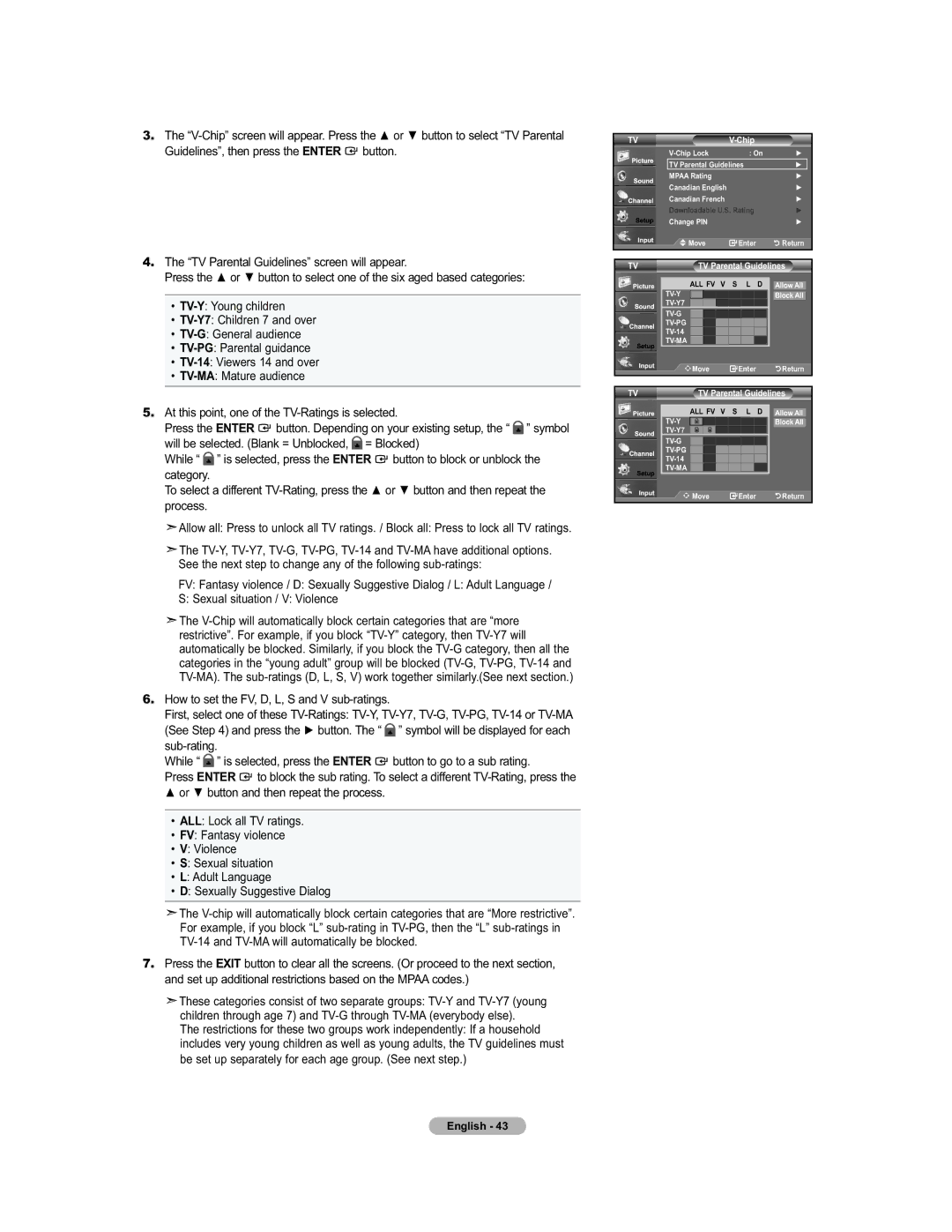451 specifications
The Samsung 451 is a versatile and innovative addition to the smartphone market, boasting a rich array of features, advanced technologies, and unique characteristics. Designed for both performance and style, the Samsung 451 caters to a wide demographic, from tech enthusiasts to everyday users seeking reliability and efficiency.One of the standout features of the Samsung 451 is its sleek design. The device showcases a premium build quality with an aluminum frame and glass back, making it not only aesthetically pleasing but also durable. The phone is available in multiple color options, allowing users to express their individuality. The 6.5-inch Super AMOLED display offers vibrant colors and deep contrasts, ensuring an immersive viewing experience whether for gaming, streaming videos, or browsing the web.
Under the hood, the Samsung 451 is powered by a robust chipset that provides seamless multitasking and efficient performance. With its octa-core processor and ample RAM, the device manages demanding applications and multitasking without lag. The user interface, based on the latest Android version, is intuitively designed, enhancing the overall user experience with fluid navigation and customizable options.
Samsung's commitment to photographic excellence is evident in the Samsung 451's camera system. The device features a triple-camera setup with a high-resolution main sensor, an ultra-wide lens, and a depth sensor, allowing users to capture stunning images in various settings. The inclusion of advanced software features, such as AI scene optimization and night mode, further elevates photography to a professional level. For selfies and video calls, the front-facing camera delivers impressive results even in low-light conditions.
In terms of connectivity, the Samsung 451 supports 5G technology, ensuring fast download and streaming speeds. Along with Bluetooth 5.0 and Wi-Fi 6 compatibility, users can enjoy speedy and stable connections. The battery life of the device is another highlight, equipped with a large capacity battery that can easily last a full day of use. Additionally, the inclusion of fast charging capabilities allows users to quickly power up their devices when in a hurry.
Security features like an in-display fingerprint sensor and facial recognition technology ensure that user data remains safe, combining security with convenience. The Samsung 451 also supports expandable storage, catering to users who require additional space for apps, photos, and media.
Overall, the Samsung 451 stands out as a powerful smartphone that balances advanced technology with user-friendly features, making it a compelling choice for anyone in the market for a reliable and stylish device. Whether you are a professional needing efficiency or a casual user looking for robust performance, the Samsung 451 delivers on all fronts.