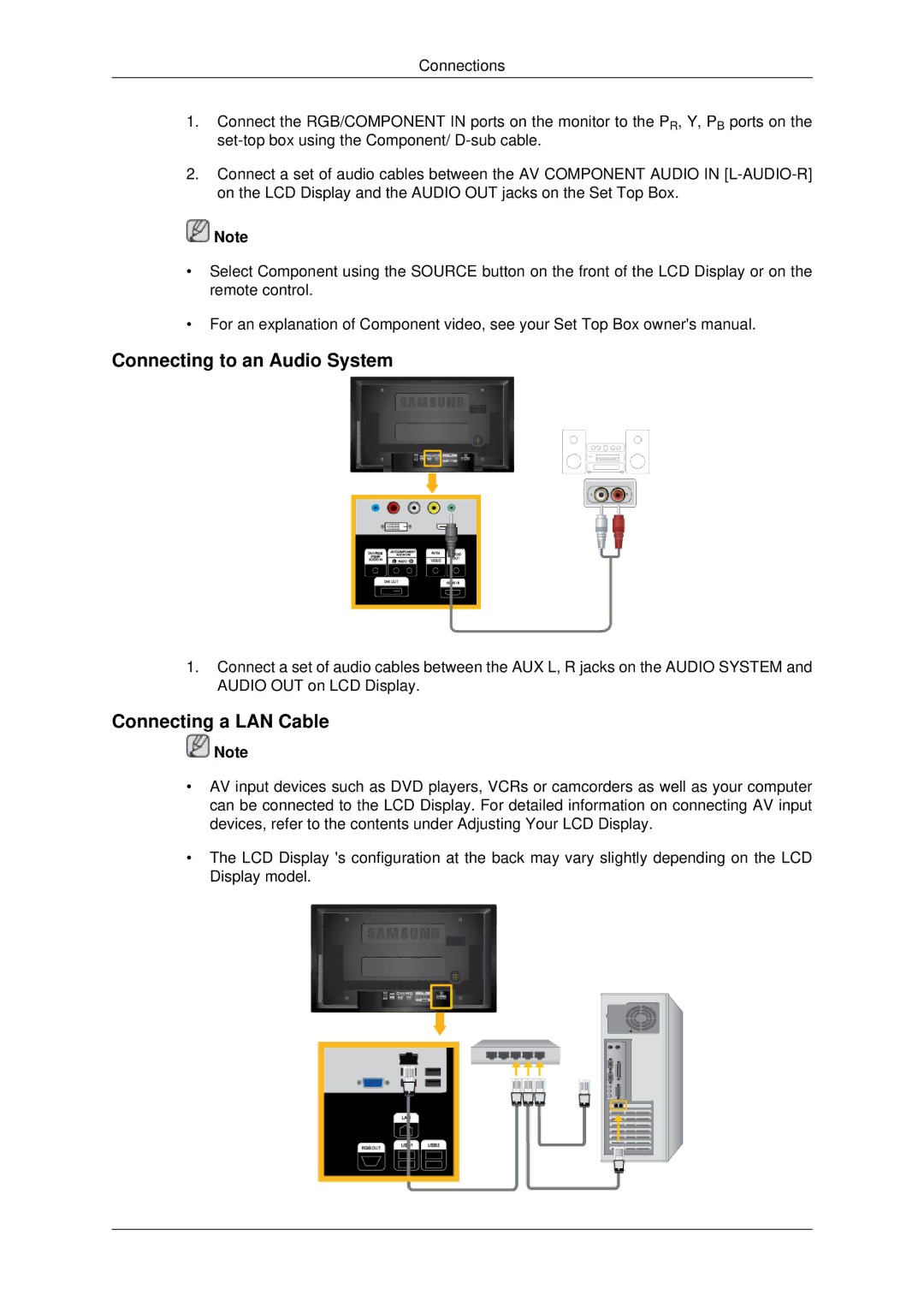460UXN-2, 400UXN-2, 400UX-2, 460UX-2 specifications
The Samsung 460UX-2, 400UX-2, 400UXN-2, and 460UXN-2 are part of Samsung's revered line of large-screen commercial displays, primarily engineered for use in public spaces such as airports, shopping malls, corporate environments, and digital signage applications. These models are renowned for their clarity, durability, and advanced features that enhance user experience in various demanding settings.The Samsung 460UX-2 boasts a stunning 46-inch LCD display, offering a striking resolution of 1920 x 1080 pixels. This ensures that images and videos are sharp, vibrant, and lifelike, making it ideal for high-traffic areas where visual impact is crucial. This model also incorporates an anti-glare coating, which minimizes reflections and enhances visibility even in brightly lit environments.
Key to these displays is the use of Samsung’s innovative panel technology, which provides wide viewing angles of up to 178 degrees both horizontally and vertically. This means that the content remains clear and vivid regardless of the viewer's position, making it perfect for crowded spaces. Additionally, the 460UX-2 features a high brightness rating, designed to deliver exceptional image quality in outdoor applications or situations with high ambient light.
On the connectivity front, these models come equipped with multiple HDMI, DisplayPort, and VGA inputs, allowing seamless integration with a variety of media players and computers. The built-in SD card slot also enables easy content playback directly from a USB memory drive, streamlining the setup process for digital signage solutions.
Durability is a cornerstone of the design philosophy for these commercial displays. The robust construction ensures they can withstand continuous operation over extended periods, making them suitable for 24/7 use. Enhanced thermal management features help maintain optimal operating temperatures, further extending the lifespan of the display.
In addition, models like the 400UXN-2 and 460UXN-2 bring advanced technology such as Samsung’s MagicInfo software, enabling centralized content management and scheduling. This software allows users to create, manage, and deliver content seamlessly across a network of displays, making it an invaluable tool for businesses looking to maximize the impact of their digital signage efforts.
In summary, the Samsung 460UX-2, 400UX-2, 400UXN-2, and 460UXN-2 embody cutting-edge technology combined with robust design to meet the demands of commercial environments. Their impressive specifications, connectivity options, and durability make them a preferred choice for businesses aiming to enhance their visual communication strategy.