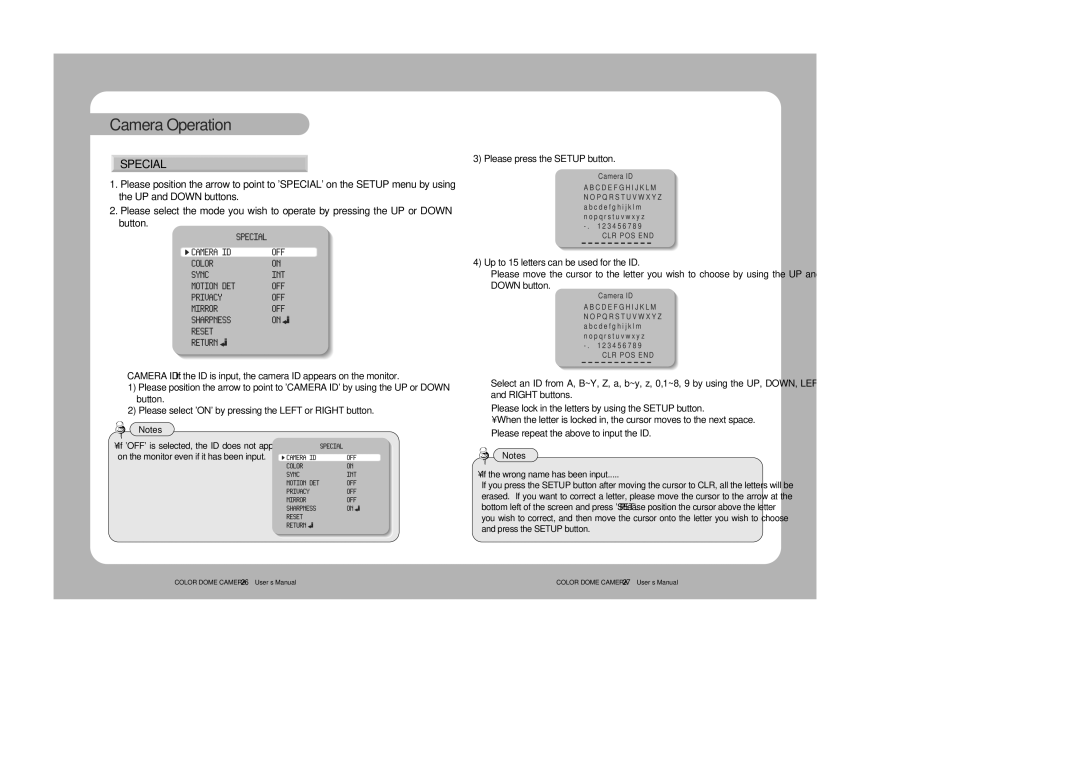Camera Operation 
SPECIAL
1.Please position the arrow to point to 'SPECIAL' on the SETUP menu by using the UP and DOWN buttons.
2.Please select the mode you wish to operate by pressing the UP or DOWN button.
![]() CAMERA ID: If the ID is input, the camera ID appears on the monitor.
CAMERA ID: If the ID is input, the camera ID appears on the monitor.
1)Please position the arrow to point to 'CAMERA ID' by using the UP or DOWN button.
2)Please select 'ON' by pressing the LEFT or RIGHT button.
Notes
•If 'OFF' is selected, the ID does not appear on the monitor even if it has been input.
3) Please press the SETUP button.
Camera ID
A B C D E F G H I J K L M N O P Q R S T U V W X Y Z a b c d e f g h i j k l m n o p q r s t u v w x y z
-. 1 2 3 4 5 6 7 8 9
![]()
![]() CLR POS END
CLR POS END
4)Up to 15 letters can be used for the ID.
![]() Please move the cursor to the letter you wish to choose by using the UP and DOWN button.
Please move the cursor to the letter you wish to choose by using the UP and DOWN button.
Camera ID
A B C D E F G H I J K L M N O P Q R S T U V W X Y Z a b c d e f g h i j k l m n o p q r s t u v w x y z
-. 1 2 3 4 5 6 7 8 9
![]()
![]() CLR POS END
CLR POS END
![]() Select an ID from A, B~Y, Z, a, b~y, z, 0,1~8, 9 by using the UP, DOWN, LEFT and RIGHT buttons.
Select an ID from A, B~Y, Z, a, b~y, z, 0,1~8, 9 by using the UP, DOWN, LEFT and RIGHT buttons.
![]() Please lock in the letters by using the SETUP button.
Please lock in the letters by using the SETUP button.
•When the letter is locked in, the cursor moves to the next space. ![]() Please repeat the above to input the ID.
Please repeat the above to input the ID.
Notes
•If the wrong name has been input.....
If you press the SETUP button after moving the cursor to CLR, all the letters will be erased. If you want to correct a letter, please move the cursor to the arrow at the bottom left of the screen and press 'SET'.Please position the cursor above the letter you wish to correct, and then move the cursor onto the letter you wish to choose and press the SETUP button.
COLOR DOME CAMERA 26 User’s Manual | COLOR DOME CAMERA 27 User’s Manual |