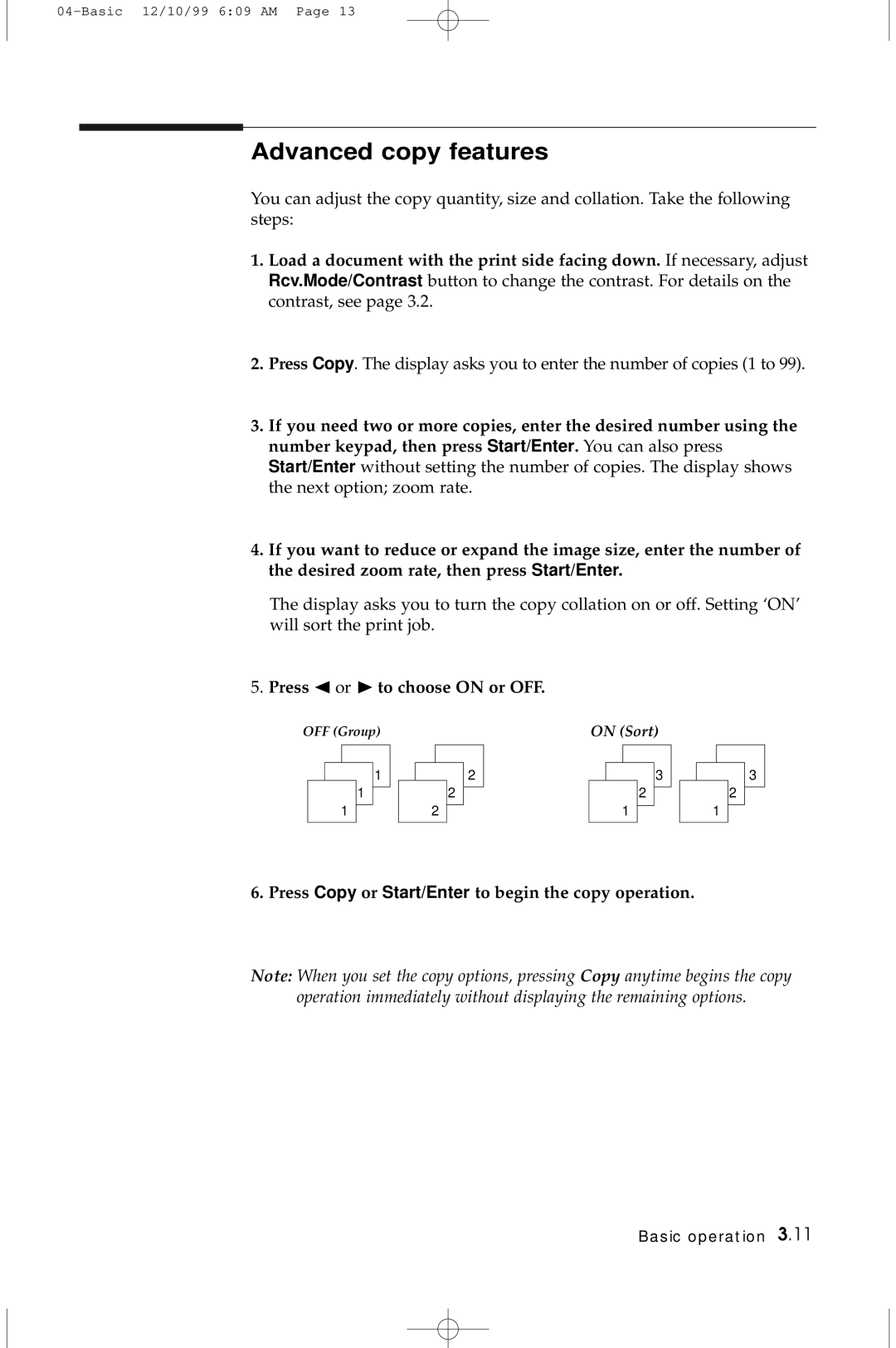5100 specifications
The Samsung 5100 is a multifunctional device that has gained considerable attention for its innovative features and advanced technology, aiming to enhance user experience across various applications. As a versatile addition to the Samsung lineup, the 5100 stands out due to its blend of performance, reliability, and modern design.One of the main features of the Samsung 5100 is its powerful processor, which ensures smooth operation and efficient multitasking capabilities. This processing power allows users to run multiple applications simultaneously without lag, making it an ideal choice for both personal and professional use. The device also comes equipped with a high-resolution display that delivers vibrant colors and sharp visuals, enhancing everything from video watching to document editing.
In terms of connectivity, the Samsung 5100 offers an array of options to stay connected with the world. Wi-Fi, Bluetooth, and USB-C ports facilitate easy data transfer and device pairing, ensuring users can connect to their peripherals and networks without any hassle. The inclusion of advanced wireless technologies allows for speedier downloads and stable connections, which are essential for today’s fast-paced digital lifestyle.
The device boasts a robust battery life, capable of supporting extended usage throughout the day. This is particularly appealing for professionals who require reliability while on the go. Moreover, the Samsung 5100 incorporates fast-charging technology, reducing downtime and ensuring users can quickly recharge their devices when needed.
Samsung’s focus on security is evident in the 5100, which features biometric authentication options such as fingerprint recognition and facial recognition. These technologies provide an added layer of security for personal information and data stored on the device, ensuring peace of mind for users concerned about privacy.
Furthermore, the Samsung 5100 supports an array of software features designed to enhance productivity. From integrated cloud services for easy file access to customizable user interfaces, the device caters to individual needs, ensuring a tailored experience for each user.
Overall, the Samsung 5100 is a remarkable device that embodies the latest in technological advancements and user-centric design, making it a strong contender in the competitive market of multifunctional devices. Its extensive features, powerful performance, and commitment to security position it as an essential tool for both work and play.