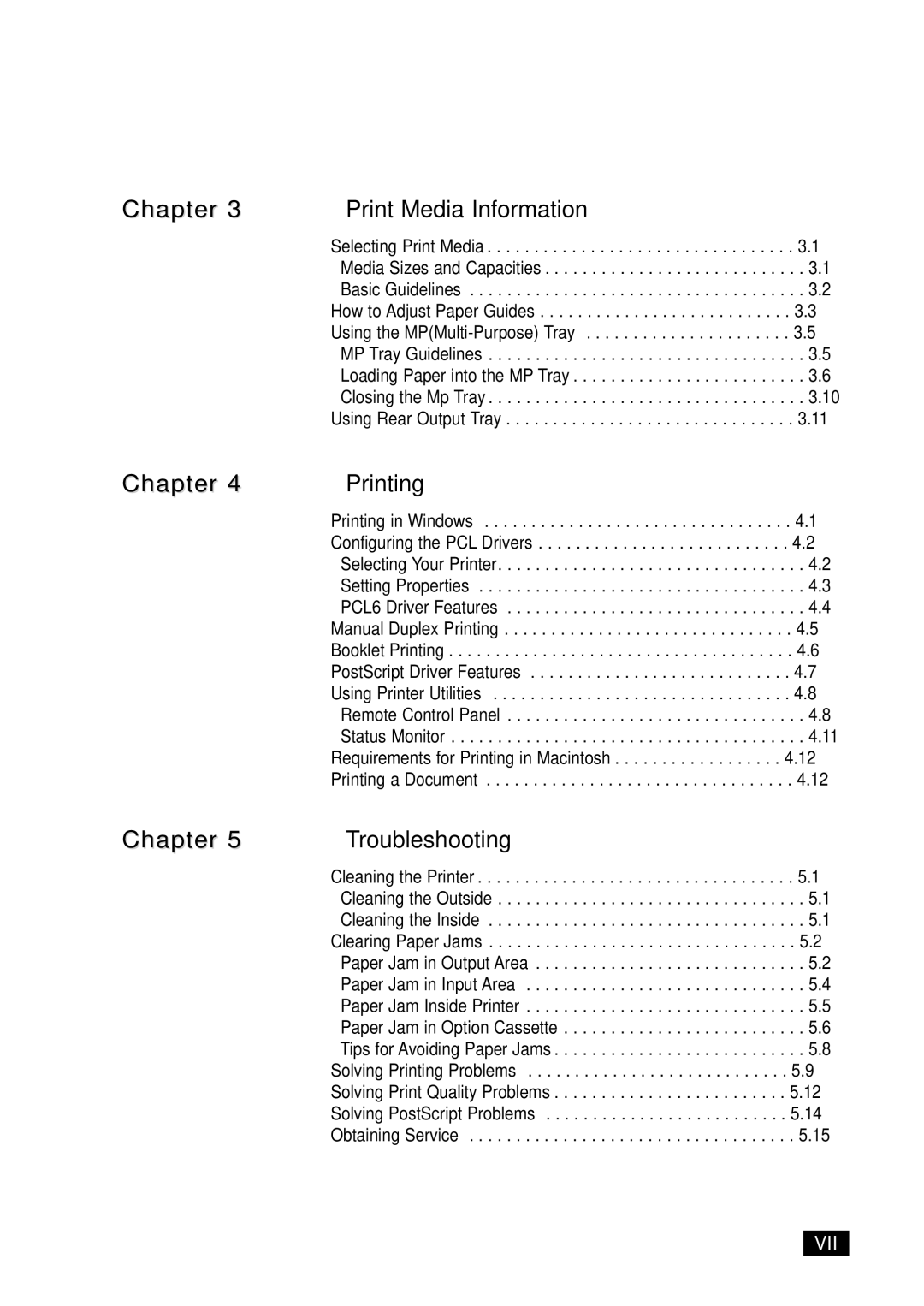6100N, 6100 specifications
The Samsung 6100 and 6100N are part of Samsung’s distinguished line of products, designed to cater to both consumer and business needs with their blend of advanced technology and user-friendly features. These models are recognized for their reliability, performance, and modern design, making them attractive options in the competitive electronics market.One of the standout features of the Samsung 6100 series is its high-definition display quality. The 6100 and 6100N models employ vibrant color technologies that deliver sharp images and a dynamic viewing experience. The screens are engineered to provide excellent contrast and brightness, ensuring that users can enjoy media content, whether it’s streaming video or playing games, with clarity and detail.
In terms of connectivity, both models offer a robust range of options designed to accommodate various devices and networks. With integrated Wi-Fi and Ethernet ports, users can easily connect to the internet, allowing for seamless browsing, downloading, and content sharing. Additionally, the models support multiple USB ports and HDMI inputs, facilitating connections with external peripherals such as gaming consoles, streaming devices, and USB storage.
Another notable characteristic of the Samsung 6100 and 6100N is their sound quality. Equipped with enhanced audio technologies, these models provide enriched sound, creating an immersive listening experience for music, movies, and gaming. The audio systems are optimized to deliver clear dialogue and powerful bass, further enhancing the overall entertainment experience.
The user interface on the Samsung 6100 series is intuitive and easy to navigate. Featuring Samsung’s Smart Hub, users can access a range of apps and services directly from their screens, providing convenience and flexibility. This smart feature allows for the integration of popular streaming services, social media applications, and more, making it easier than ever to access desired content.
Moreover, both models are designed with energy efficiency in mind. They comply with various energy-saving standards, allowing users to enjoy their devices without worrying significantly about power consumption.
Lastly, the sleek and modern aesthetic of the Samsung 6100 and 6100N fits seamlessly in any environment, whether at home or in professional settings. Their design emphasizes both form and function, appealing to a broad audience. Overall, the Samsung 6100 and 6100N models are excellent choices for those seeking a harmonious blend of style, performance, and advanced technology.