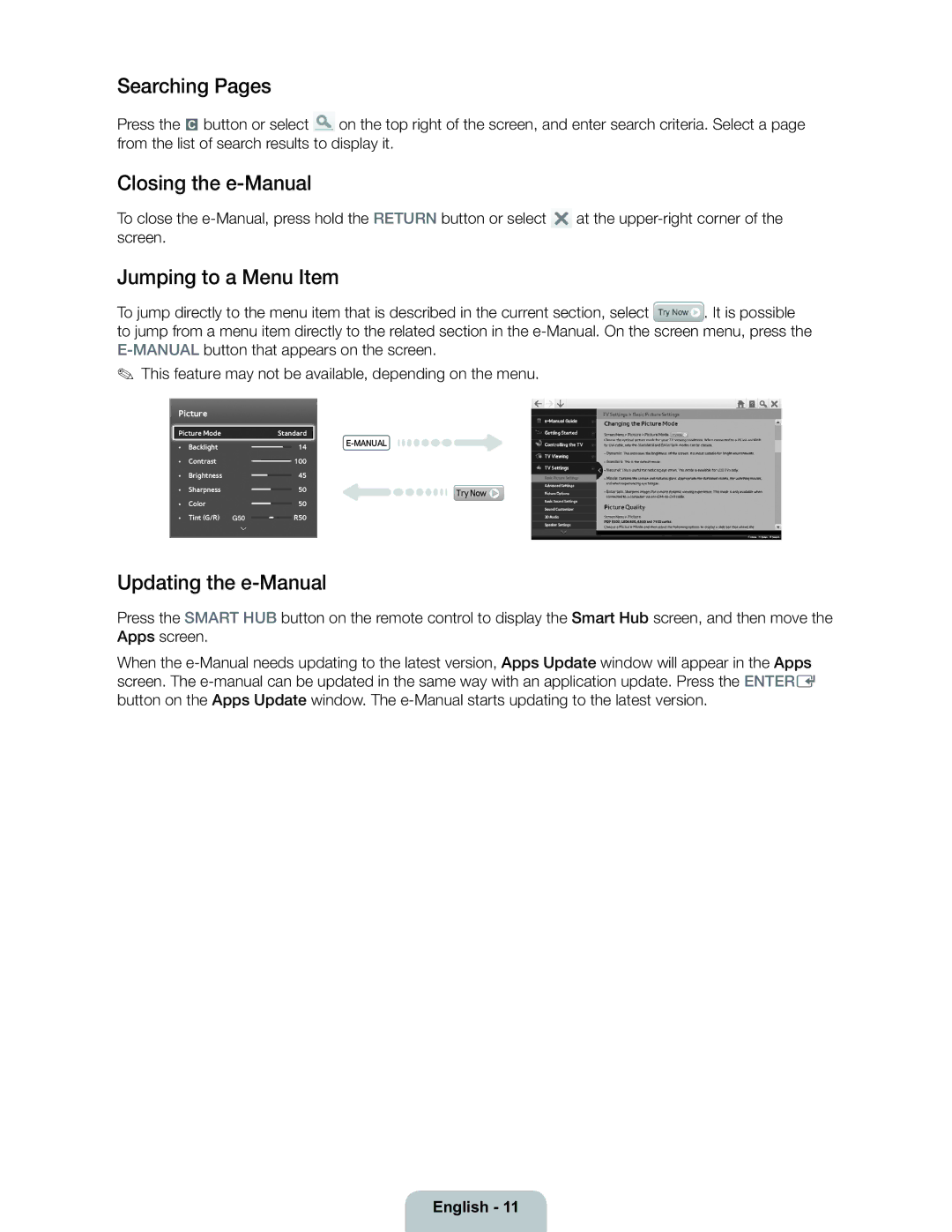Searching Pages
Press the { button or select ![]() on the top right of the screen, and enter search criteria. Select a page from the list of search results to display it.
on the top right of the screen, and enter search criteria. Select a page from the list of search results to display it.
Closing the e-Manual
To close the ![]() at the
at the
Jumping to a Menu Item
To jump directly to the menu item that is described in the current section, select ![]() . It is possible to jump from a menu item directly to the related section in the
. It is possible to jump from a menu item directly to the related section in the
✎This feature may not be available, depending on the menu.
Picture
Picture Mode | Standard |
| |
۷ | Backlight | 14 | |
| |||
۷ | Contrast | 100 |
|
۷ | Brightness | 45 |
|
۷ | Sharpness | 50 | TryNow |
۷ | Color | 50 |
|
۷ | Tint (G/R) G50 | R50 |
|
Updating the e-Manual
Press the SMART HUB button on the remote control to display the Smart Hub screen, and then move the Apps screen.
When the
English - 11