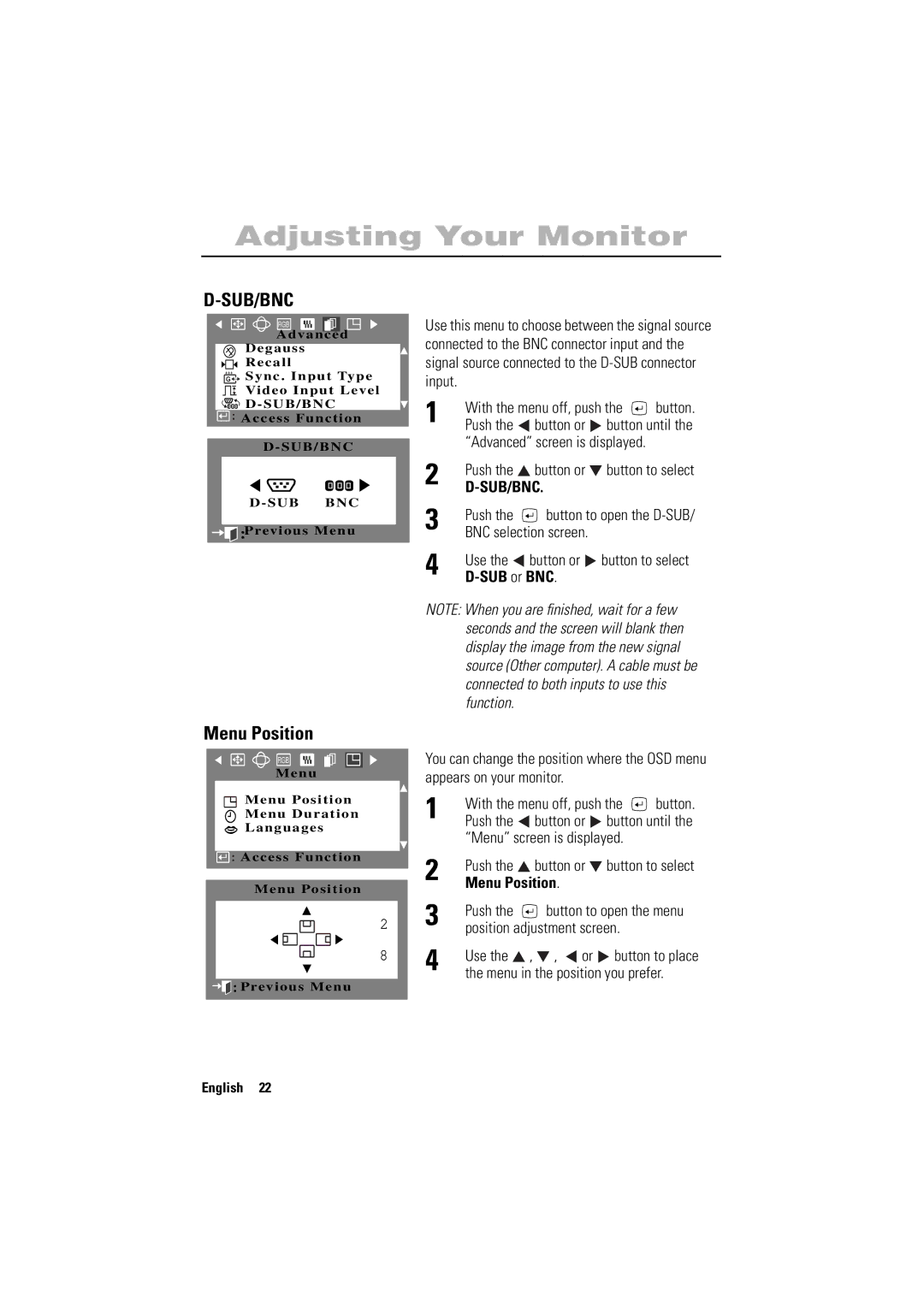Adjusting Your Monitor
| |
| RGB |
| A d v a n c e d |
| D e g a u s s |
| R e c a l l |
+++ | Sync . Input Type |
G | |
| Video Input Level |
| D - SUB/BNC |
![]()
![]() : Access Function
: Access Function
D - SUB/BNC
D - SUB BNC
![]()
![]()
![]() :Previous Menu
:Previous Menu
Menu Position
RGB
Menu
Menu Position
Menu Duration
Languages
![]()
![]() : Access Function
: Access Function
Menu Position
2
8
![]()
![]()
![]() :Previous Menu
:Previous Menu
Use this menu to choose between the signal source connected to the BNC connector input and the signal source connected to the
1 | With the menu off, push the | button. | ||
Push the | button or | button until the | ||
| “Advanced” screen is displayed. |
| ||
2 | Push the | button or | button to select | |
|
|
| ||
3 | Push the | button to open the | ||
BNC selection screen. |
|
| ||
4 | Use the | button or | button to select | |
|
|
| ||
NOTE: When you are finished, wait for a few seconds and the screen will blank then display the image from the new signal source (Other computer). A cable must be connected to both inputs to use this function.
You can change the position where the OSD menu appears on your monitor.
1 | With the menu off, push the | button. | |||
Push the | button or | button until the | |||
| “Menu” screen is displayed. |
| |||
2 | Push the | button or | button to select | ||
Menu Position. |
|
|
| ||
3 | Push the | button to open the menu | |||
position adjustment screen. |
| ||||
4 | Use the | , , | or | button to place | |
the menu in the position you prefer. | |||||
English 22