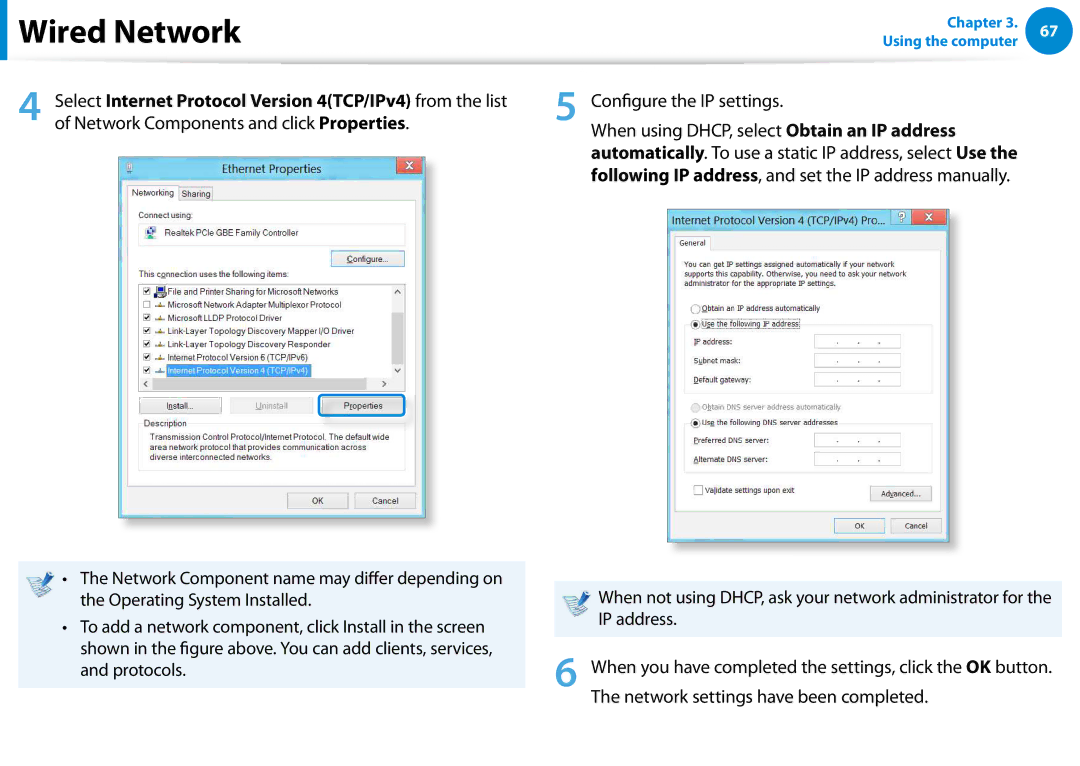Руководство пользователя для Samsung 700Z5C
User Guide
Contents
Chapter Getting Started
You can install Quick Starter from SW Update
Using the software
Before You Start
Or you can simply launch Quick Starter to do the same
Text Notations
Safety Precaution Notations
Copyright
OS and Software Support
About the Product Capacity Representation Standard
About the capacity representation of the storage
About Memory Capacity Representation
Installation Related
Safety Precautions
Keep the plastic bags out of the reach of children
There is a danger of sufocation
Power Related
Do not touch the main plug or power cord with wet hands
Do not unplug the power cord by pulling the cable only
AC Adapter Usage Precautions
Connect the power cord to the AC adapter irmly
Use only the AC adapter supplied with the product
Battery Usage Related
Use an authorized battery and AC adapter only
There is a danger of electric shock or choking
There is a danger of an explosion or ire
There is a danger of electric shock or damage to the product
Usage Related
Never disassemble the power supply or AC adapter
Upgrade Related
Removable battery type, remove the external battery
This may result in harming or burning your skin
Security and Movement Related
Use only a battery authorized by Samsung Electronics
Do not place a heavy object over the product
Dispose of worn-out batteries properly
Use a wall outlet or multi-plug with a grounding part
Take care not to drop the product while using it
Do not use a damaged or modiied CD
Do not insert your ingers into the PC Card Slot
Check CDs for cracks and damage prior to use
Take care not to throw or drop a computer part or device
Take care when touching the product or parts
Use parts authorized by Samsung Electronics only
Never disassemble or repair the product by yourself
Safety Precautions
When using the AC power plug
Using the power supply in an airplane
When using the Airplane Charging Converter
When using the auto adapter
Proper Posture
Proper Posture During Computer Use
Eye Position
Hand Position
Keep your arm at a right angle as shown by the igure
Check your volume irst to listen to music
Volume Control Headphones and Speakers
Use Time Break Time
Illumination
Using the Charms Start Camera
Overview
Front View
Turning the illumination sensor on or
Status Indicators
Camera, etc
Right View
Plays CD or DVD titles
Since an ODDOptical Disk Drive is
Left View
Jack to connect the AC adapter that
Supplies power to the computer
Video and audio on the TV
Igure Printed on
Card slot supports multi cards
Bottom View
Battery Hole may difer depending
Precautions
Service center
Location of the Emergency
Turning the Computer On
Adjusting the screen brightness
Turning the computer on
About Windows Activation
Turning the computer
Click Settings Power Shutdown
Chapter Using Windows
Displaying Help
What is Microsoft Windows 8?
Windows OS
To protect your computer and personal
Start Screen
Screen At a Glance
To switch to the Start screen
Desktop
Displaying Documents and Files
Activating the Charms
Using the Charms
Changing the Settings
Change PC settings
Function Description
Using Apps
Using Apps
Starting/Exiting an App
Displaying Currently Running Apps
Adding/Removing an App to/from the Start Screen
Running Two Apps at the Same Time
Ex If you run the Weather App and Store App at Same time
Click Start screen right-click your mouse button
Using the Windows Store
Click Users Your account Switch to a Microsoft account
Coniguring your Microsoft Account
Windows Hot Key Function
Chapter Using the computer
Keyboard
Shortcut Keys
Shortcut Keys
Controls the screen brightness
Samsung software control program, the Settings, is launched
Is connected to the computer
Turns the Touchpad function on or
That support the keyboard backlight feature
Controls the volume
Keyboard Backlight and adjust the backlight brightness
Turns all wireless network devices on or
Other Function Keys Optional
Basic Touchpad Functions
Touchpad
Click Function
Moving the cursor on the screen
Right Button Function
Coniguring the Gesture Function
Drag Function
Zoom Functions
Scroll Function
Charms Menu Activating Function
Displaying Additional Menus of a Currently Running App
Desktop Settings Control Panel Hardware and Sound Touchpad
Auto-locking when connecting USB mouse
Touchpad On/Of Function
Last Run Window Opening Function
Inserting and Ejecting a CD
CD Drive ODD, Optional
To eject a disc, press + Delete key combination
Multi Card Slot Optional
Using the card
For 17.3 inch models
Example SD Card
Using a Mini SD
To remove a memory card
For 14 inch models
Click the Windows Explorer
To format a memory card
Desktop
Format
Connecting to the monitor port Optional
Connecting an External Display Device
About the connection cable
Hdmi Cable
Duplicate
Alternatively, to set up dual view
Extend
Second screen only
Monitor Projector
Connecting through the Hdmi port Optional
Graphics from the popup menu
Using AMD Graphics Efectively optional
Using Nvidia graphics more eiciently optional
Adjusting the Volume using the Keyboard
Adjusting the Volume
Adjusting the Volume using the Volume Adjustment Program
Using the Sound Recorder
Settings Control Panel Hardware and Sound Sound
Using SoundAlive Optional
Right-click over the Speakers and select Properties
Select the SoundAlive tab and select one of the modes
LCD Brightness Control
Controlling the Brightness Using the Keyboard
Wired Network
Connecting to the Wired LAN
Connect the LAN cable to the wired LAN port
Protocols
Network settings have been completed
Left menu pane
Using the WOL Wake On LAN function
Wireless Network Optional
What is an Access Point AP?
Screen igures and terms may difer depending on the model
Connecting to a Wireless LAN
If you click the Charms menu Settings
Connections icon, a list of available APs appears
Setting Up the TPM
Using the TPM Security Device Optional
TPM Trusted Platform Module security device is a security
Initializing the TPM chip
Initializing the TPM chip
Using the TPM Security Device
Optional
Security TPM
Installing the TPM program
Using the TPM Security Device Optional
Inineon Security Platform Solution Security Platform
Password
Security authentication settings begin with
All apps
This dialog box only appears when the folder is encrypted
Using the TPM program
Encrypting a ile folder
Encrypt from the pop-up menu
Opening an encrypted folder ile
Secure Drive PSD and enter the user password
When the virtual drive PSD does not appear
Bottom right corner
Initialization Wizard to inish the wizard
Right-click over the Security Platform
When the virtual drive PSD is not loaded
From the pop-up menu
TPM chip
Deleting the virtual drive
Third-party software related services
Using the Multimedia App Optional
Camera app, and view them directly in this app
App can be viewed with the S Camera app
Position
Using the S Camera app
Editing a photo
Using the S Gallery app
Tap Charm menu Start Gallery
Select Picture preview
Select an efect to be applied to the photo
Using the S Player app
If you select Draw
Line preview Color
Sharing content using the AllShare Play app Optional
AllShare Play is especially useful if you want to
AllShare Play at a Glance
Sign up on the AllShare Play website
Follows
Double-click AllShare Play app on the Windows Start screen
Sharing content using the AllShare Play app Optional
Disable power-saving mode
Setting the device status
Conigure PC
Sharing iles
TV must be turned on Dlna service must be running on the TV
Use AllShare Play Play / Transfer / Upload Files
Playing videos or viewing photos on a TV
Saved on the device are displayed on the screen
Playing a ile
Select a ile or iles, and select a destination from
Transfer menu
Follow the onscreen instructions to upload the ile
Uploading a ile to a SNS
Computer and helps you update any drivers or programs
Samsung Software Update
Update
Software
Diagnosing the Computer Status and Troubleshooting
Then, click Support Center
Diagnosing
Using the Security Slot
Chapter Settings and Upgrade
Bios Setup
Entering the Bios Setup
Turbo Control for corresponding models only
Bios Setup Screen
Setup Menu Help
Setup Menu Description
Setting a Boot Password
Setting a Supervisor Password
Select the Security menu in the Bios Setup
Setting Up a Boot Password
Setting a User Password
Setting up a Hard Disk Drive Password Optional
Set the Password on boot item to Enabled
Deactivating the Password
Supervisor Password item, press Enter
Enter
Select the Boot menu in the Bios Setup
Changing the Boot Priority
Press Enter on the Boot Device Priority item
Depending on the computer model and driver version
Adding or Replacing Memory Modules
Upgrading Memory Optional
Memory Slot
If the memory does not it easily, push the memory module
Remove the memory module out at an angle of 30 degrees
Removing a memory module
Charging the Battery
Battery
Status Charge LED Charging
Red or orange
Extending the Battery Usage Time
Measuring the Remaining Battery Charge
Conirming the battery charge in the Taskbar
Battery Usage Time Information
Using the power management program
Extending the Battery Life Optional
Alternatively, to extend the battery life
Setup screen
Using the Battery Calibration Function
Chapter Troubleshooting
Recovery Introduction
Recovering/Backing up the Computer Optional
Restores the entire Windows drive
You can back up your entire Windows drive
If the initial menu screen appears, click Recover
Recovering
Select a recovery point and click Recover Normally
If Windows does not start
Backing up
Recovering after a Backup
To save to
To back up your computer to an external storage device
Start Recovery and click Recover
Recovering
Select a Recover Option and click Recover
Select a point to recover
Start Recovery and click Disk copy
You need to purchase an external hard USB connector
To copy the external storage disk
Separately to connect the hard disk and your computer
Export Disk Image Function
Computer Recovery Function in Windows
Reinstall Windows
General
Reinstalling in Windows
Reinstalling Windows Optional
If the Select Windows Installation window appears, click
On the relevant item
Custom
Upgrade
Install Now
Reinstalling when Windows does not start
Recovery Related
Click the program. Then click uninstall
Q5 How can I install a printer driver?
Windows 8 Related
Q1 I cannot ind the Start button on the Desktop
How to activate Active
Settings, type size, color, and so on?
Display Related
Sound Related
Others
Chapter Appendix
Important Safety Information
Safety Instructions
Setting Up your System
Care During Use
Instruction On Safety Operation of NotePC
Battery Disposal
Replacement Parts and Accessories
Laser Safety
Laser Safety Note
Power Cord Requirements
Connect and Disconnect the AC adapter
General Requirements
Regulatory Compliance Statements
Wireless Guidance
USA and Canada Safety Requirements and Notices
United States of America
Explosive Device Proximity Warning
Safety Notices for Other Devices in the Wireless Network
Unintentional Emitter per FCC Part
Use On Aircraft Caution
If itted with 2.4G band or 5G band
Intentional emitter per FCC Part
Health and safety information
Telephone company may make changes in its facilities
FCC Part 68 If itted with a modem device
Canada
Unintentional Emitter per ICES-003
Intentional Emitter per RSS
Si l’appareil est équipé d’une bande 2,4 G ou 5 G
138
139
European Union
Brazil
European Union CE Marking and Compliance Notices
European Directives
Czech
Česky
Dansk
Danish
Français French
Ελληνική Greek
Italiano
Latviski
Icelandic
Íslenska
Sem gerðar eru í tilskipun 1999/5/EC
Norsk
France
Belgium
RTC Caution
Weee Symbol Information
India Only
Applicable in countries with separate collection systems
Samsung Packaging Take-Back Program
TCO Certiied for corresponding models only
Usability Designed for You
Environment- Designed for the Planet
Product Speciications
Energy Star Partner
Registered Trademarks
Glossary
Hibernation Mode
Firewall
Icon
Network
Network Administrator
Notiication Area
Partition
Server
Sleep Mode
Share
Shared Folder
Index
Samsung 700Z5C