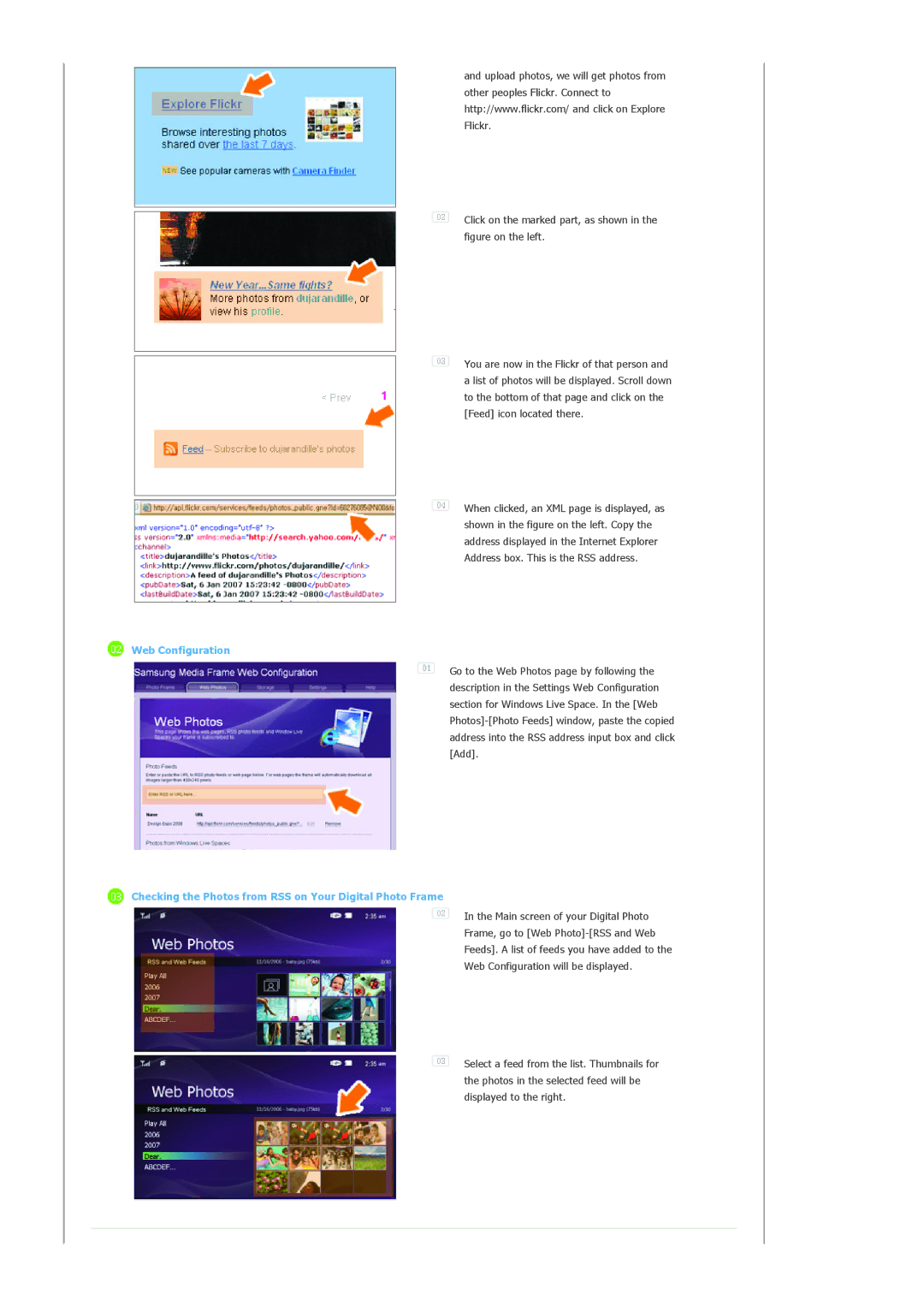and upload photos, we will get photos from other peoples Flickr. Connect to http://www.flickr.com/ and click on Explore Flickr.
![]() Click on the marked part, as shown in the figure on the left.
Click on the marked part, as shown in the figure on the left.
![]() You are now in the Flickr of that person and a list of photos will be displayed. Scroll down to the bottom of that page and click on the [Feed] icon located there.
You are now in the Flickr of that person and a list of photos will be displayed. Scroll down to the bottom of that page and click on the [Feed] icon located there.
![]() When clicked, an XML page is displayed, as shown in the figure on the left. Copy the address displayed in the Internet Explorer Address box. This is the RSS address.
When clicked, an XML page is displayed, as shown in the figure on the left. Copy the address displayed in the Internet Explorer Address box. This is the RSS address.
 Web Configuration
Web Configuration
![]() Go to the Web Photos page by following the description in the Settings Web Configuration section for Windows Live Space. In the [Web
Go to the Web Photos page by following the description in the Settings Web Configuration section for Windows Live Space. In the [Web
 Checking the Photos from RSS on Your Digital Photo Frame
Checking the Photos from RSS on Your Digital Photo Frame
In the Main screen of your Digital Photo
Frame, go to [Web
Feeds]. A list of feeds you have added to the
Web Configuration will be displayed.
![]() Select a feed from the list. Thumbnails for the photos in the selected feed will be displayed to the right.
Select a feed from the list. Thumbnails for the photos in the selected feed will be displayed to the right.