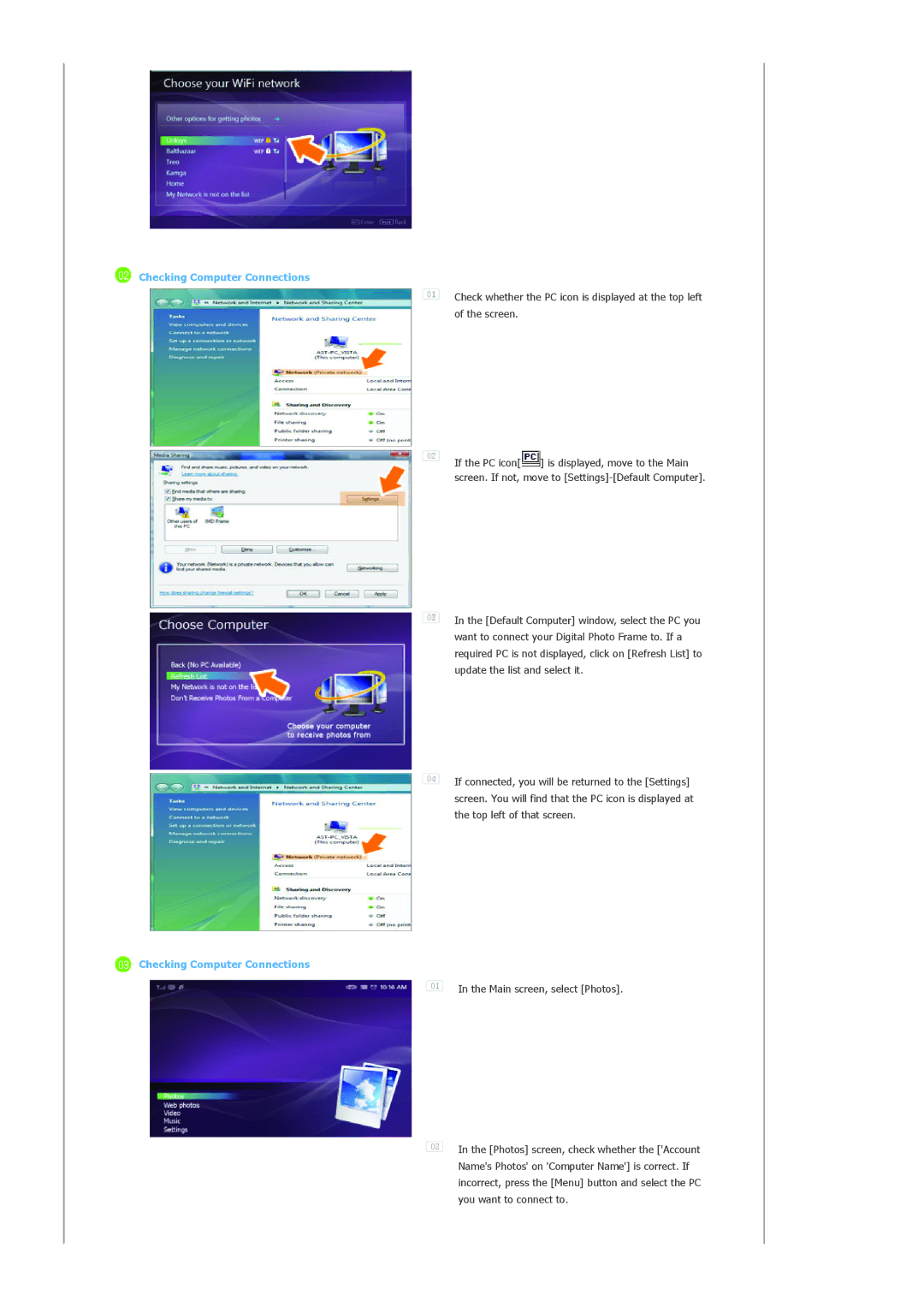Checking Computer Connections
Checking Computer Connections
![]() Check whether the PC icon is displayed at the top left of the screen.
Check whether the PC icon is displayed at the top left of the screen.
![]() If the PC icon[
If the PC icon[![]() ] is displayed, move to the Main screen. If not, move to
] is displayed, move to the Main screen. If not, move to
![]() In the [Default Computer] window, select the PC you want to connect your Digital Photo Frame to. If a required PC is not displayed, click on [Refresh List] to update the list and select it.
In the [Default Computer] window, select the PC you want to connect your Digital Photo Frame to. If a required PC is not displayed, click on [Refresh List] to update the list and select it.
![]() If connected, you will be returned to the [Settings] screen. You will find that the PC icon is displayed at the top left of that screen.
If connected, you will be returned to the [Settings] screen. You will find that the PC icon is displayed at the top left of that screen.
 Checking Computer Connections
Checking Computer Connections
![]() In the Main screen, select [Photos].
In the Main screen, select [Photos].
![]() In the [Photos] screen, check whether the ['Account Name's Photos' on 'Computer Name'] is correct. If incorrect, press the [Menu] button and select the PC you want to connect to.
In the [Photos] screen, check whether the ['Account Name's Photos' on 'Computer Name'] is correct. If incorrect, press the [Menu] button and select the PC you want to connect to.