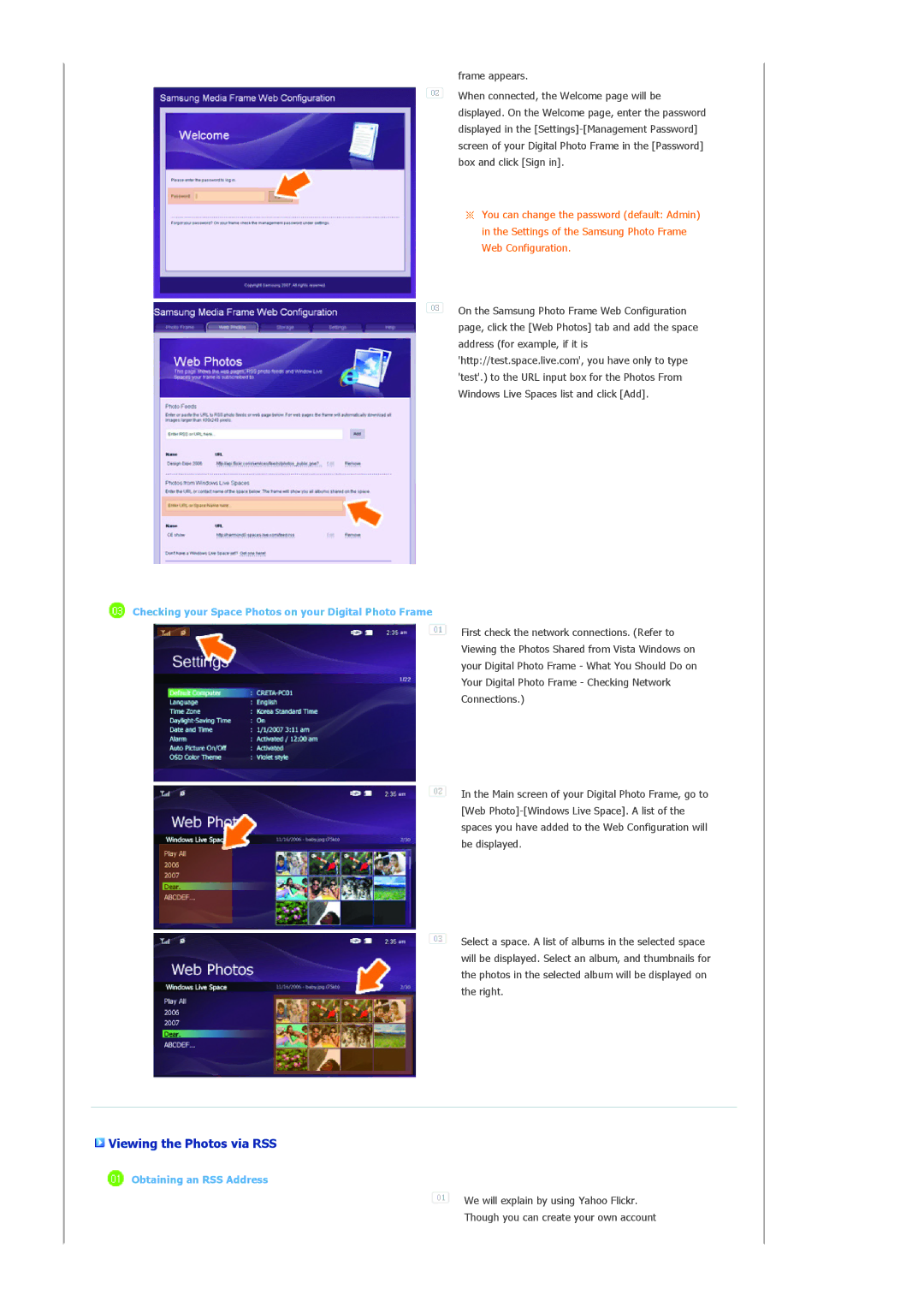frame appears.
![]() When connected, the Welcome page will be displayed. On the Welcome page, enter the password displayed in the
When connected, the Welcome page will be displayed. On the Welcome page, enter the password displayed in the
![]() You can change the password (default: Admin) in the Settings of the Samsung Photo Frame Web Configuration.
You can change the password (default: Admin) in the Settings of the Samsung Photo Frame Web Configuration.
![]() On the Samsung Photo Frame Web Configuration page, click the [Web Photos] tab and add the space address (for example, if it is 'http://test.space.live.com', you have only to type 'test'.) to the URL input box for the Photos From Windows Live Spaces list and click [Add].
On the Samsung Photo Frame Web Configuration page, click the [Web Photos] tab and add the space address (for example, if it is 'http://test.space.live.com', you have only to type 'test'.) to the URL input box for the Photos From Windows Live Spaces list and click [Add].
 Checking your Space Photos on your Digital Photo Frame
Checking your Space Photos on your Digital Photo Frame
First check the network connections. (Refer to Viewing the Photos Shared from Vista Windows on your Digital Photo Frame - What You Should Do on Your Digital Photo Frame - Checking Network Connections.)
![]() In the Main screen of your Digital Photo Frame, go to [Web
In the Main screen of your Digital Photo Frame, go to [Web
![]() Select a space. A list of albums in the selected space will be displayed. Select an album, and thumbnails for the photos in the selected album will be displayed on the right.
Select a space. A list of albums in the selected space will be displayed. Select an album, and thumbnails for the photos in the selected album will be displayed on the right.
 Viewing the Photos via RSS
Viewing the Photos via RSS
 Obtaining an RSS Address
Obtaining an RSS Address
![]() We will explain by using Yahoo Flickr.
We will explain by using Yahoo Flickr.
Though you can create your own account