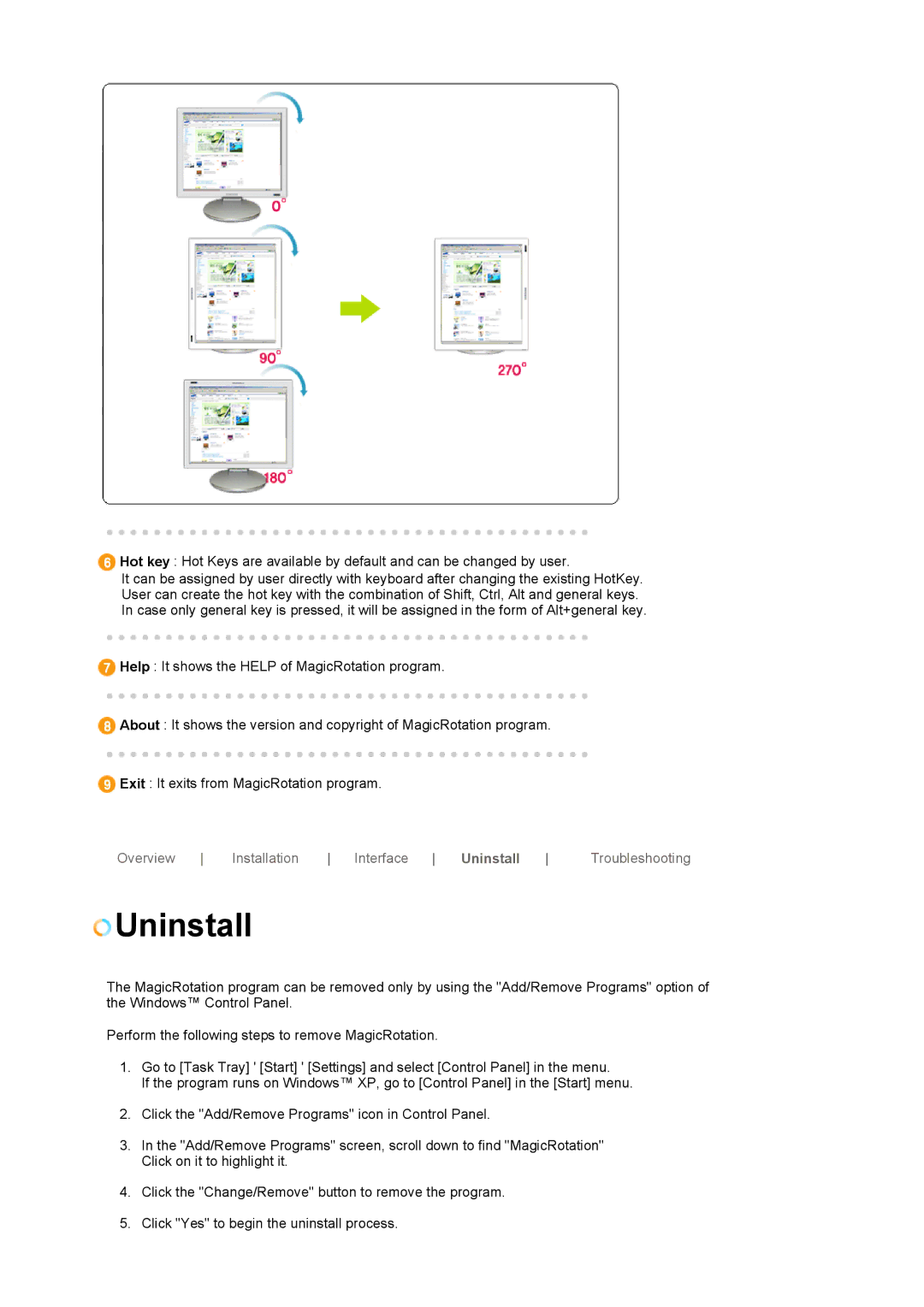Hot key : Hot Keys are available by default and can be changed by user.
It can be assigned by user directly with keyboard after changing the existing HotKey. User can create the hot key with the combination of Shift, Ctrl, Alt and general keys. In case only general key is pressed, it will be assigned in the form of Alt+general key.
![]() Help : It shows the HELP of MagicRotation program.
Help : It shows the HELP of MagicRotation program.
![]() About : It shows the version and copyright of MagicRotation program.
About : It shows the version and copyright of MagicRotation program.
![]() Exit : It exits from MagicRotation program.
Exit : It exits from MagicRotation program.
Overview | Installation | Interface | Uninstall | Troubleshooting |
 Uninstall
Uninstall
The MagicRotation program can be removed only by using the "Add/Remove Programs" option of the Windows™ Control Panel.
Perform the following steps to remove MagicRotation.
1.Go to [Task Tray] ' [Start] ' [Settings] and select [Control Panel] in the menu.
If the program runs on Windows™ XP, go to [Control Panel] in the [Start] menu.
2.Click the "Add/Remove Programs" icon in Control Panel.
3.In the "Add/Remove Programs" screen, scroll down to find "MagicRotation" Click on it to highlight it.
4.Click the "Change/Remove" button to remove the program.
5.Click "Yes" to begin the uninstall process.