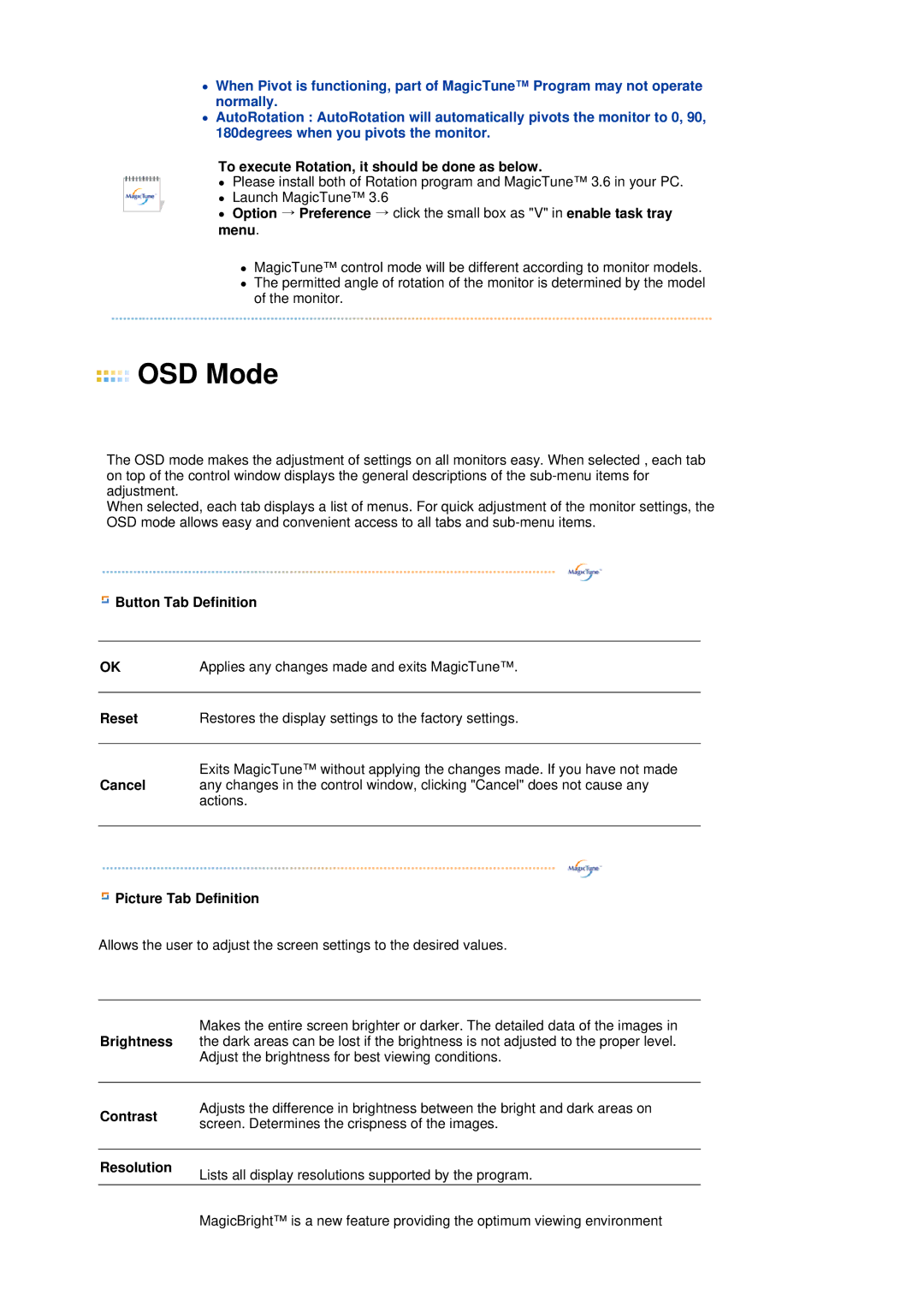zWhen Pivot is functioning, part of MagicTune™ Program may not operate normally.
zAutoRotation : AutoRotation will automatically pivots the monitor to 0, 90, 180degrees when you pivots the monitor.
To execute Rotation, it should be done as below.
zPlease install both of Rotation program and MagicTune™ 3.6 in your PC.
zLaunch MagicTune™ 3.6
zOption → Preference → click the small box as "V" in enable task tray
menu.
zMagicTune™ control mode will be different according to monitor models.
zThe permitted angle of rotation of the monitor is determined by the model of the monitor.
 OSD Mode
OSD Mode
The OSD mode makes the adjustment of settings on all monitors easy. When selected , each tab on top of the control window displays the general descriptions of the
When selected, each tab displays a list of menus. For quick adjustment of the monitor settings, the OSD mode allows easy and convenient access to all tabs and
![]() Button Tab Definition
Button Tab Definition
OK | Applies any changes made and exits MagicTune™. |
|
|
Reset | Restores the display settings to the factory settings. |
|
|
| Exits MagicTune™ without applying the changes made. If you have not made |
Cancel | any changes in the control window, clicking "Cancel" does not cause any |
| actions. |
|
|
 Picture Tab Definition
Picture Tab Definition
Allows the user to adjust the screen settings to the desired values.
| Makes the entire screen brighter or darker. The detailed data of the images in | |
Brightness | the dark areas can be lost if the brightness is not adjusted to the proper level. | |
| Adjust the brightness for best viewing conditions. | |
|
| |
Contrast | Adjusts the difference in brightness between the bright and dark areas on | |
screen. Determines the crispness of the images. | ||
| ||
|
| |
Resolution | Lists all display resolutions supported by the program. | |
|
MagicBright™ is a new feature providing the optimum viewing environment