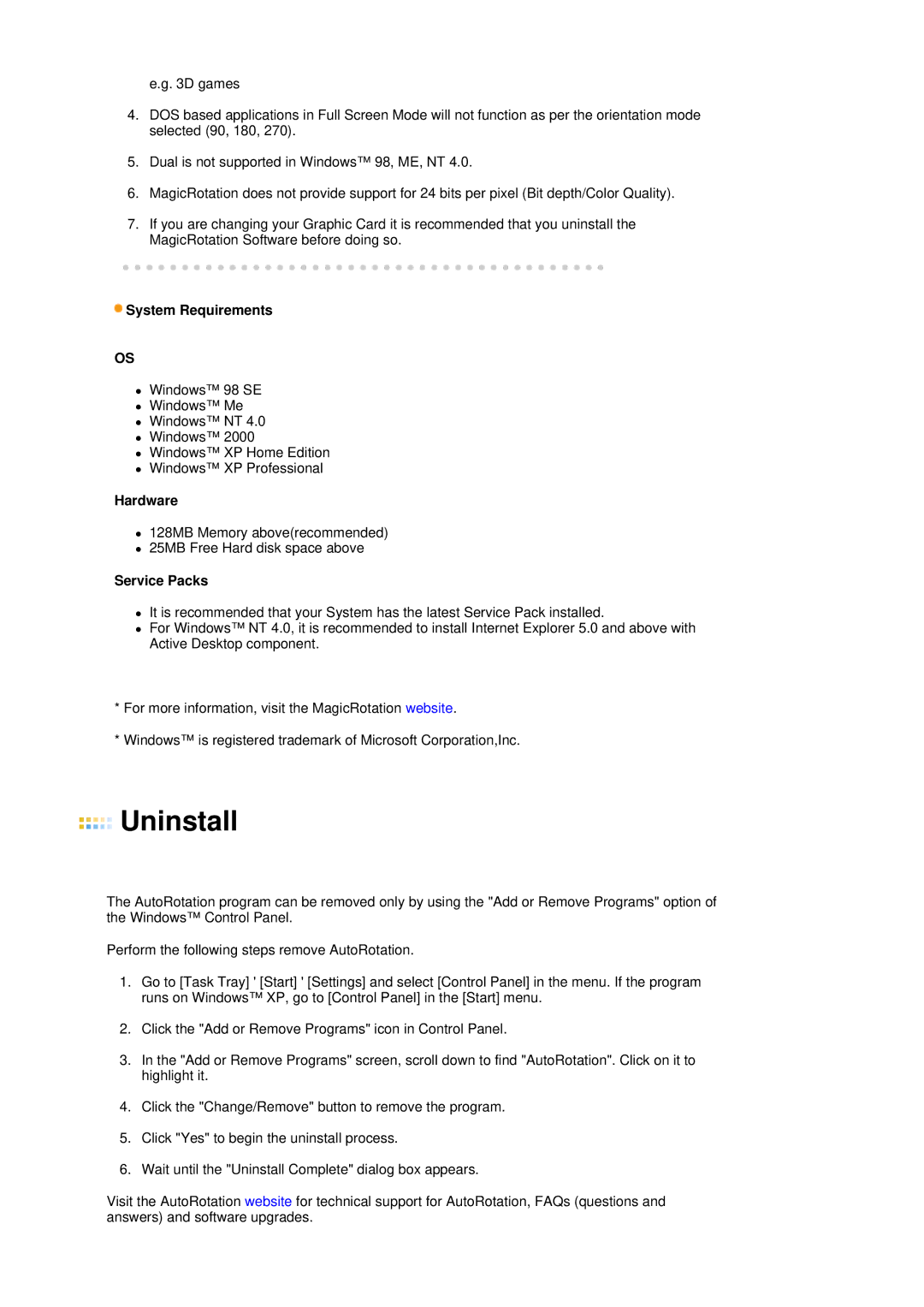e.g. 3D games
4.DOS based applications in Full Screen Mode will not function as per the orientation mode selected (90, 180, 270).
5.Dual is not supported in Windows™ 98, ME, NT 4.0.
6.MagicRotation does not provide support for 24 bits per pixel (Bit depth/Color Quality).
7.If you are changing your Graphic Card it is recommended that you uninstall the MagicRotation Software before doing so.
 System Requirements
System Requirements
OS
zWindows™ 98 SE
zWindows™ Me
zWindows™ NT 4.0
zWindows™ 2000
zWindows™ XP Home Edition
zWindows™ XP Professional
Hardware
z128MB Memory above(recommended)
z25MB Free Hard disk space above
Service Packs
zIt is recommended that your System has the latest Service Pack installed.
zFor Windows™ NT 4.0, it is recommended to install Internet Explorer 5.0 and above with Active Desktop component.
*For more information, visit the MagicRotation website.
*Windows™ is registered trademark of Microsoft Corporation,Inc.
 Uninstall
Uninstall
The AutoRotation program can be removed only by using the "Add or Remove Programs" option of the Windows™ Control Panel.
Perform the following steps remove AutoRotation.
1.Go to [Task Tray] ' [Start] ' [Settings] and select [Control Panel] in the menu. If the program runs on Windows™ XP, go to [Control Panel] in the [Start] menu.
2.Click the "Add or Remove Programs" icon in Control Panel.
3.In the "Add or Remove Programs" screen, scroll down to find "AutoRotation". Click on it to highlight it.
4.Click the "Change/Remove" button to remove the program.
5.Click "Yes" to begin the uninstall process.
6.Wait until the "Uninstall Complete" dialog box appears.
Visit the AutoRotation website for technical support for AutoRotation, FAQs (questions and answers) and software upgrades.