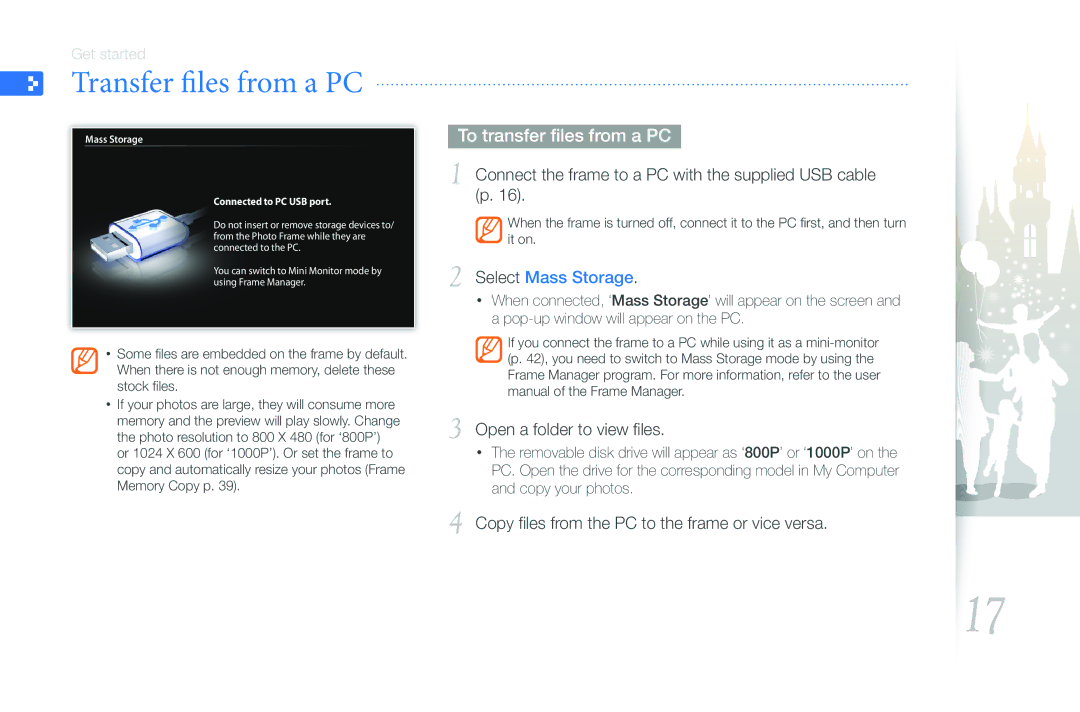Get started
Transfer files from a PC
Mass Storage
Connected to PC USB port.
Do not insert or remove storage devices to/ from the Photo Frame while they are connected to the PC.
You can switch to Mini Monitor mode by using Frame Manager.
•Some files are embedded on the frame by default. When there is not enough memory, delete these stock files.
•If your photos are large, they will consume more memory and the preview will play slowly. Change the photo resolution to 800 X 480 (for ‘800P’) or 1024 X 600 (for ‘1000P’). Or set the frame to copy and automatically resize your photos (Frame Memory Copy p. 39).
To transfer files from a PC
1 Connect the frame to a PC with the supplied USB cable (p. 16).
When the frame is turned off, connect it to the PC first, and then turn it on.
2 Select Mass Storage.
•When connected, ‘Mass Storage’ will appear on the screen and a
If you connect the frame to a PC while using it as a
3 Open a folder to view files.
•The removable disk drive will appear as ‘800P’ or ‘1000P’ on the PC. Open the drive for the corresponding model in My Computer and copy your photos.
4 Copy files from the PC to the frame or vice versa.
17