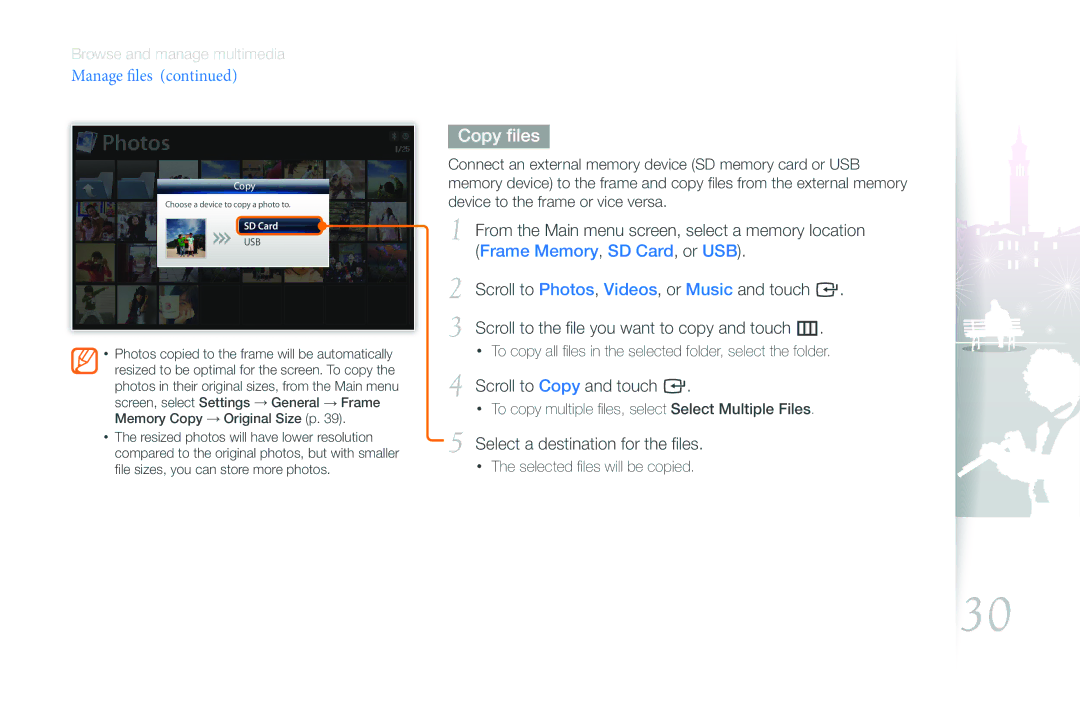Browse and manage multimedia
Manage files (continued)
Photos
Copy
Choose a device to copy a photo to.
SD Card
USB
•Photos copied to the frame will be automatically resized to be optimal for the screen. To copy the photos in their original sizes, from the Main menu screen, select Settings → General → Frame Memory Copy → Original Size (p. 39).
•The resized photos will have lower resolution compared to the original photos, but with smaller file sizes, you can store more photos.
Copy files
Connect an external memory device (SD memory card or USB memory device) to the frame and copy files from the external memory device to the frame or vice versa.
1 From the Main menu screen, select a memory location (Frame Memory, SD Card, or USB).
2 Scroll to Photos, Videos, or Music and touch e.
3 Scroll to the file you want to copy and touch m.
•To copy all files in the selected folder, select the folder.
4 Scroll to Copy and touch e.
•To copy multiple files, select Select Multiple Files.
5 Select a destination for the files.
•The selected files will be copied.
30