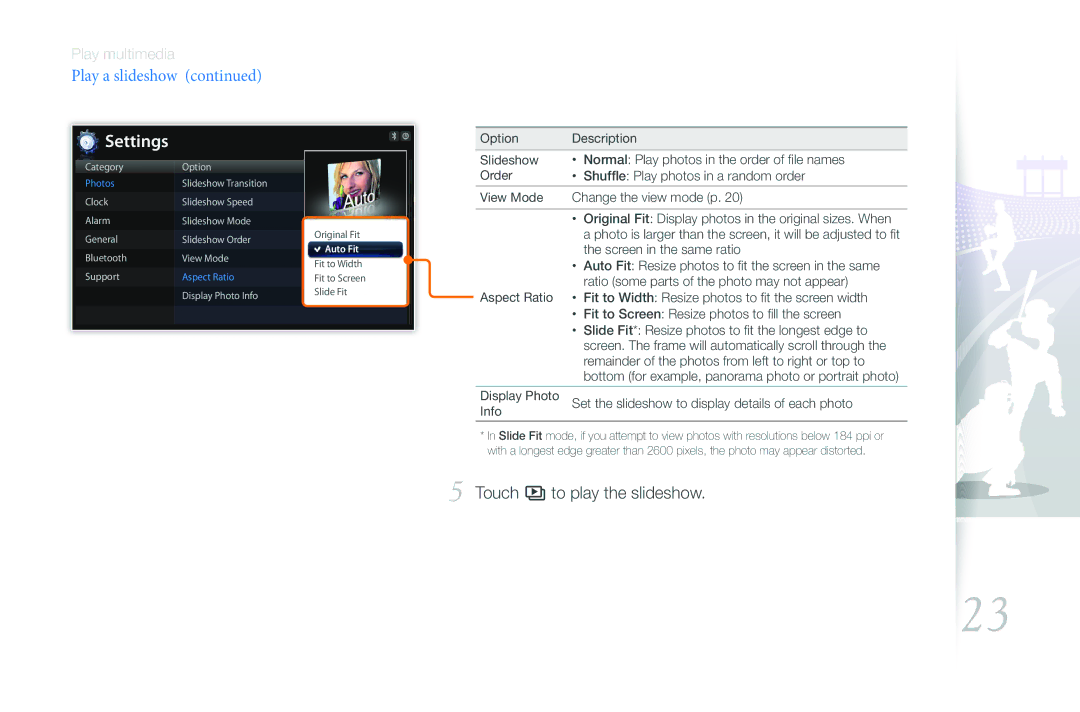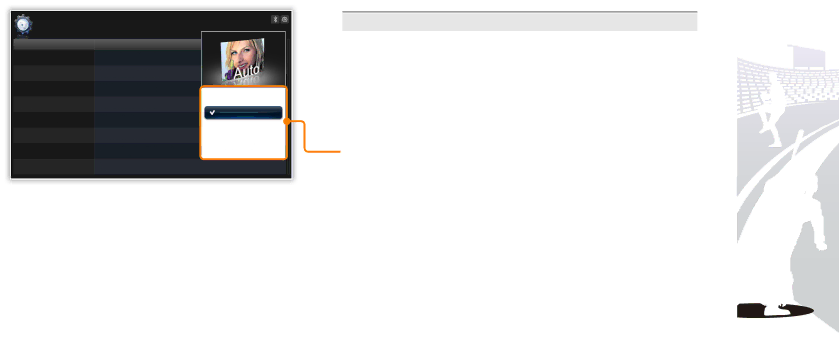
Play multimedia
Play a slideshow (continued)
Settings
Category | Option |
| |
Photos | Slideshow Transition |
| |
Clock | Slideshow Speed |
| |
Alarm | Slideshow Mode |
| |
General | Slideshow Order | Original Fit | |
Auto Fit | |||
Bluetooth | View Mode | ||
Fit to Width | |||
|
| ||
Support | Aspect Ratio | Fit to Screen | |
| Display Photo Info | Slide Fit | |
|
|
Option | Description | |
|
|
|
Slideshow | • | Normal: Play photos in the order of file names |
Order | • | Shuffle: Play photos in a random order |
View Mode | Change the view mode (p. 20) | |
|
|
|
| • | Original Fit: Display photos in the original sizes. When |
|
| a photo is larger than the screen, it will be adjusted to fit |
|
| the screen in the same ratio |
| • | Auto Fit: Resize photos to fit the screen in the same |
|
| ratio (some parts of the photo may not appear) |
Aspect Ratio | • | Fit to Width: Resize photos to fit the screen width |
| • | Fit to Screen: Resize photos to fill the screen |
| • | Slide Fit*: Resize photos to fit the longest edge to |
|
| screen. The frame will automatically scroll through the |
|
| remainder of the photos from left to right or top to |
|
| bottom (for example, panorama photo or portrait photo) |
|
| |
Display Photo | Set the slideshow to display details of each photo | |
Info |
|
|
*In Slide Fit mode, if you attempt to view photos with resolutions below 184 ppi or with a longest edge greater than 2600 pixels, the photo may appear distorted.
5 Touch sto play the slideshow.
23