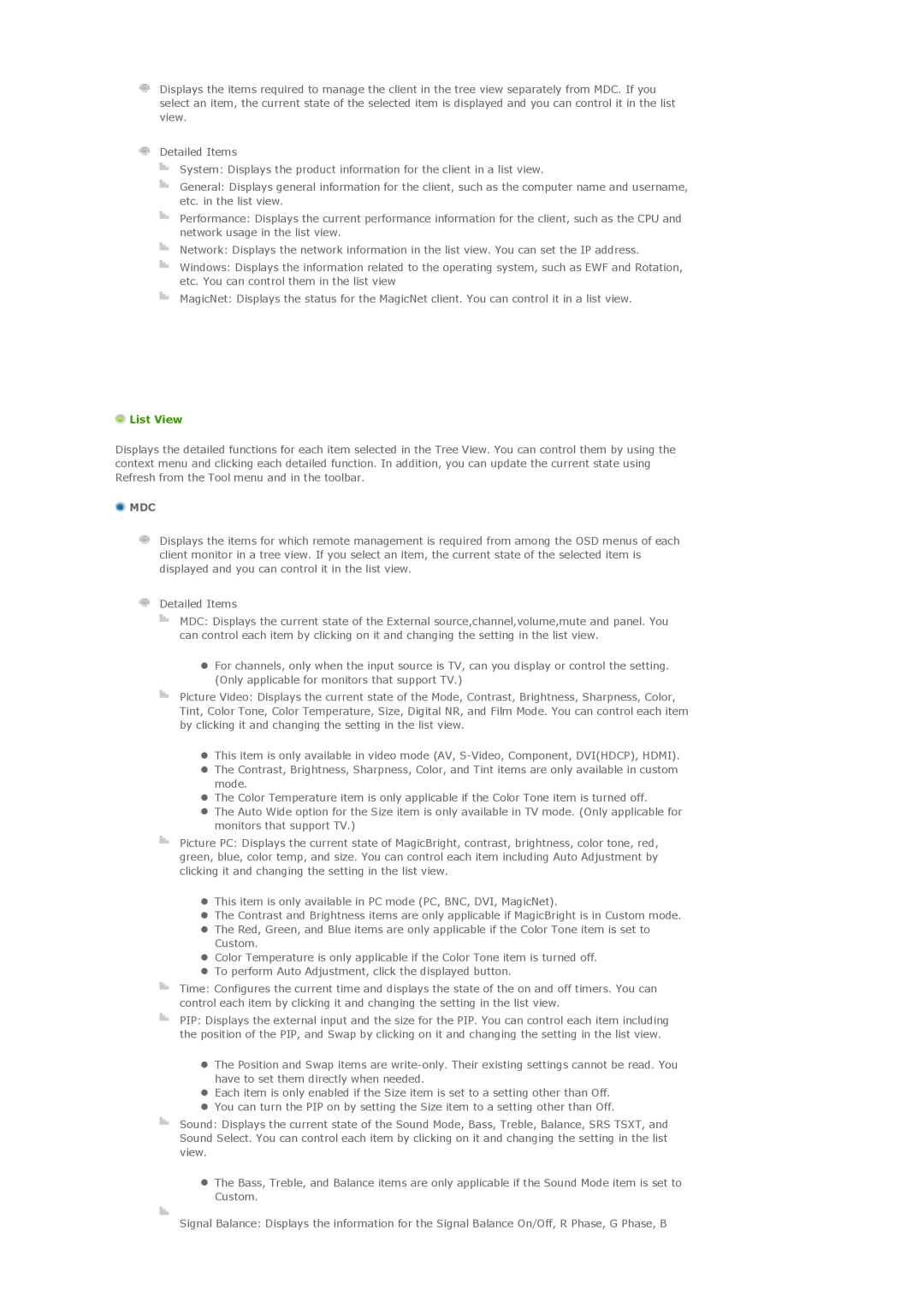820DXN, 700DXn specifications
The Samsung 700DXn is a high-quality commercial display designed to cater to the demands of businesses looking for engaging visual solutions. With its stunning screen performance, durability, and advanced features, the 700DXn stands out in the market of digital signage.One of the standout characteristics of the Samsung 700DXn is its impressive display resolution. Featuring a Full HD display with 1920 x 1080 pixels, it guarantees clear and vibrant images, ensuring that content grabs attention effectively. Coupled with a brightness rating of up to 700 nits, the display remains visible even in well-lit environments, making it ideal for retail spaces, airports, and other public venues.
The 700DXn also integrates advanced LED technology, contributing to its energy efficiency and lower operational costs. This display not only produces compelling visuals but also minimizes power consumption, supporting businesses striving for sustainability. The slim profile and lightweight design facilitate easier installation and placement, whether mounted on walls or used as information kiosks.
Durability is another highlight of the Samsung 700DXn. Built to withstand varying conditions, it features anti-glare glass that protects the screen from scratches and damage, preserving the display's quality over time. This makes it a reliable choice for environments that experience heavy use or potential impacts.
To enhance user experience, the Samsung 700DXn is equipped with multiple connectivity options, including HDMI, DVI, and DisplayPort inputs. This flexibility enables seamless integration with various devices, from PCs to media players, allowing users to display their content effortlessly. Furthermore, the display supports various video formats, promoting versatility in content creation and playback.
Samsung's Smart Signage platform is a game-changer for the 700DXn. It allows users to manage and schedule content updates remotely via a network connection, ensuring that information displayed is always current and relevant. This feature is particularly useful for businesses that require real-time updates, such as promotions or news.
In summary, the Samsung 700DXn combines exceptional visual performance, energy efficiency, robust durability, and advanced connectivity options, making it an ideal choice for businesses and organizations looking to enhance their digital signage capabilities. Its blend of technology and user-friendly features positions it as a formidable solution in the world of digital displays.