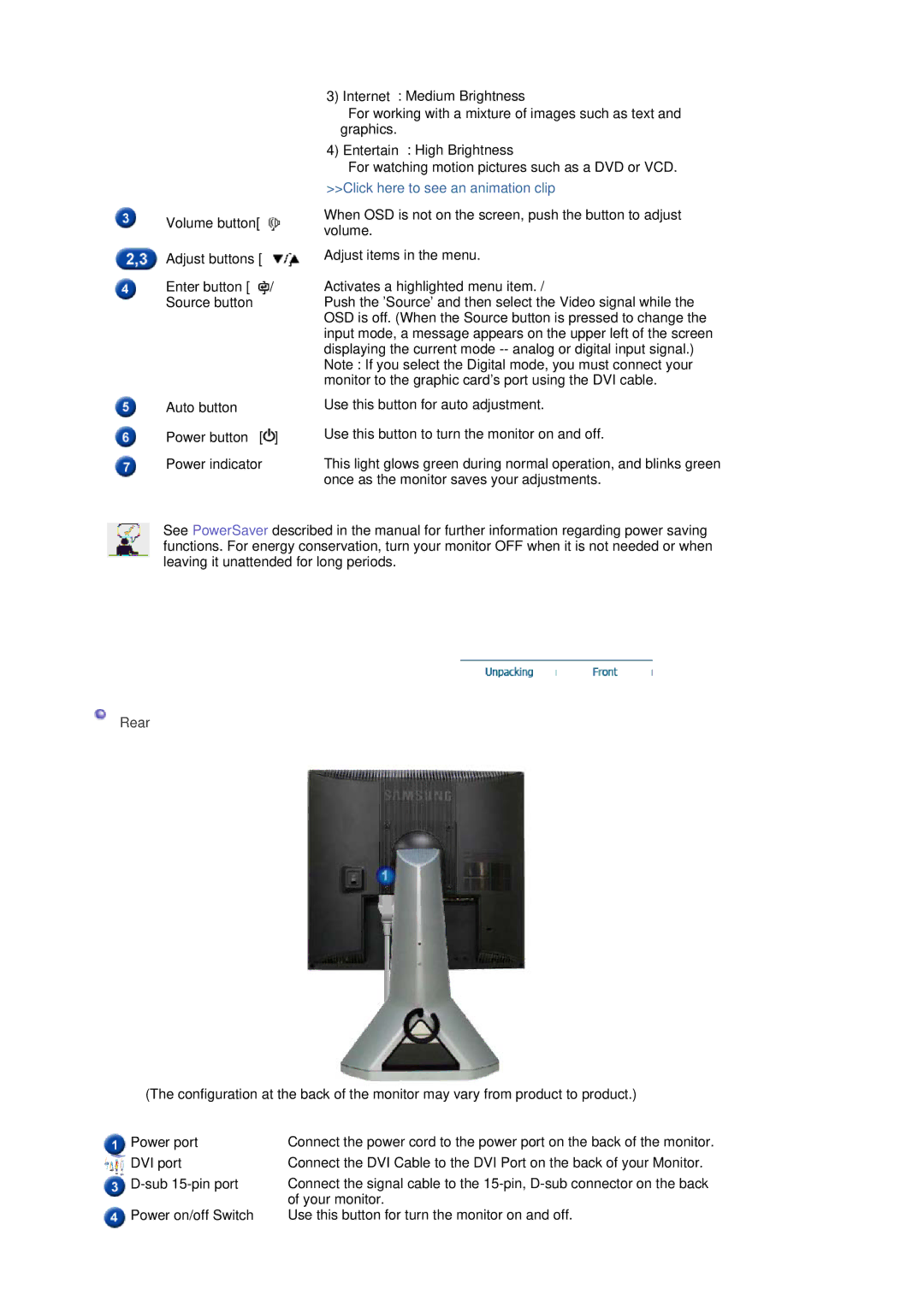3)Internet : Medium Brightness
For working with a mixture of images such as text and graphics.
4)Entertain : High Brightness
For watching motion pictures such as a DVD or VCD. >>Click here to see an animation clip
Volume button[ ] | When OSD is not on the screen, push the button to adjust | |
volume. | ||
| ||
Adjust buttons [ ] Adjust items in the menu. | ||
Enter button [![]() ] / Activates a highlighted menu item. /
] / Activates a highlighted menu item. /
Source button Push the 'Source' and then select the Video signal while the OSD is off. (When the Source button is pressed to change the input mode, a message appears on the upper left of the screen displaying the current mode
Auto button
Power button [ ]
]
Power indicator
Use this button for auto adjustment.
Use this button to turn the monitor on and off.
This light glows green during normal operation, and blinks green once as the monitor saves your adjustments.
See PowerSaver described in the manual for further information regarding power saving functions. For energy conservation, turn your monitor OFF when it is not needed or when leaving it unattended for long periods.
Rear
(The configuration at the back of the monitor may vary from product to product.)
Power port | Connect the power cord to the power port on the back of the monitor. |
DVI port | Connect the DVI Cable to the DVI Port on the back of your Monitor. |
Connect the signal cable to the | |
| of your monitor. |
Power on/off Switch | Use this button for turn the monitor on and off. |