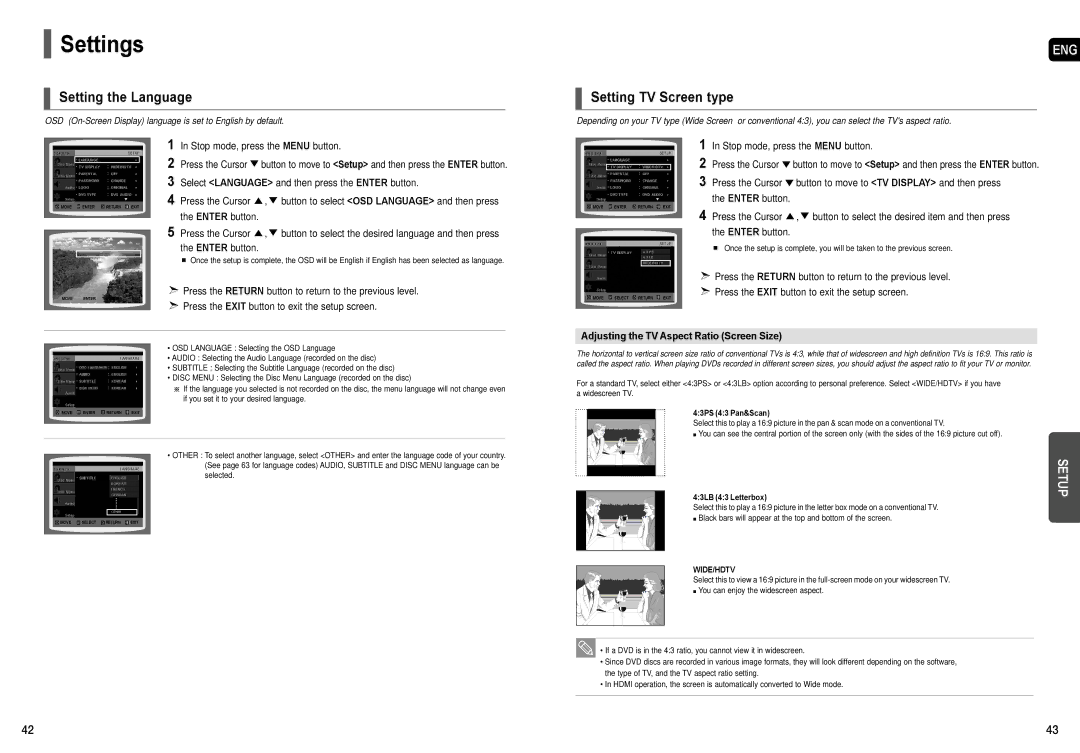AH68-01957C specifications
The Samsung AH68-01957C is a versatile and essential component designed to enhance the audio experience when paired with Samsung home entertainment systems. As a replacement remote control, it offers a reliable solution for users looking to regain full functionality over their Samsung devices. The remote is designed with user convenience in mind, providing an easy, intuitive interface that allows for seamless navigation.One of the main features of the AH68-01957C is its ergonomic design, which is aimed at providing a comfortable grip and ease of use. The layout is thoughtfully organized, with clearly labeled buttons that facilitate quick access to essential functions like volume control, channel navigation, and playback options. This design ensures that users can operate their devices effortlessly, whether they are watching TV, listening to music, or using other multimedia functionalities.
In terms of technology, the AH68-01957C utilizes infrared (IR) signals, which allows it to communicate effectively with a variety of Samsung devices, including televisions, soundbars, and Blu-ray players. The remote is compatible with a wide range of models, making it a practical choice for consumers who may have multiple Samsung devices in their home setup.
Another notable characteristic of the AH68-01957C is its ease of setup. The remote typically requires no complicated programming or pairing procedures; simply insert the appropriate batteries, and it is ready to use. This plug-and-play functionality makes it an ideal choice for consumers who may not be technologically inclined or who want a hassle-free experience.
Durability is also a key feature of the Samsung AH68-01957C. Built with robust materials, this remote is designed to withstand the rigors of daily use, ensuring longevity and reliability. This commitment to quality makes it a worthwhile investment for anyone who relies on their home entertainment system.
In conclusion, the Samsung AH68-01957C stands out as an efficient and user-friendly remote control that enhances the overall experience of Samsung home entertainment products. With its ergonomic design, infrared technology, ease of setup, and durability, it provides a perfect complement to any Samsung device, ensuring that users can enjoy their multimedia experiences without interruption.