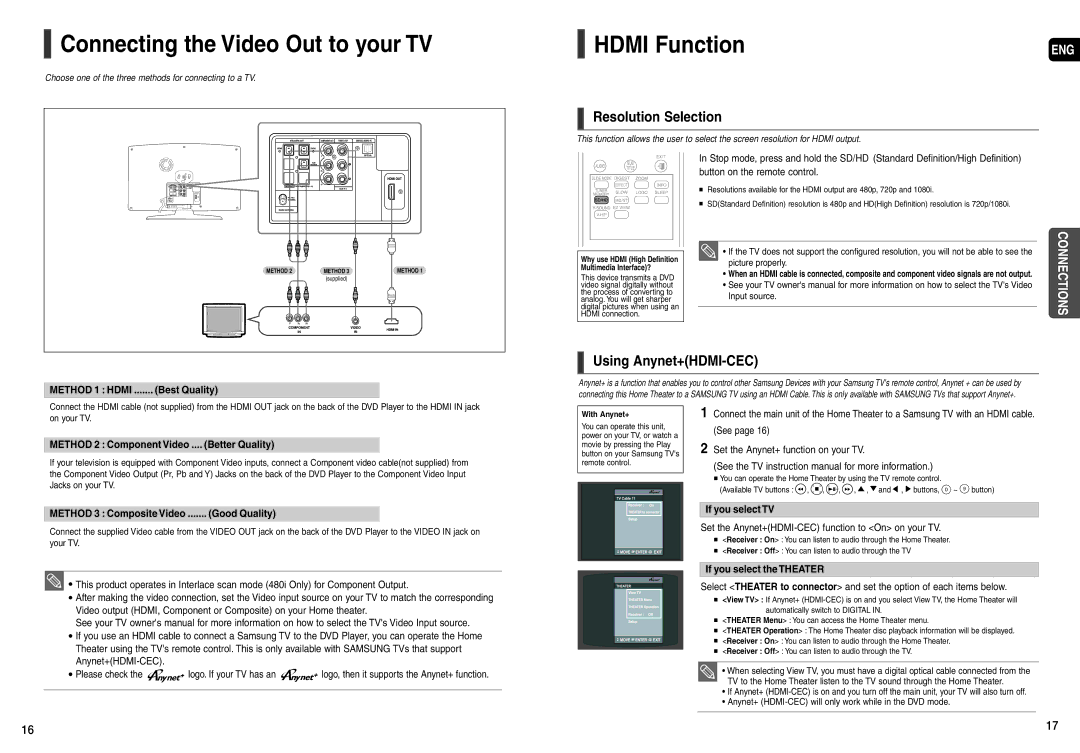AH68-01963S, AH68-01943R specifications
Samsung has long been a leader in the world of consumer electronics, and their air conditioning units are no exception. The Samsung AH68-01943R and AH68-01963S are two models that showcase advanced technology and powerful performance, ideal for enhancing indoor comfort while promoting energy efficiency.One of the standout features of these models is their use of the Digital Inverter technology. This innovation allows the air conditioner to adjust its compressor speed according to the cooling demand, reducing energy consumption and maintaining a stable temperature. By avoiding the constant on and off cycle of traditional units, these models can save users significantly on electricity bills while ensuring a consistent level of comfort.
The AH68-01943R and AH68-01963S also come equipped with a cutting-edge filtration system. The Clean Filter alert notifies users when it is time to check and clean the filter, ensuring optimal air quality and preventing the circulation of dust and allergens. This is particularly beneficial for households with allergy sufferers, as it can significantly improve the air quality indoors.
Both models are designed for quiet operation. With a low noise level, they are perfect for use in bedrooms or other quiet spaces, allowing users to enjoy a comfortable environment without disruptive sounds. This feature is complemented by their sleek and modern design, making them an attractive addition to any home decor.
In terms of cooling performance, both units excel in providing rapid cooling and heating, thanks to their powerful compressors. This makes them suitable for various climates, capable of effectively managing temperature fluctuations throughout the year.
Smart technology integration is another significant aspect of these models. They can be controlled remotely via smartphone applications, giving users the convenience of managing their home environment from anywhere. This feature aligns with the growing trend of smart homes, where convenience and control are paramount.
With energy efficiency ratings that meet stringent global standards, the AH68-01943R and AH68-01963S are environmentally friendly options. Users can reduce their carbon footprint while enjoying the comfort of a well-regulated indoor climate.
In conclusion, the Samsung AH68-01943R and AH68-01963S air conditioning units stand out for their innovative features, energy efficiency, and user-friendly technology. These models offer a blend of comfort, performance, and style, making them excellent choices for modern living spaces. Whether for residential or light commercial use, they promise to deliver outstanding cooling and heating performance while prioritizing energy savings and air quality.