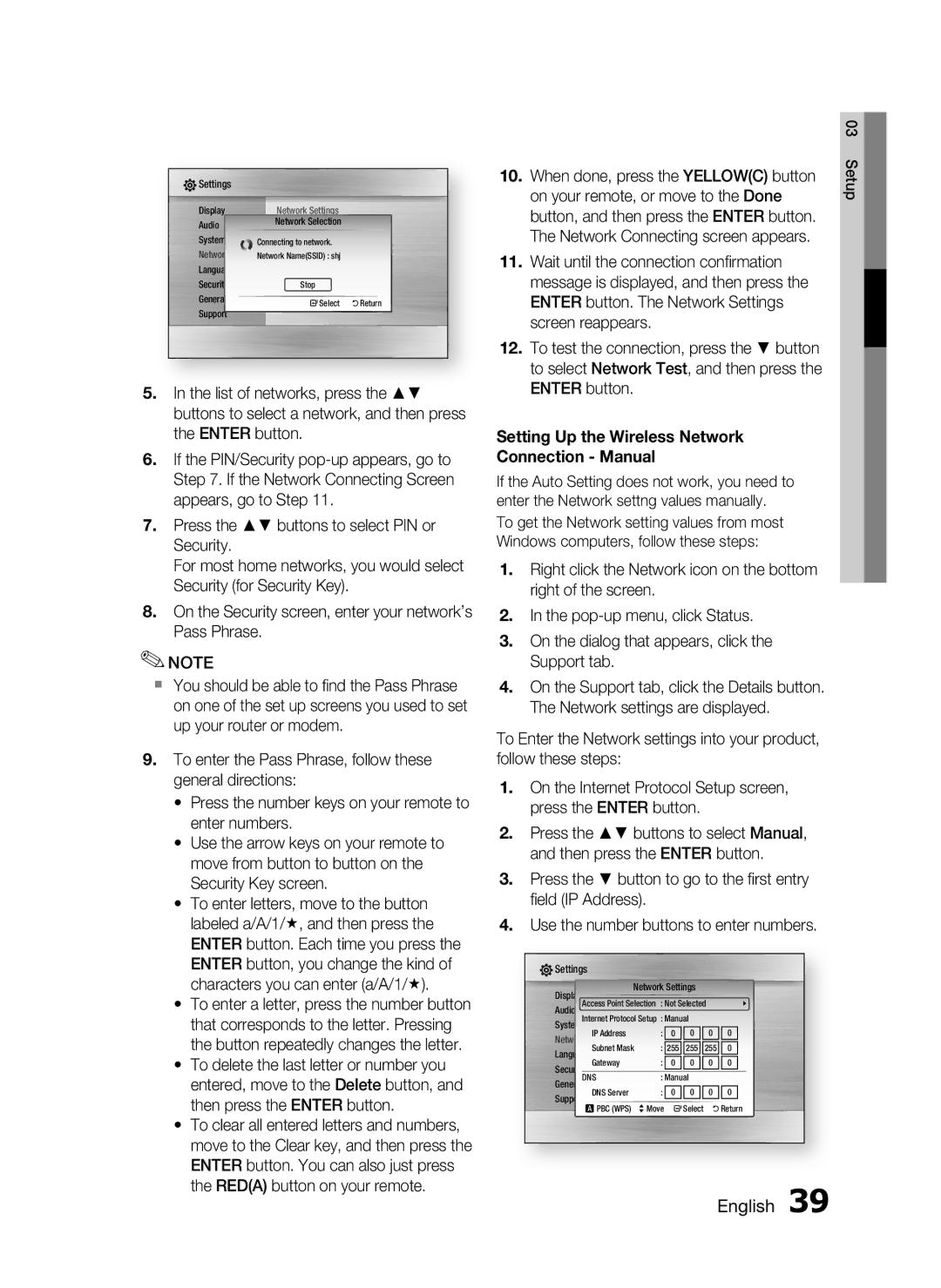HT-C5530, AH68-02256G specifications
The Samsung AH68-02256G, HT-C5530 is a comprehensive home theater system designed to elevate your audio-visual experience. With its sleek design and advanced features, this system is particularly well-suited for those seeking an immersive entertainment solution.One of the main highlights of the HT-C5530 is its 5.1 channel surround sound capability. This system includes five speakers and a subwoofer, delivering powerful, room-filling audio that enhances movies, music, and gaming experiences. The use of Dolby Digital and DTS technology ensures that sound is presented in a way that captures the essence of the content, making the viewer feel as though they are in the middle of the action.
Equipped with HDMI connectivity, the HT-C5530 allows for high-definition video and audio transmission through a single cable, reducing clutter and simplifying setup. Additionally, it supports 1080p upscaling, ensuring that standard-definition content is improved to near-HD quality. This feature is particularly beneficial for enhancing older media, enabling users to enjoy a clearer and more vibrant picture.
One of the standout characteristics of the Samsung HT-C5530 is its Smart Hub feature. This functionality provides access to a wide variety of streaming services, apps, and online content, allowing users to explore movies, videos, and music directly from their home theater system. With access to popular streaming platforms, the need for multiple devices is minimized.
The system also supports USB connectivity, granting users the ability to play audio and video files directly from USB storage devices. This flexibility enhances usability and convenience, making it easy to access personal media libraries without needing to switch devices.
Another notable feature of the HT-C5530 is its user-friendly interface and remote control. The intuitive design makes navigation simple, allowing users to adjust settings or switch between sources effortlessly. In addition, the system features a variety of sound modes, enabling users to customize their listening experience based on the type of content they are enjoying.
In conclusion, the Samsung AH68-02256G, HT-C5530 home theater system stands out with its impressive audio quality, versatile connectivity options, Smart Hub integration, and user-friendly design. It caters to a wide range of entertainment needs, making it an excellent addition to any home theater setup. Whether you are a film enthusiast or a music lover, this system promises a dynamic and engaging experience.