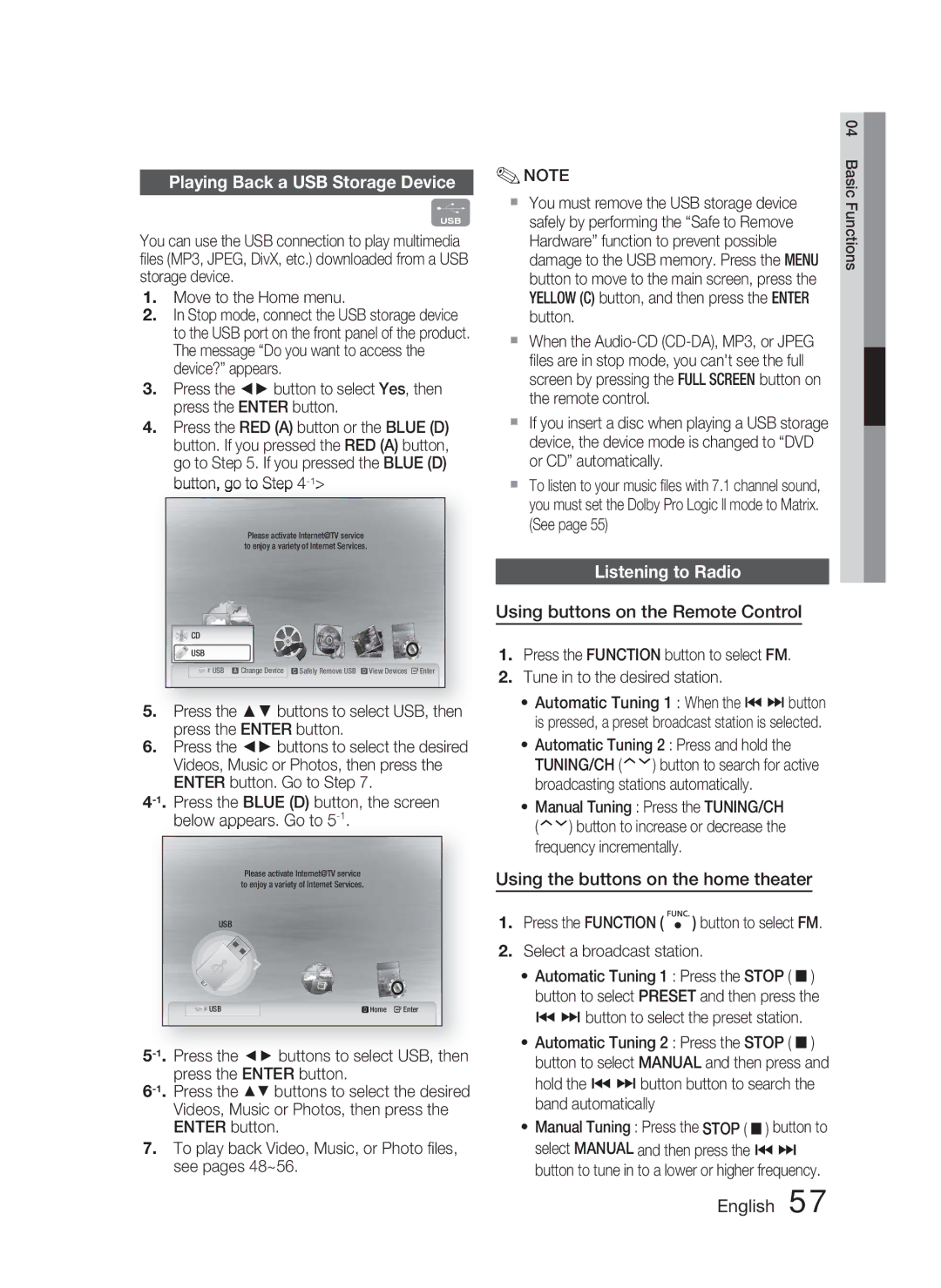AH68-02279Y specifications
The Samsung AH68-02279Y is a remarkable component in the realm of home entertainment and appliance technology, designed to enhance user experience through its innovative features and seamless integration capabilities. Primarily associated with Samsung’s line of high-quality audio and visual devices, this product serves as a reliable accessory that ensures optimal performance and exceptional output.One of the main features of the AH68-02279Y is its advanced connectivity options. It is compatible with a wide range of devices, allowing users to easily connect their televisions, sound systems, or external media players. This connectivity is vital for modern home entertainment setups, where users often switch between multiple devices. The seamless interaction provided by the AH68-02279Y minimizes latency and maximizes efficiency, making it an invaluable addition to any home system.
In terms of technology, the AH68-02279Y employs cutting-edge sound enhancement capabilities. The product utilizes unique sound processing technologies that optimize audio output for various environments. This means that whether you are watching a movie, playing video games, or listening to music, the sound quality remains rich and immersive, contributing to an engaging user experience. The adaptability of this technology allows it to deliver crisp highs and deep lows, ensuring that all forms of audio are reproduced accurately.
The characteristics of the AH68-02279Y extend beyond just audio. Its design is sleek and modern, aligning perfectly with other Samsung products. This aesthetic not only complements contemporary home décor but also signifies the brand's commitment to both form and function. Furthermore, the unit is built from high-quality materials that ensure durability and longevity, minimizing the need for frequent replacements.
Moreover, the installation process of the AH68-02279Y is user-friendly. With clear instructions and straightforward connections, users can easily integrate this component into their existing systems without hassle. This ease of use is appealing to both tech-savvy individuals and those who may not be as familiar with complex home entertainment setups.
Overall, the Samsung AH68-02279Y stands out as a vital accessory tailored for enhancing audio and visual experiences. With its advanced connectivity, cutting-edge sound technologies, stylish design, and user-friendly installation, it embodies Samsung’s commitment to delivering high-quality products that cater to the evolving needs of consumers. Whether upgrading an existing system or creating a new one, the AH68-02279Y is a worthy consideration for those seeking immersive audio-visual experiences.