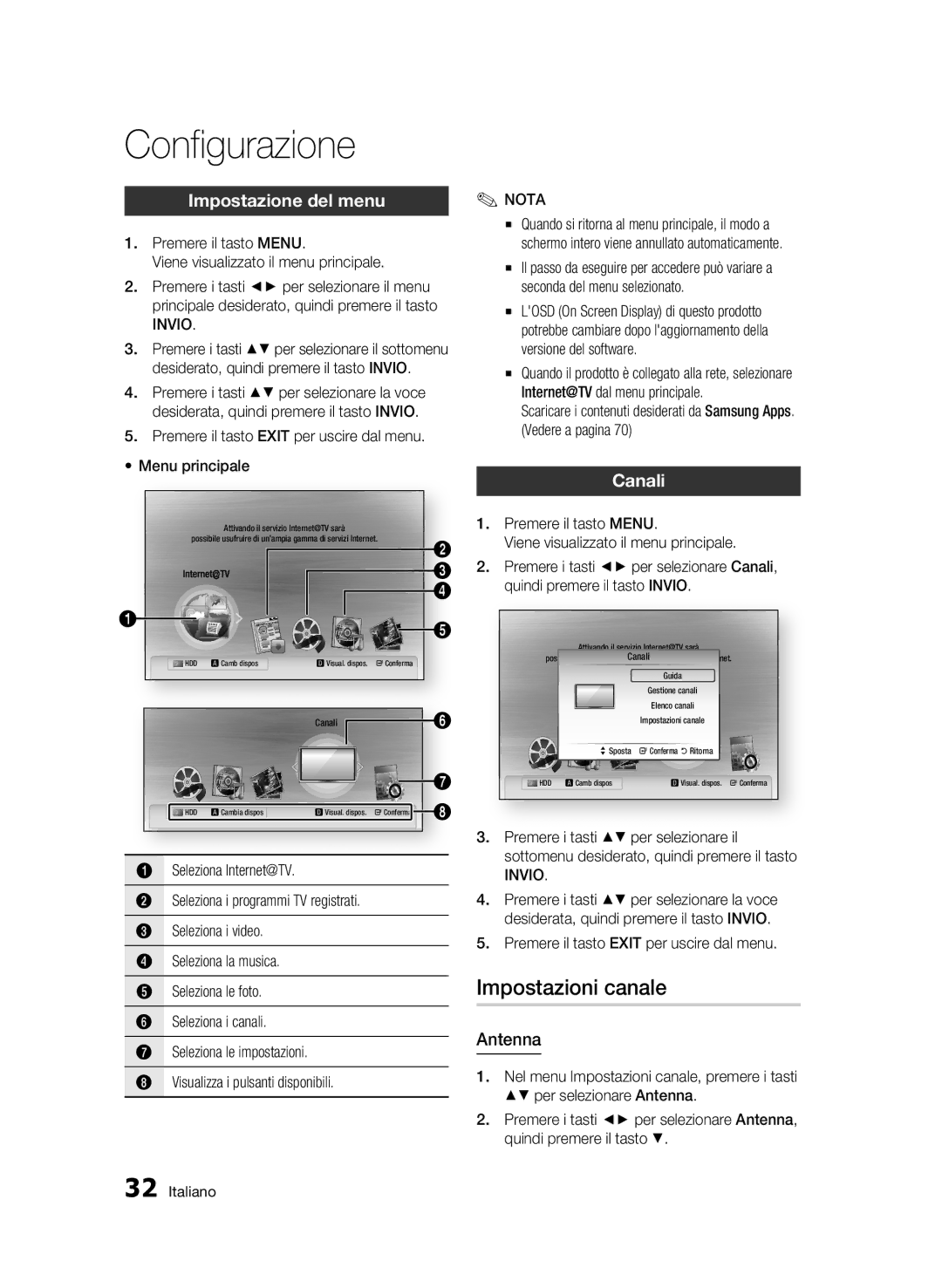BD-C8500/XEF, BD-C8500/EDC, BD-C8200/XEF specifications
The Samsung BD-C8200/XEF, BD-C8500/EDC, and BD-C8500/XEF are high-performance Blu-ray players that cater to the demands of modern home entertainment systems. They are equipped with cutting-edge technologies and features that enhance playback quality and provide a seamless user experience.One of the standout features of these models is their ability to support Full HD 1080p video playback. This ensures that movies and shows are viewed with unparalleled clarity and detail. Utilizing advanced image processing technology, these Blu-ray players optimize video output for a stunning visual experience, making them ideal for cinephiles looking to enjoy their favorite films.
In addition to exceptional video quality, the BD-C8500 and BD-C8200 models support 3D Blu-ray discs, bringing an immersive, multidimensional experience right into the living room. This capability allows users to enjoy the latest 3D films with friends and family, providing a theater-like experience without the need to leave home.
Connectivity is another critical aspect where these players excel. They come equipped with built-in Wi-Fi, allowing users to easily connect to the internet and stream content from popular services such as Netflix, YouTube, and Vudu. This eliminates the need for additional devices and simplifies the process of accessing a wide range of movies and shows.
The Samsung Smart Hub feature integrates various apps and services, enabling users to customize their viewing experience. With support for various audio formats, including Dolby TrueHD and DTS-HD Master Audio, these players deliver a premium audio experience to complement the stunning visuals.
Moreover, the BD-C8200/XEF and BD-C8500 series include USB ports, allowing users to play their favorite media files directly from external storage devices. This makes it convenient for users to access their video, music, and photo libraries with ease.
Finally, the sleek and modern design of these Blu-ray players makes them an attractive addition to any home theater setup. The intuitive user interface ensures easy navigation through menus and settings, enhancing the overall user experience.
In summary, the Samsung BD-C8200/XEF, BD-C8500/EDC, and BD-C8500/XEF combine advanced technology, exceptional video and audio quality, and convenient connectivity options, making them a solid choice for anyone looking to enhance their home entertainment experience. With 3D support, smart features, and a user-friendly design, they are ideal for both casual viewers and serious film enthusiasts alike.