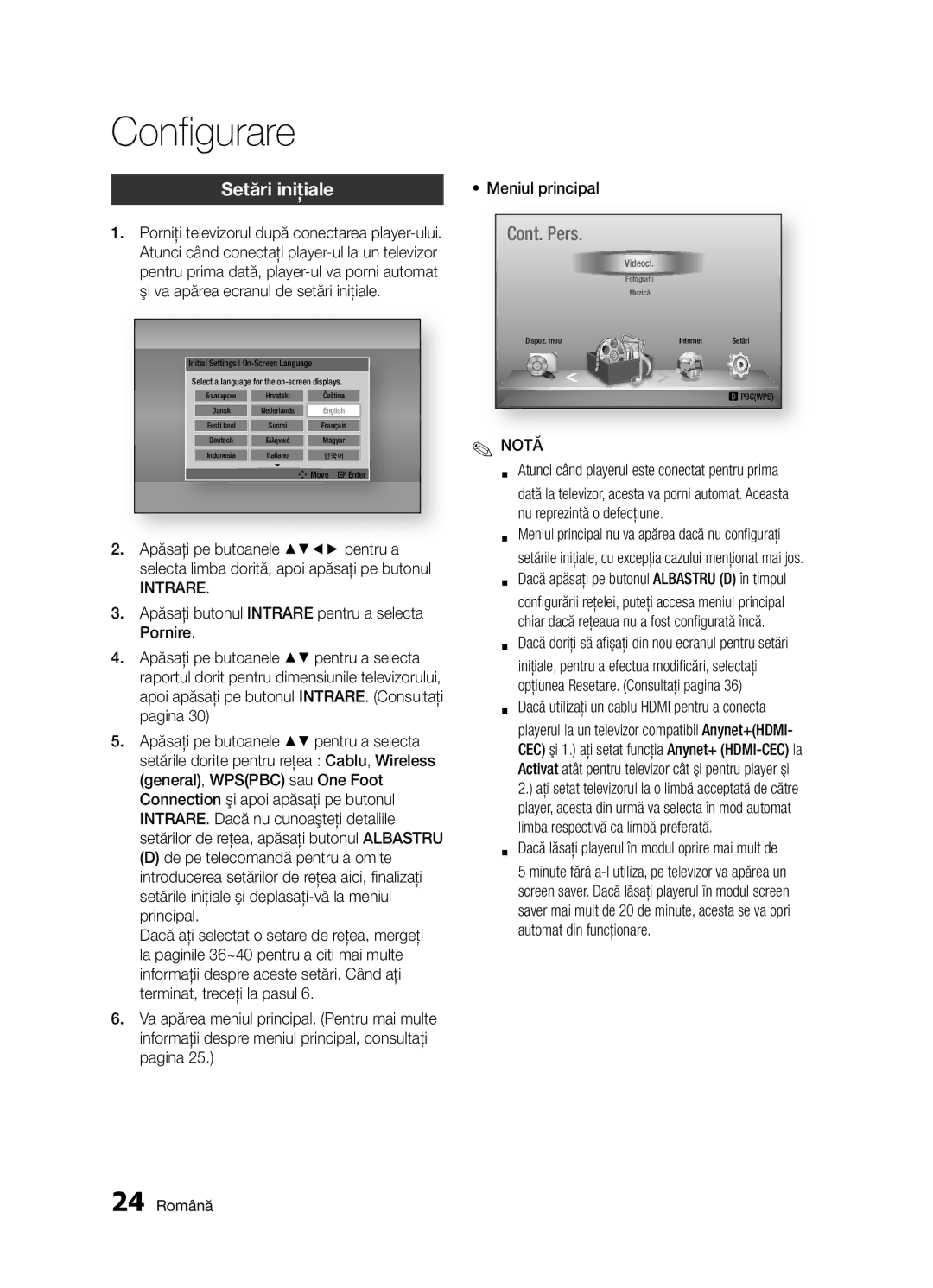Плейър за Blu-rayдискове
Характеристики на Blu-ray дисковете
Ключови функции
Характеристики на Blu-ray Плейъра за дискове
Същата номинална стойност
Информация за безопасност
Предупреждение
Правилно Съобразно Инструкциите
Съхранение и управление на Дискове
Важни инструкции за безопасност
Работа с диск
Предпазни мерки
Пазете в чиста предпазна обвивка
Предупреждения при работа
Поддръжка на корпуса
Ограничения за възпроизвеждане
Съдържание
Усилвател Добро качество
Свързване към аудио система
Качество препоръчително
По-добро качество
Часови пояс
Система
Anynet+ HDMI-CEC
Ние BD данни
BD-LIVE
Преди да използвате ръководството за потребителя
Начало
Видове дискове и съдържание, които могат да бъдат
Възпроизвеждани от вашия плейър
03 Начало Български
Съвместимост на Blu-ray дискове
Видове дискове
Audio CD CD-DA
Авторско право
Регионален код
Avi
Поддържани файлови формати
Бележки относно USB връзката
Поддръжка на видео файлове
WMA
Лога на дискове, които могат да бъдат възпроизвеждани
Аксесоари
Поддръжка на музикални файлове
Преден панел
Def g
16 Български
Заден панел
Внимание
Преглед на дистанционното управление
Дистанционно управление
Инсталиране на батериите
18 Български
Връзки
Свързване към телевизор
Hdmi кабел Не е приложен
Червен Бял Жълт
04 Връзки
Свързване към аудио система
Най-добро качество препоръчително
20 Български
Случай 3 Аудио кабел
Добро качество
Червен Бял
22 Български
Кабелна мрежа
Свързване към мрежата
Широколентова Услуга Или Широколентов модем
Връзката може да е кабелни или безжична
Безжична мрежа
На безжичната мрежа
WEP OPEN/SHARED, WPA-PSK TKIP/AES, WPA2-PSK TKIP/AES
Посочени по-долу
Настройка
Начална настройка
Начално меню
05 Настройка Български
Достъп до менюто Настройки
Началното меню
Натиснете бутона Exit за изход от менюто
Дисплей
ТВ Размер
Размер екран за Smart Hub
Резолюция
Отпред на
BD Wise
Възпроизвеждане на DVD Настройка Изход
BD данните, ще бъдат изтрити
Режим пауза
Hdmi формат за цвят
Movie Frame 24Fs
Hdmi дълбоки цветове
PCM
Избор на цифров изходящ сигнал
96kHz. Сигналите с честота 96kHz се конвертират до 48kHz
Намал.чест.квантоване PCM
Управление на динамичен обхват
Реж.смесв.сигнал с огр
Настройка на кабелна връзка Авто
Мрежова настройка
Мрежа
Кабелна мрежа
WPS PBC
Безжична мрежа
Настройка на безжична мрежова връзка Авто
Windows XP
Появява се екранът Защита
Когато сте готови натиснете Зеления
Настройка на безжична мрежова връзка Ръчно
One Foot Connection
Състояние мрежа
Ние BD данни
BD-Live интернет връзка
Начална настройка
Anynet+ HDMI-CEC
Родителска кат. за BD
Часови пояс
DivX Видео при поискване
Вьрни
Общи
Яркост на дисплей
Мрежово дист. Управление
Надстр. софтуер
Изтеглен файл
Диск
Изтегляне в реж.готовност
Връзка Samsung
Използване на менюто Диск
Основни функции
Възпроизвеждане
Структура на диска
Търсене на желана сцена
Използване на менюто Заглавие
Възпроизвеждане на списъка със заглавия
Използване на Изскачащото меню
Повтаряне на Заглавие или Глава
Възпроизвеждане с намалена скорост
Възпроизвеждане на стъпки
Преместване директно до желаната сцена
Избиране на аудио език
Повтаряне на раздел
Смяна на цял екран
Избор на настройките на картината
Натиснете бутона RETURN, за да премахнете Аудио лентата
Избиране на език за субтитрите
Смяна на ъгъла на камерата
Настройка на Bonusview
Бутона Вход Елементи от екран за Аудио Cdcd
Слушане на музика
Бутон Стоп Спира изпълнение
Изпълнява автоматично
Списък за изпълнение
Повтаряне на Аудио CD CD-DA/ MP3
Използване на функцията Слайдшоу
Възпроизвеждане на Jpeg файлове
Използване на бутона Tools
Възпроизвеждане на снимки
Устройство с памет
Възпроизвеждане на USB
Автоматично
Използване на Smart Hub
Мрежови услуги
Стартиране на Smart Hub за
Пръв път
Безплатни услуги за приложения
Бърз поглед на Smart Hub
Управлявано от Samsung
Създаване на акаунт
Използване на клавиатурата
Въвеждане на текст, цифри и символи
Функциите на менюто Настройки са описани по-долу
Меню Настройки СИН D
Влизане в акаунта
Управление акаунт
Смяна на паролата
Нулиране
Регистр. акаунт за услуга
Return
Местене в папка
Меню Реж. редакция Жълт C
Свойства
Прем
За достъп до миниприложения в папка
Нова папка
Преимен. папка
Заключи
За платени приложения
Менюто за сортиране Зелен B
Приложения Samsung
Помощ
Използване на екрана на Приложения Samsung
Приложения Samsung по категории
Моят акаунт
58 Български
Използване на функцията AllShare
Отстраняване на неизправности
Приложение
Процедурата още веднъж
Забравена парола
Ще се върнат към фабричните настройки
Ако срещнете други проблеми
Актуализирате до най-новия фърмуер
Ремонт
Вж. стр
Услугите на BD-LIVE
WPA-PSK TKIP/AES
Спецификации
Hdmi
WEP OPEN/SHARED
Защита срещу копиране
Бележки за съответствие и съвместимост
НЕ Всички дискове са съвместими
64 Български
Отказ от отговорност за мрежова услуга
519,274
Лиценз
` Africa
Area
Web Site
` Europe
Правилно изхвърляне на батериите в този продукт
Disc Playerul Blu-ray
Caracteristici disc Blu-ray
Caracteristici cheie
Caracteristici ale Disc Playerului Blu-ray
Electrice sau al rănirii personale
Informaţii privind siguranţa
Avertisment
Referitoare la produs
Stocarea şi utilizarea discurilor
Instrucţiuni importante privind siguranţa
Utilizarea discurilor
Măsuri de precauţie
Nu zgâriaţi suprafeţele de protecţie sau carcasele
Măsuri de precauţie privind manevrarea
Întreţinerea carcasei
Restricţii la redare
Cuprins
Cazul 3 Conectarea la un sistem audio
Reţea wireless
Conectarea la un sistem audio
Superioară
Gestionare date BD
Reset
Upgrade software
Sistem
Specificaţii
Utilizarea funcţiei AllShare
Depanare
Reparaţii
Notă
Iniţiere
Tipuri de discuri pe care playerul dvs. nu le poate reda
Înainte de a folosi manualul de utilizare
03 Iniţiere Română
Compatibilitate Disc Blu-ray
Tipuri de discuri
CD audio CD-DA
DVD
Cod regiune
Copyright
Avchd Advanced Video Codec High Definition
1920x1080
Formate de fişiere acceptate
Suport pentru fişiere video
264
384kbps
Accesorii
Suport pentru fişiere audio
Compatibil cu versiunea 10 de WMA
Panou frontal
Cablu video
Utiliza o reţea Wireless
Panoul din spate
Calitate optimă a sunetului
Atenţie
Prezentarea generală a telecomenzii
Telecomandă
Introducerea bateriilor
Conectarea la un televizor
Conexiuni
18 Română
Roşu Alb Galben
Conexiuni
20 Română
Conectarea la un sistem audio
Porniţi playerul, televizorul şi receiverului AV
Calitate bună
Roşu Alb
Conectarea la reţea
Reţea prin cablu
22 Română
Reţea wireless
24 Română
Configurare
Setări iniţiale
Intrare
Confirmaţi o setare
Configurare Română
Accesarea meniului de setări
Butonul INTRARE/DIRECŢIE
Rezoluţie
Aspect TV
Dimensiune ecran Smart Hub
BD Wise doar pentru playerele Samsung
Redare DVD
Configurare
Rezoluţia în funcţie de modul de ieşire
Ieşire
Mod static
Format culori Hdmi
Cadru film 24Fs
HDMI-culori profunde
Selecţii pentru ieşirea digitală
Opţiunea Eşantionare PCM la Dezactivat
Reducere tată eşant. PCM
Control Interval Dinamic
Mod downmixing
Reţea
Configurarea unei conexiuni prin cablu Automat
Configurarea unei conexiuni prin cablu Manuală
Setări reţea
Va apărea ecranul Securitate
Configurarea conexiunii la reţeaua fără fir Automat
Reţea fără fir
Apăsaţi butonul Intrare pentru a selecta Mod IP
În acest ecran, selectaţi Anulare după care apăsaţi pe Enter
Configurarea conexiunii la reţeaua fără fir Manuală
34 Română
Conexiune de proximitate
Utilizaţi butoanele numerice pentru a introduce cifrele
Apăsaţi pe butonul Intrare
Sistem
Conexiune la Internet BD-Live
Setări iniţiale
Gestionare date BD
Clasif. parentală BD
Reset
Fus orar
DivX Video On Demand
General
Upgrade software
Luminozitate Display
Telecomandă reţea
Descărcare în mod în aşt
Prin USB
Contactare Samsung
Utilizarea meniului Disc
Funcţii de bază
Redare
Structura discurilor
Utilizarea meniului Pop-up
Utilizarea meniului Titlu
Căutarea scenei dorite
Redarea listei de titluri
Repetarea titlului sau a capitolului
Redarea cu încetinitorul
Redarea secvenţială
Deplasarea directă la scena dorită
Selectarea limbii pentru dublare
Repetarea unei secţiuni
Comutarea la vizualizarea pe întregul ecran
Selectarea setărilor pentru imagine
Modificarea unghiului camerei
Selectarea limbii de subtitrare
Setarea Bonusview
Elemente ecran CD Audio CD-DA/MP3
Butoane de pe telecomandă utilizate pentru redarea muzicii
Redarea unui CD audio CD-DA/ MP3
Ascultarea muzicii
Lista de redare
Repetarea unui CD audio CD-DA/ MP3
Utilizarea funcţiei de prezentare a diapozitivelor
Redarea fişierelor Jpeg
Utilizarea butonului Tools
Redarea imaginilor
Stocare USB
Redarea unui dispozitiv de
Utilizarea serviciului Smart Hub
Va apărea ecranul cu termenii acordului de service
Servicii de reţea
Pornirea serviciului Smart Hub pentru prima dată
Privire de ansamblu asupra serviciului Smart Hub
Crearea unui
Utilizarea tastaturii
ABC
Meniul Setări Albastru D
Administrare
Conectarea la
Elim. din lista de conturi TV
Resetare
Înregistr. cont servicii
Schimbare parolă
Mut. în folder
Meniul Mod editare Galben C
Proprietăţi
Mutare
Pentru a accesa aplicaţiile widget dintr-un folder
Folder nou
Reden. folder
Blocare
Aplicaţii plătite
Meniul Sortare Verde B
Samsung Apps
Ajutor
Utilizarea ecranului Samsung Apps
Aplicaţiile Samsung, după categorii
Contul meu
58 Română
Utilizarea funcţiei AllShare
Depanare
Anexă
Asiguraţi-vă că discul nu este murdar sau zgâriat
Inclusiv parola, vor reveni la configuraţia din fabrică
De service Samsung autorizat
Dacă aţi uitat parola
Reparaţii
Wpspbc
Specificaţii
Protecţia la copiere
Notă compatibilitate şi corespundere
NU Toate discurile sunt compatibile
64 Română
Declinare a responsabilităţii pentru serviciile de reţea
515,710 7,519,274
Licenţă
Notificare de licenţă tip Open Source
` CIS
English
Italiano
Suomi
Polski
Hrvatski
אמריקאים ועולמיים אחרים שהתקבלו או שהם עומדים ותלויים
העתקה יופסקו
86851, San Diego, CA, 92138, USA
מוצר זה משלב טכנולוגיה קניינית תחת רישיון מטעם תאגיד
ﺔϴΑήﻌﻟا ﺔϐϠﻟا
AK68-02098A-00