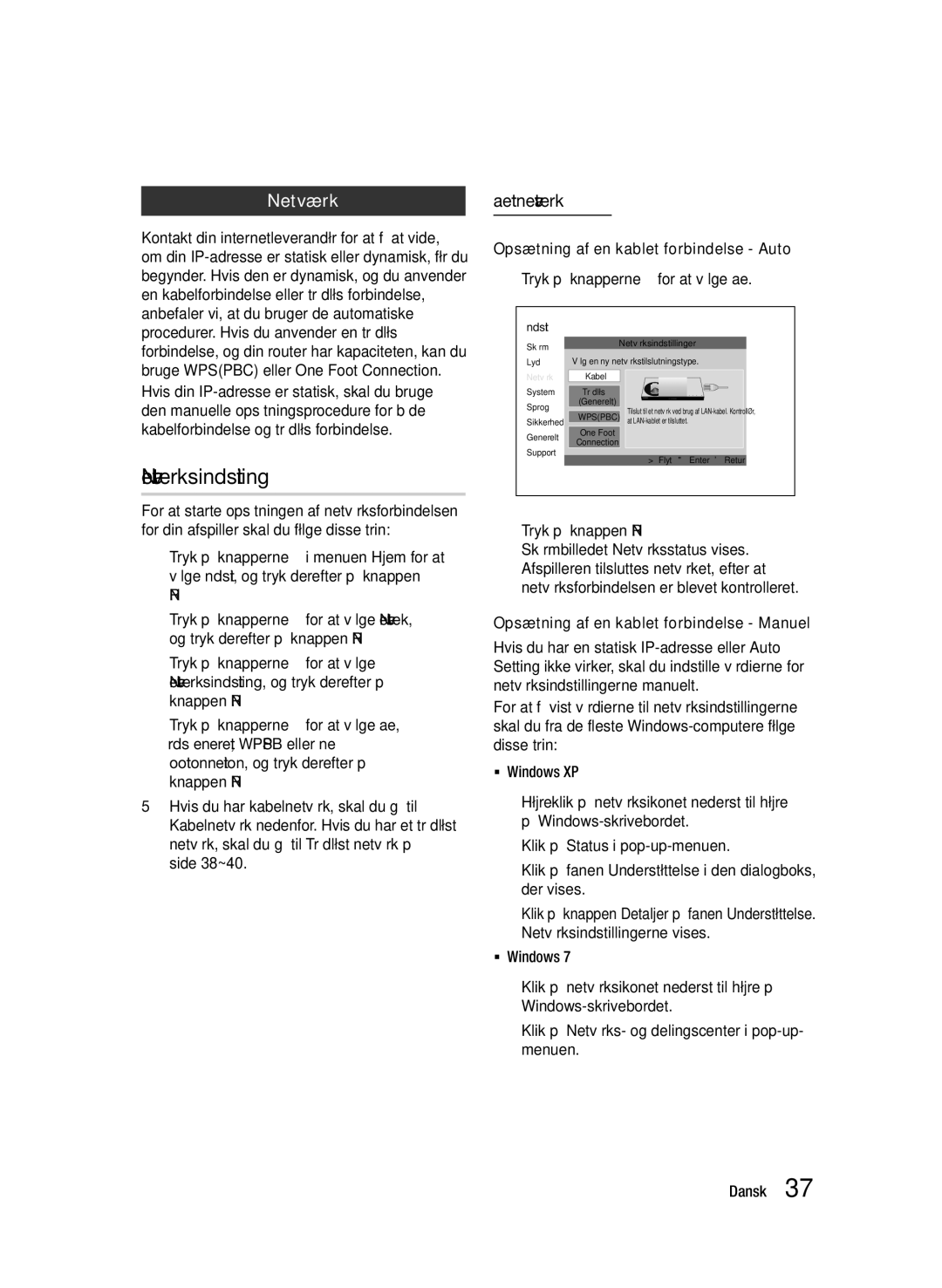Blu-ray-skiva
Funktioner för Blu-ray-skivor
Nyckelfunktioner
Funktioner för Blu-ray-spelare
Varning
Säkerhetsinformation
Instruktioner som tillhör produkten
Viktiga säkerhetsföreskrifter
Försiktighetsåtgärder
Titta på TV med 3D-funktionen
Hantering av skivorna
Skivförvaring och -hantering
Begränsningar vid uppspelning
Underhåll av höljet
När växelströmsadaptern är ansluten till ett vägguttag drar
Innehåll
Öppna inställningsmenyn
Visning
3D-inställn
Bildformat
System
Anynet+ HDMI-CEC
BD-datahantering
Tidszon
BD-LIVE
Komma igång
Skivtyper och innehåll spelaren kan spela upp
Skivtyper spelaren inte kan spela upp
Innan du använder den här bruksanvisningen
Blu-ray-kompatibilitet
Skivtyper
Audio CD CD-DA
OBS
Copyright
Regionskod
Avchd Advanced Video Codec High Definition
Filformat som stöds
Att observera kring USB-anslutning
Enter
Videofiler som stöds
WMA
AAC
Logotyper för skivor som spelaren kan spela upp
Tillbehör
Filformat som stöds för DivX-undertexter
Musikfiler som stöds
Frontpanel
Bakre panel
Trådlösa nätverket
Programuppgraderingar via en nätverksanslutning
Ansluter till externa enheter som har Component-videoingång
Installera batterier
Genomgång av fjärrkontrollen
Fjärrkontroll
Observera
TV Power
Ställa in fjärrkontrollen för att styra TVn
TVns kontrollkoder
TV Source
Anslutningar
Ansluta till en TV
Ljudkabel Komponentkabel Medföljer ej
Röd Vit Röd Bl å Grön
Fall 3 Ansluta till en TV med Audio/Video-kabel Bra kvalitet
Röd Vit Gul
Ansluta till ett ljudsystem
HDMI-kabel medföljer ej
Fall 2 Optisk kabel Medföljer ej Fall 3 Ljudkabel
Röd Vit
Kabelnätverk
Ansluta till nätverket
Eller Bredbandsmodem
Bredbandstjänst
Trådlöst nätverk
OBS
WEP OPEN/SHARED, WPA-PSK TKIP/AES, WPA2-PSK TKIP/AES
Anslutningen kan vara trådlös eller via kabel
Inledande inställning
Inställation
Tryck på knappen Enter för att välja knappen Start
Öppna inställningsmenyn
3D-inställn
Visning
Uppsp.läge för 3D Blu-ray
Skärmstorlek
Bildformat
Skärmstorlek för Smart Hub
BD Wise endast spelare från Samsung
Upplösning
Upplösning beroende på utgångsläge
HDMI-färgformat
Filmram 24 r/s
HDMI, djup färg
Stillbildsläge
Progressivt läge
Digital utgång
Anslutning
Val av digital utsignal
Skiva
PCM-nedsampling
Dynamisk områdeskontroll
Downmixing-läge
Av Du kan titta på filmen med vanligt dynamiskt omfång
Nätverksinställning
Nätverk
Kabelnätverk
Ställ in en kabelanslutning Auto
Trådlöst nätverk
Ställa in en trådlös nätverksanslutning Auto
Ställa in en trådlös nätverksanslutning Manuellt
Tryck på knappen Enter för att välja knappen IP-läge
One Foot Connection
Nätverksstatus
Tryck på knappen Enter
Internetanslutning för BD-Live
Inledande inställning
Anynet+ HDMI-CEC
BD-datahantering
Tidszon
DivX Video på begäran
Återst
BD-föräldraklass
Främre skärm
Fjärrkontroll av nätverk
Programuppgradering
Allmänt
Via USB
Eft skiva
Via Hämtad
Hämta i standby läge
Kontakta Samsung
Ange kontaktinformation för hjälp med spelaren
Basfunktioner
Uppspelning
Skivstruktur
Använda skivmenyn
Använda titelmenyn
Spela upp titellistan
Använda popup-menyn
Söka efter en viss scen
Upprepa titeln eller kapitlet
Upprepa avsnittet
Uppspelning i Slow-motion
Uppspelning stegvis
Gå direkt till önskad scen
Ändra till helskärm
Välja bildinställning
Välja språk för ljud
Välja textningsspråk
Byta kameravinkel
Ställa in Bonusview
Bonusview
Spela upp en Audio CD CD-DA/ MP3
Upprepa en Audio CD CD-DA/ MP3
Spellista
Lyssna på musik
Spela JPEG-filer
Använda knappen Tools
Uppspelningsegenskaper
Spåren du valde spelas upp automatiskt
Använda bildspelsfunktionen
Spela upp från en USB-lagringsenhet
Starta Smart Hub första gången
Använda Smart Hub
Smart Hub i korthet
Skriva in text, siffror och symboler
Nätverkstjänster
Använda knappsatsen
Skapa ett konto
Kontoinloggning
Inställningsmenyn BLÅ D
Kontohanterare
Återställ
Registrera tjänstekonto
Ändra lösenord
Ta bort från TV-kontolista
Menyn för redigeringsläge GUL C
Egenskaper
Flytta
Flytta t. mapp
Ny mapp
Byt mappnamn
Lås
Öppna widgetar i en mapp
För Pay Apps
Sorteringsmeny Grön B
Samsung Apps
Använda skärmen Samsung Apps
Samsung Apps efter kategori
Mitt konto
Hjälp
BD-LIVE
Använda funktionen AllShare
Appendix
Felsökning
Aktuellt problem. Följ anvisningarna en gång till
Auktoriserade servicecenter
Ingen HDMI-signal
Onormal utsignal på HDMI-skärmen
Reparationer
Specifikationer
Kopieringsskydd
Krav och kompatibilitet
Alla skivor är Inte kompatibla
Friskrivning av nätverkstjänst
Licens
DivX
@ Garantivillkor
Samsung Electronics Nordic AB
Area
Web Site
` Europe
` Africa
Korrekt avfallshantering av batterierna i denna produkt
AK68-01995K-00
Blu-ray-spiller
Funksjoner til Blu-ray-platene
Nøkkelfunksjoner
Egenskaper til Blu-ray-spilleren
Sikkerhetsinformasjon
Forholdsregler
Viktige sikkerhetsinstruksjoner
Forsiktig
Håndtering av plater
Oppbevaring og administrasjon av Plater
Se på TV med 3D-funksjonen
Vedlikehold av kabinettet
Begrensninger på avspilling
Sørg for å ta ut platen og slå av spilleren etter bruk
Merk deg at dette ikke er en feil på spilleren
Innhold
Digitalt utsignal
Koble til et lydsystem
Best kvalitet Anbefalt
God kvalitet
BD-datastyring
Tidssone
Tilbst
Sikkerhet
Sakte avspilling / trinnvis avspilling
Sakte avspilling
Trinnvis avspilling
Bruke Tools
Komme i gang
Platetyper og innhold som spilleren kan spille av
Platetyper som spilleren ikke kan spille av
Før du leser brukerhåndboken
Platetyper
Blu-ray platekompatibilitet
Lyd-CD CD-DA
Regionkode
Merknader om USB-kontakten
Støttede filformater
Støttede videoformater
WMA
Logoer til platetyper som spilleren kan spille av
Tilleggsutstyr
Støttede filformater for undertekster på DivX
Støttede musikkformater
Plateskuff
Du kan benytte et trådløst nettverk LAN
Bakpanelet
Kobles til en AV-forsterker
Fjernkontroll
Gjennomgang av fjernkontrollen
Montere batteriene
Apparatet ditt
Sette opp fjernkontrollen slik at den også fungerer på TV
Styringskoder for TV
Tilkoblinger
Koble til et TV-apparat
HDMI-kabel Ikke inkludert
TV-apparatet hvis du vil ha mer informasjon
Lydkabel Komponentkabel Ikke inkludert
Rød Hvit Rød Bl å Grønn
Rød Hvit Gul
Koble til et lydsystem
HDMI-kabel ikke inkludert
Tilfelle 2 Optisk kabel Ikke inkludert Tilfelle 3 Lydkabel
Rød Hvit
Kabelnettverk
Nettverkstilkobling
Eller Bredbåndsmodem
Bredbåndstjeneste
Trådløst nettverk
Nettverksoppsett Trådløs IP-deler
Med datamaskin for AllShare-funksjonen
Tilkoblingen kan være kablet eller trådløs
Oppsett
Startinnstillinger
Slå på spilleren etter at du har koblet til spilleren
Hjem-menyen
Bruke innstillingsmenyen
Bruk til å velge ønsket undermeny, og
Trykk deretter Enter
Deretter Enter Trykk Exit hvis du vil gå ut av menyen
3D-innst
Skjerm
3D Blu-ray-avsp.modus
Skjermstørrelse
Bildeformat
Smart Hub skjermstørrelse
BD Wise Kun Samsung-spillere
Oppløsning
Oppløsning i henhold til utgangsmodus
HDMI-fargeformat
Filmbilde 24Fs
Digitalt utsignal
Hdmi fargedybde
Stille modus
Progressiv modus
Valg av digitale signaler
PCM nedsampling
Dynamisk områdekontroll
Downmixing-modus
Lar deg slå 48kHz og 96kHz PCM nedsampling av eller på
Nettverksinnstilling
Nettverk
Kablet nettverk
Sette opp en kablet tilkobling Auto
Trådløst nettverk
Bruk til å velge Kable, og trykk deretter
Bruk til å velge IP-innst., og trykk deretter Enter
Bruk til å gå til DNS-modus
Sette opp en trådløs nettverkstilkobling Manuell
Bruk til å velge Wpspbc
Nettverksstatus
Trykk Enter
BD-Live internett forbindelse
Startinnstillinger
BD-datastyring
Hva er et gyldig sertifikat?
Tidssone
DivX-video på foresp
Tilbst
BD-foreldrestyring
Frontdisplay
Fjernkontroll over nettverk
Programvareoppgradering
Generelt
Velg Via USB
Ved plate
Velg Ved plate. Merk
Via Nedlasting
Kontakt Samsung
Basisfunksjoner
Avspilling
Platestruktur
Bruke platemenyen
Bruke tittelmenyen
Spille av tittellisten
Bruke hurtigmenyen
Søke igjennom etter en scene
Gjenta kapitlet eller tittelen
Repeter utvalget
Sakte avspilling
Trinnvis avspilling
Gå direkte til en ønsket scene
Bytte til fullskjerm
Velge bildeinnstillinger
Velge lydspråk
Velge språk for undertekster
Bytte kameravinkel
Sette opp Bonusview
Trykk Return hvis du vil fjerne stolpen
Spille av en lyd-CD CD-DA/MP3
Repetere en lyd-CD CD-DA/MP3
Spilleliste
Lytte på musikk
Vise JPEG-bilder
Bruke Tools
Vise bilder
For å gå til musikklisten trykker du på
Bruke funksjonen for lysbildeframvisning
Spille av fra en USB-basert Lagringsenhet
Starte Smart Hub for første gang
Bruke Smart Hub
En oversikt over Smart Hub
Lar deg velge en film, vise en liste over
Eller kostnadsberettige applikasjoner
Av Samsung
Taste inn tekst, tall og symboler
Nettverkstjenester
Bruke tastaturet
Opprette en konto
Kontoadministrasjon
Innstillingsmenyen BLÅ D
Innlogging
Velg Bekreft passord. og trykk deretter
Tilbakest
Registrer tjenestekonto
Endre passord
Fjern fra TV-kontoliste
Flytt
Flytt til mappe
Detalj
Brukervilkåravtale
Ny mappe
Ntt nvn tl mp
Bruke en widget fra en mappe
Redigere enheter i en mappe
Sorteringsmenyen Grønn B
Betalte applikasjoner
Lås opp
Slett
Bruke Samsung Apps-skjermen
Samsung Apps etter kategori
Min konto
Hjelp
Bruke AllShare-funksjonen
Tilbake Gå tilbake til forrige meny
Tillegg
Feilsøking
Nærmeste autoriserte Samsung servicesenter
Har glemt passordet Trykk Stopp
Gang til
Kontroller om platen er tilsmusset eller oppskrapet
Reperasjoner
BD-LIVE-tjenestene
Se om den USB-baserte minneenheten er koblet til spilleren
En feil oppstår når du bruker BD-LIVE
Spesifikasjoner
Kopibeskyttelse
Overensstemmelser og kompatibilitetsmerknader
Ikke Alle plater er kompatible
Ansvarsfraskrivelse relatert til nettverkstjenester
Lisens
Norway
@ Garantibetingelser
Kontakt Samsung
Korrekt avhending av batterier i dette produkt
Blu-ray-levysoitin
Blu-ray-levyn ominaisuudet
Tärkeimmät ominaisuudet
Blu-ray-soittimen ominaisuudet
Varoitus
Turvallisuusohjeet
Mukana toimitettuja tärkeitä ohjeita
Tärkeitä turvallisuusohjeita
Varotoimet
Katseleminen käyttäen 3D-toimintoa
Levyjen käsitteleminen
Levyjen säilyttäminen ja hallinta
Toiston rajoitukset
Kotelon hoitaminen
Puhdista levy pyyhkimällä sitä suoraan keskeltä ulospäin
Sisällys
Kytkeminen äänentoistojärjestelmään
Asetukset-valikon käyttö
Näyttö
3D-asetukset
Järjestelmä
BD-tiedonhallinta
Aikavyöhyke
DivX -tilausvideo
Asetukset-valikko Sininen D
Muokkaustila-valikko Keltainen C
Lajitteluvalikko Vihreä B
Maksulliset sovellukset
Ennen aloitusta
Soittimessa toistettavat levytyypit ja sisältö
Levytyypit, joita soitin ei voi toistaa
Ennen käyttöoppaan käyttämistä
Blu-ray-levyjen yhteensopivuus
Levytyypit
CD-äänilevy CD-DA
Blu-ray-levy on uusi ja kehittyvä muoto
Aluekoodi
Tekijänoikeudet
Tuetut tiedostomuodot
Huomautus USB-liitännästä
Videotiedostojen tuki
Tiedoston Videokoodekki
WMA
Soittimessa toistettavien levyjen logot
Tarvikkeet
Tuetut DivX-tekstitystiedostomuodot
Musiikkitiedostojen tuki
Etupaneeli
AVAA/SULJE-PAINIKE
Takapaneeli
Tähän voit käyttää langatonta verkkoa
Ohjelmistopäivityksiin verkkoyhteyden kautta
Haluat nauttia parhaasta mahdollisesta äänenlaadusta
Kaukosäätimen toiminnot
Kaukosäädin
Paristojen asentaminen
Varoitus
Kaukosäätimen asettaminen ohjaamaan televisiota
Television hallintakoodit
Kytkentä televisioon
Liitännät
Automaattisesti suurin television tukema tarkkuus
Äänijohto Komponenttikaapeli Lisävaruste
Punainen ValkoinenPunainen Sin inen Vihreä
Punainen Valkoinen Keltainen
Kytkeminen äänentoistojärjestelmään
Tapaus 2 Optinen kaapeli Lisävaruste Tapaus 3 Äänijohto
Punainen Valkoinen
Kaapeliverkko
Yhteyden muodostaminen verkkoon
Tai Laajakaistamodeemi
Laajakaistapalvelu
Toimintoa varten
Langaton verkko
Vakauden vuoksi
Asetukset
Alkuperäinen asetus
Asetukset-valikon käyttö
3D-asetukset
Näyttö
3D Blu-ray -toistotila
Näytön koko
TVn kuvasuhde
Smart Hub -näytön koko
BD Wise vain Samsung-soittimet
Resoluutio
Resoluutio ulostulon mukaan
Blu-ray-levyn / e-sisällön / digitaalisen sisällön toisto
Asetukset
HDMI-tila
Elokuvan kuvataajuus 24 fps
HDMI-värimuoto
Voit käyttää Elokuvan kuvataajuus 24 fps
Hdmi Syvä väri
Pysäytyskuvatila
Progressiivinen tila
Digitaalilähtö
Dolby D
Digitaaliset lähtövalinnat
Kanavainen DTS-HD
Dynaamisen alueen hallinta
PCM-aliotanta
Alasmiksaustila
Verkkoasetus
Verkko
Kiinteä verkko
Kiinteän yhteyden määrittäminen Autom
Langaton verkko
Valitse IP-tila painamalla ENTER-painiketta
Langattoman verkkoyhteyden määrittäminen Autom
Valitse Langaton yleinen -painikkeilla
Manuaal
Verkon tila
BD-Live Internet -yhteys
Alkuperäinen asetus
Anynet+HDMI-CEC
BD-tiedonhallinta
Aikavyöhyke
DivX -tilausvideo
Pal
BD-ikäluokitus
Etunäyttö
Verkon etähallinta
Ohjelm. päivitys
Yleiset
USBlla
Päivittäminen USBn kautta
Levyltä Päivittäminen levyn avulla
Lataamalla
Samsung-yhteystiedot
Lataa valmiustilassa -toiminnon ottaminen käyttöön
Alitse Käytössä tai Pois
Anna yhteystietosi, jos haluat asiakastukea soittimellesi
Perustoiminnot
Toistaminen
Levyn rakenne
Levyvalikon käyttäminen
Nimikevalikon käyttäminen
Nimikeluettelon toistaminen
Ponnahdusvalikon käyttäminen
Haluamasi kohtauksen haku
Nimikkeen tai jakson toistuva toisto
Alueen toistuva toisto
Hidastettu toisto
Kuva kuvalta -toisto
Siirtyminen kohtaukseen suoraan
Vaihtaminen koko näyttöön
Kuva-asetusten valitseminen
Äänikielen valitseminen
Tekstityskielen valitseminen
Kuvakulman vaihtaminen
BONUSVIEW-toiminnon määrittäminen
Valitse haluamasi lisäsisältö -painikkeilla
CD-äänilevyn CD-DA tai MP3- levyn toistaminen
CD-äänilevyn CD-DA tai MP3- levyn toistuva toisto
Soittolista
Musiikin kuunteleminen
TOOLS-painikkeen käyttäminen
JPEG-tiedostojen toistaminen
Kuvien toistaminen
Diaesitystoiminnon käyttäminen
USB-tallennuslaitteen toistaminen
Tiedot Näyttää kuvan tiedot, mukaan lukien nimen, koon, jne
Jne. toistamiseen Siirry päävalikkoon
Verkkopalvelut
Smart Hubin asettaminen ensimmäistä kertaa
Smart Hub -palvelun käyttäminen
`` Jotkin sovellukset ovat saatavilla vain tietyissä maissa
Smart Hub lyhyesti
Maksuttomia sovelluksia
Suositteleman sisällön
Vihreä B Sovellusten lajittelu
Tekstin, numeroiden ja symbolien syöttäminen
Näppäimistön käyttäminen
Tilin luominen
SUBTITLE-painiketta
Kirjautuminen tiliin
Asetukset-valikko Sininen D
Tilihallinta
Palauta
Rekisteröi palvelutili
Vaihda salasana
Poista TVn tililuettelosta
Ominaisuudet
Siirrä
Siirrä kansioon
Yksityiskohdat
Uusi kansio
Nimeä kansio
Lukko
Widgetien käyttäminen kansiossa
Lajitteluvalikko Vihreä B
Maksulliset sovellukset
Lukituksen poisto
Poista
Samsung-sovellukset -ruudun käyttö
Samsung-sovellukset luokittain
Oma tili
Ohje
AllShare-toiminnon käyttäminen
Liite
Vianmääritys
Digital Content Protection
Salasana on unohtunut
Lisäohjeita, ja noudata annettuja ohjeita
Samsungin huoltoon
Korjaukset
Tekniset tiedot
Tietoja yhteensopivuudesta
Kopiosuojaus
Verkkopalveluiden vastuuvapautuslauseke
Lisenssi
Finland
@ Takuuehdot
` CIS
Tuotteen paristojen oikea hävittäminen
Blu-ray-diskafspiller
Blu-ray-diskfunktioner
Nøglefunktioner
Funktioner i Blu-ray-diskafspillere
Sikkerhedsinformationer
Forsigtig
Vigtige sikkerhedsinstruktioner
Klasse 1 Laserprodukt
Sådan ser du tv med 3D-funktionen
Diskhåndtering
Diskopbevaring og håndtering
Vedligeholdelse af kabinettet
Begrænsninger vedr. afspilning
Indhold
Tilslutning til et lydsystem
Bedste Kvalitet Anbefales
Bedre kvalitet
Adgang til menuen Indstillinger
Tidszone
DivX Video på kommando
Nulst
Sprog
Afspilning i slowmotion
Trinvis afspilning
Brug af knappen Tools
Flytning direkte til en ønsket scene
Sådan kommer du i gang
Disktyper og indhold, som din afspiller kan afspille
Disktyper, som afspilleren ikke kan afspille
Inden du anvender denne brugervejledning
Blu-ray-diskkompatibilitet
Disktype
Regionskode
Bemærkninger vedr. USB-forbindelsen
Understøttede filformater
Understøttelse af videofiler
WMA
Logoer på diske, som afspilleren kan afspille
Tilbehør
Understøttede filformater til DivX-undertekster
Understøttelse af musikfiler
Registrerer signaler fra fjernbetjeningen
Åbner for at modtage en disk
Tænder og slukker for produktet
Viser afspillestatus, tid mv
Set bagfra
Softwareopgraderinger med en netværksforbindelse
Af den bedste kvalitet
Sluttes til lydindgangen på eksterne enheder med lydkabler
Installation af batterier
Beskrivelse af fjernbetjeningen
Fjernbetjening
Forsigtig
Opsætning af fjernbetjeningen til betjening af dit tv
Kontrollerbare TV-koder
Sluttet til tv’et
Tænd for dit tv Ret fjernbetjeningen mod tv’et
Tilslutning til et tv
Tilslutninger
HDMI-kabel Medfølger ikke
Lydkabel
Komponentkabel medfølger ikke Rød Hvid Rød Bl å Grøn
Rød Hvid Gul
Tilslutning til et lydsystem
HDMI-kabel Medfølger ikke Dansk
Hvis du bruger et optisk kabel, skal du tilslutte
COMPONENT- eller Video IN-stikket på tvet. Se side 21~23
Tænd for afspilleren, tvet og stereoforstærkeren
Rød Hvid
Tilslutning til netværket
Kabelnetværk
Netværk med pc til funktionen AllShare
Trådløst netværk
Tilslutningen kan være kablet eller trådløs Dansk
Brug ikke denne adapter med noget tredjepartsprodukt
Forhindringer, forstyrrelse fra andet radioudstyr osv
Opsætning
Startindstilling
Adgang til menuen Indstillinger
Flyt markøren eller vælg et element
Tryk på knappen Exit for at forlade menuen
Menuen Indstillinger
3D-indst
Skærm
3D Blu-ray-afsp.tilst
Skærmstørrelse
TV-forhold
Skærmstørr. for Smart Hub
BD Wise kun Samsung-afspillere
Opløsning
Opløsning alt efter udgangstilstanden
Hdmi tilstand
Komponenttilstand
Udgang
HDMI-farveformat
Filmramme 24Fs
Hdmi dybe farver
Still-tilstand
Progressiv tilstand
Digitalt output
Valg af digital udgang
Tilslutning
Dynamisk områdekontrol
Downmixing-tilstand
Netværksindstilling
Netværk
Kablet netværk
Opsætning af en kablet forbindelse Auto
Trådløst netværk
Tryk på knappen Enter for at vælge IP- tilstand
Netværksstatus
Brug talknapperne til at indtaste tal
Tryk på knappen Enter
Tryk på knapperne for at vælge Wpspbc
BD-Live-internetforbindelse
Startindstilling
`` Hvad er et gyldigt certifikat?
Størrelse i alt Samlet hukommelsesstørrelse for enheden
Tidszone
DivX Video på kommando
Nulst
BD-spærringsniveau
Forreste skærm
Netværksfjernbetjening
Softwareopgradering
Support
Via Download
Via disk
Download i standbytilst
Indeholder kontaktoplysninger for hælp til afspilleren
Grundlæggende funktioner
Afspilning
Diskstruktur
Brug af diskmenuen
Brug af titelmenuen
Afspilning af titellisten
Brug af pop-op-menuen
Søgning efter en ønsket scene
Gentagelse af titel eller kapitel
Gentagelse af sektionen
Afspilning i slowmotion
Trinvis afspilning
Flytning direkte til en ønsket scene
Skift til fuld skærm
Valg af billedindstillinger
Valg af lydsprog
Ændring af kameravinkel
Valg af undertekstsprog
Indstilling af Bonusview
Afspilning af en lyd-CD CD-DA/ MP3
Gentag en lyd-CD CD-DA/MP3
Afspilningsliste
Lytte til musik
Afspilning af JPEG-filer
Brug af knappen Tools
Afspilning af billeder
Tryk på knappen Return for at gå til musiklisten
Brug af funktionen Slide Show
Afspilning af en USB-lagringsenhed
Netværkstjenester
Start af Smart Hub første gang
Brug af Smart Hub
`` Det kan tage nogle få sekunder, få skærmbillederne vises
Overblik over Smart Hub
Nem adgang
Betalbare eller gratis programtjenester
Hub
Indtastning af tekst, tal og symboler
Brug af tastaturet
Oprettelse af en konto
Slette et tegn
Menuen Indstillinger BLÅ D
Kontoadministration
Pålogning til konto
Nulstil
Når du er færdig, skal du trykke på knappen
Return
Skift adgangskode
Menuen Rediger GUL C
Egenskaber
Flyt
Flyt til mappe
Omdøb mappe
Sådan får du adgang til knapperne i en mappe
Sådan redigeres emnerne i en mappe
Vælg knappen
Menuen Sorter Grøn B
Betalbare programmer
Låse op
Slet
Hjælp
Brug af skærmbilledet Samsung Apps
Fanerne Sorter efter
Brug af funktionen AllShare
Appendiks
Fejlfinding
Hvis du oplever andre problemer
Autoriserede Samsung servicecenter
Intet HDMI-signal
Hdcp High-bandwidth Digital Content Protection
Netværksstatus. Se side
Tjenesten
Opgrader til den nyeste firmware
Fejl Tjenesten
Vægt
Læsehastighed 6,98 7,68 m/sek
Læsehastighed 4.8 ~ 5.6 m/sek
Maks. spilletid 74 min
Bemærkninger om overensstemmelse og kompatibilitet
Ansvarsfraskrivelse for netværkstjenester
Licens
Denmark
Kontakt Samsung
English
Italiano
Suomi
Polski
Hrvatski
העתקה יופסקו
86851, San Diego, CA, 92138, USA
מוצר זה משלב טכנולוגיה קניינית תחת רישיון מטעם תאגיד
אמריקאים ועולמיים אחרים שהתקבלו או שהם עומדים ותלויים
ﺔϴΑήﻌﻟا ﺔϐϠﻟا
Korrekt bortskaffelse af batterierne i dette produkt