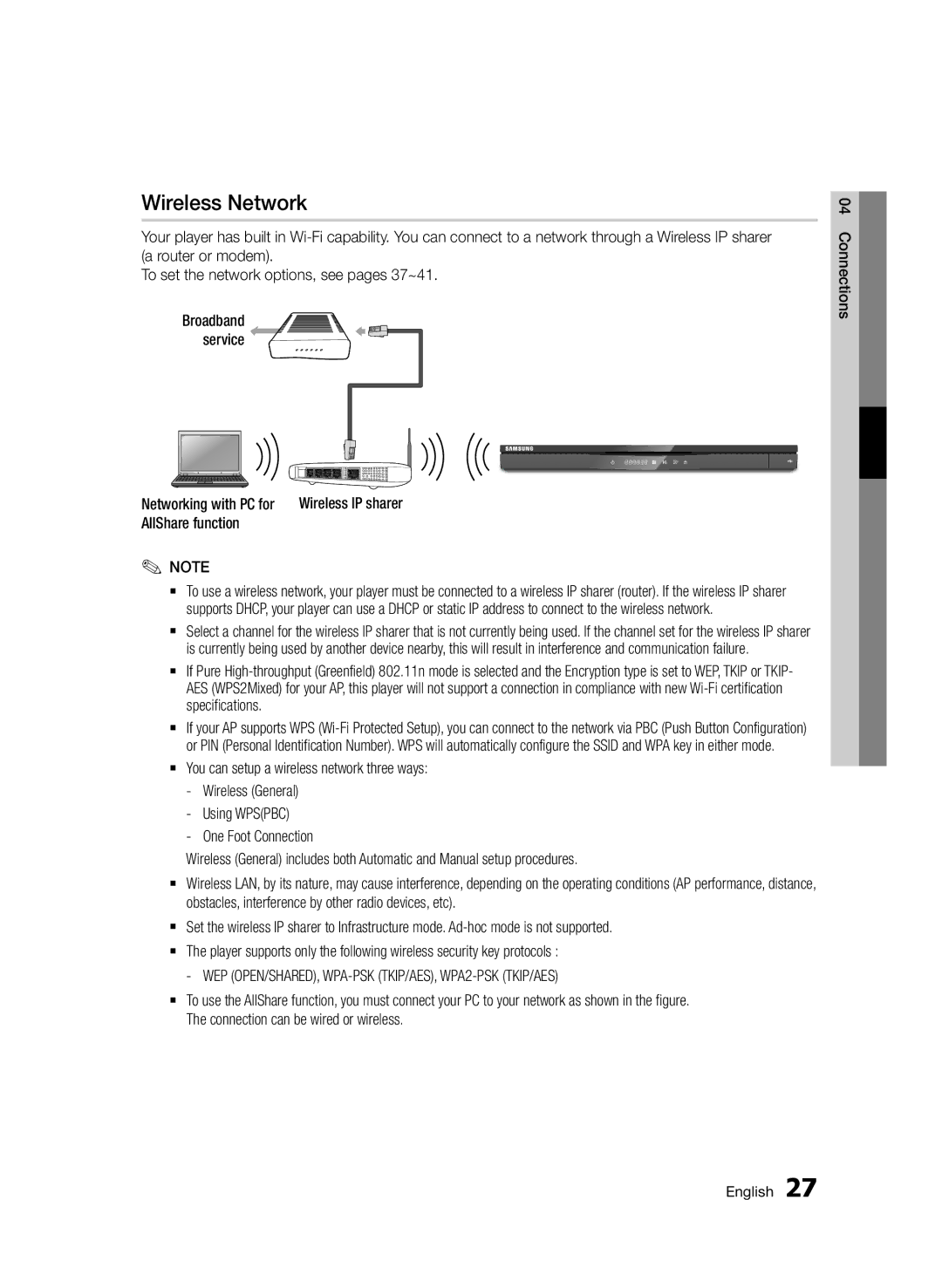Wireless Network
Your player has built in
To set the network options, see pages 37~41.
Broadband service
04 Connections
Networking with PC for | Wireless IP sharer | |||
AllShare function |
| |||
✎ | NOTE |
| ||
| ✎`` | To use a wireless network, your player must be connected to a wireless IP sharer (router). If the wireless IP sharer | ||
| `` | supports DHCP, your player can use a DHCP or static IP address to connect to the wireless network. | ||
| Select a channel for the wireless IP sharer that is not currently being used. If the channel set for the wireless IP sharer | |||
| `` | is currently being used by another device nearby, this will result in interference and communication failure. | ||
| If Pure | |||
|
| AES (WPS2Mixed) for your AP, this player will not support a connection in compliance with new | ||
| `` | specifications. |
| |
| If your AP supports WPS | |||
| `` | or PIN (Personal Identification Number). WPS will automatically configure the SSID and WPA key in either mode. | ||
| You can setup a wireless network three ways: | |||
|
| Wireless (General) |
| |
|
| Using WPS(PBC) |
| |
|
| One Foot Connection | ||
Wireless (General) includes both Automatic and Manual setup procedures.
`` Wireless LAN, by its nature, may cause interference, depending on the operating conditions (AP performance, distance, obstacles, interference by other radio devices, etc).
`` Set the wireless IP sharer to Infrastructure mode.
-- WEP (OPEN/SHARED), WPA-PSK (TKIP/AES), WPA2-PSK (TKIP/AES)
`` To use the AllShare function, you must connect your PC to your network as shown in the figure. The connection can be wired or wireless.
English 27