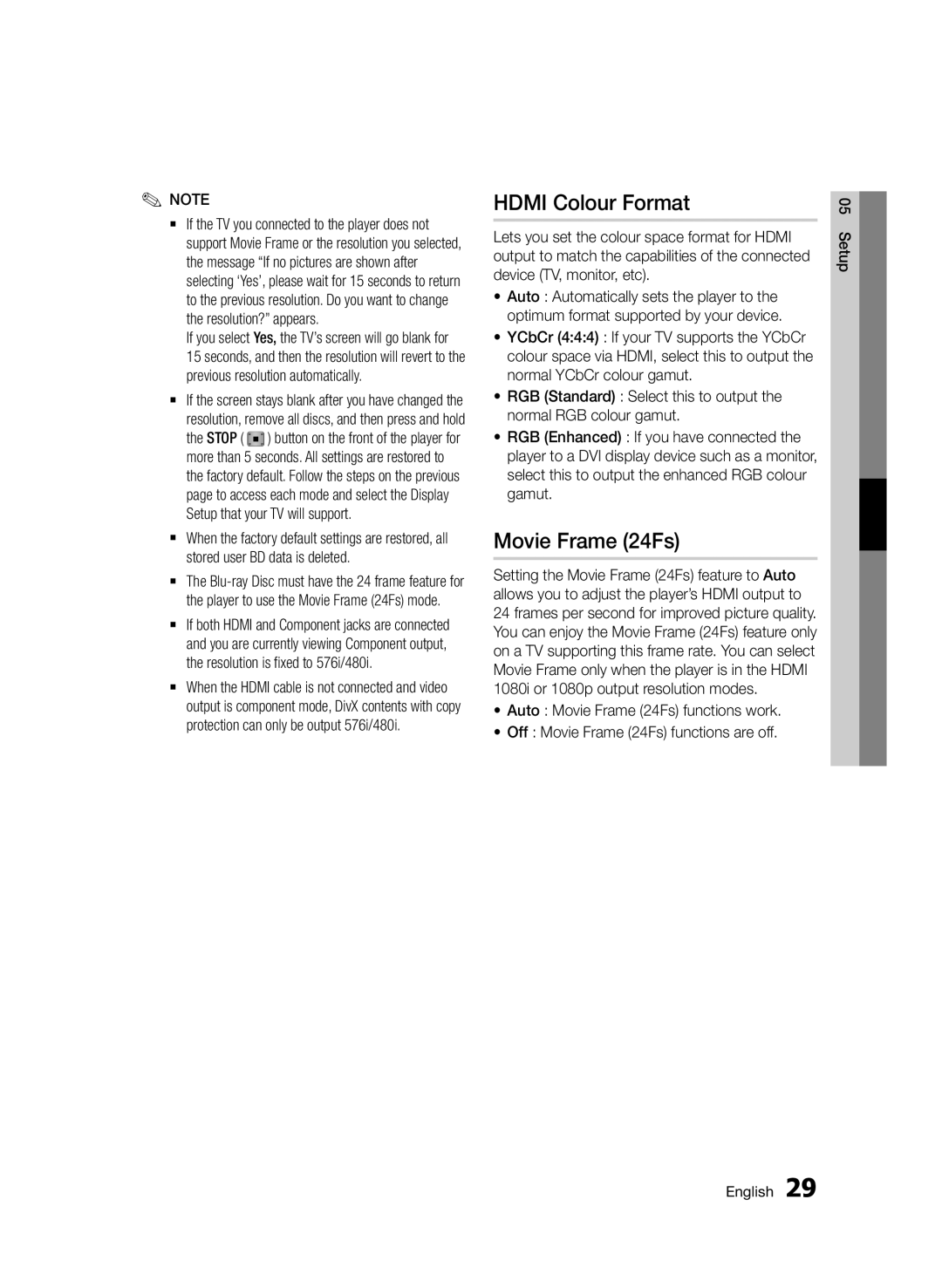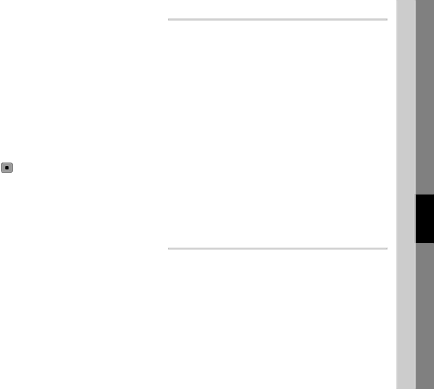
✎ | ✎ | NOTE |
| |
| `` | If the TV you connected to the player does not | ||
|
|
| support Movie Frame or the resolution you selected, | |
|
|
| the message “If no pictures are shown after | |
|
|
| selecting ‘Yes’, please wait for 15 seconds to return | |
|
|
| to the previous resolution. Do you want to change | |
|
|
| the resolution?” appears. | |
|
|
| If you select | Yes, the TV’s screen will go blank for |
|
|
| 15 seconds, and then the resolution will revert to the | |
|
|
| previous resolution automatically. | |
|
| `` | If the screen stays blank after you have changed the | |
|
|
| resolution, remove all discs, and then press and hold | |
|
|
| the STOP ( | ) button on the front of the player for |
|
|
| more than 5 seconds. All settings are restored to | |
|
|
| the factory default. Follow the steps on the previous | |
|
|
| page to access each mode and select the Display | |
|
|
| Setup that your TV will support. | |
|
| `` | When the factory default settings are restored, all | |
|
|
| stored user BD data is deleted. | |
|
| `` | The | |
|
|
| the player to use the Movie Frame (24Fs) mode. | |
|
| `` | If both HDMI and Component jacks are connected | |
|
|
| and you are currently viewing Component output, | |
|
|
| the resolution is fixed to 576i/480i. | |
|
| `` | When the HDMI cable is not connected and video | |
|
|
| output is component mode, DivX contents with copy | |
|
|
| protection can only be output 576i/480i. | |
HDMI Colour Format
Lets you set the colour space format for HDMI output to match the capabilities of the connected device (TV, monitor, etc).
•Auto : Automatically sets the player to the optimum format supported by your device.
•YCbCr (4:4:4) : If your TV supports the YCbCr colour space via HDMI, select this to output the normal YCbCr colour gamut.
•RGB (Standard) : Select this to output the normal RGB colour gamut.
•RGB (Enhanced) : If you have connected the player to a DVI display device such as a monitor, select this to output the enhanced RGB colour gamut.
Movie Frame (24Fs)
Setting the Movie Frame (24Fs) feature to Auto allows you to adjust the player’s HDMI output to 24 frames per second for improved picture quality. You can enjoy the Movie Frame (24Fs) feature only on a TV supporting this frame rate. You can select Movie Frame only when the player is in the HDMI 1080i or 1080p output resolution modes.
•Auto : Movie Frame (24Fs) functions work.
•Off : Movie Frame (24Fs) functions are off.
05 Setup
English 29