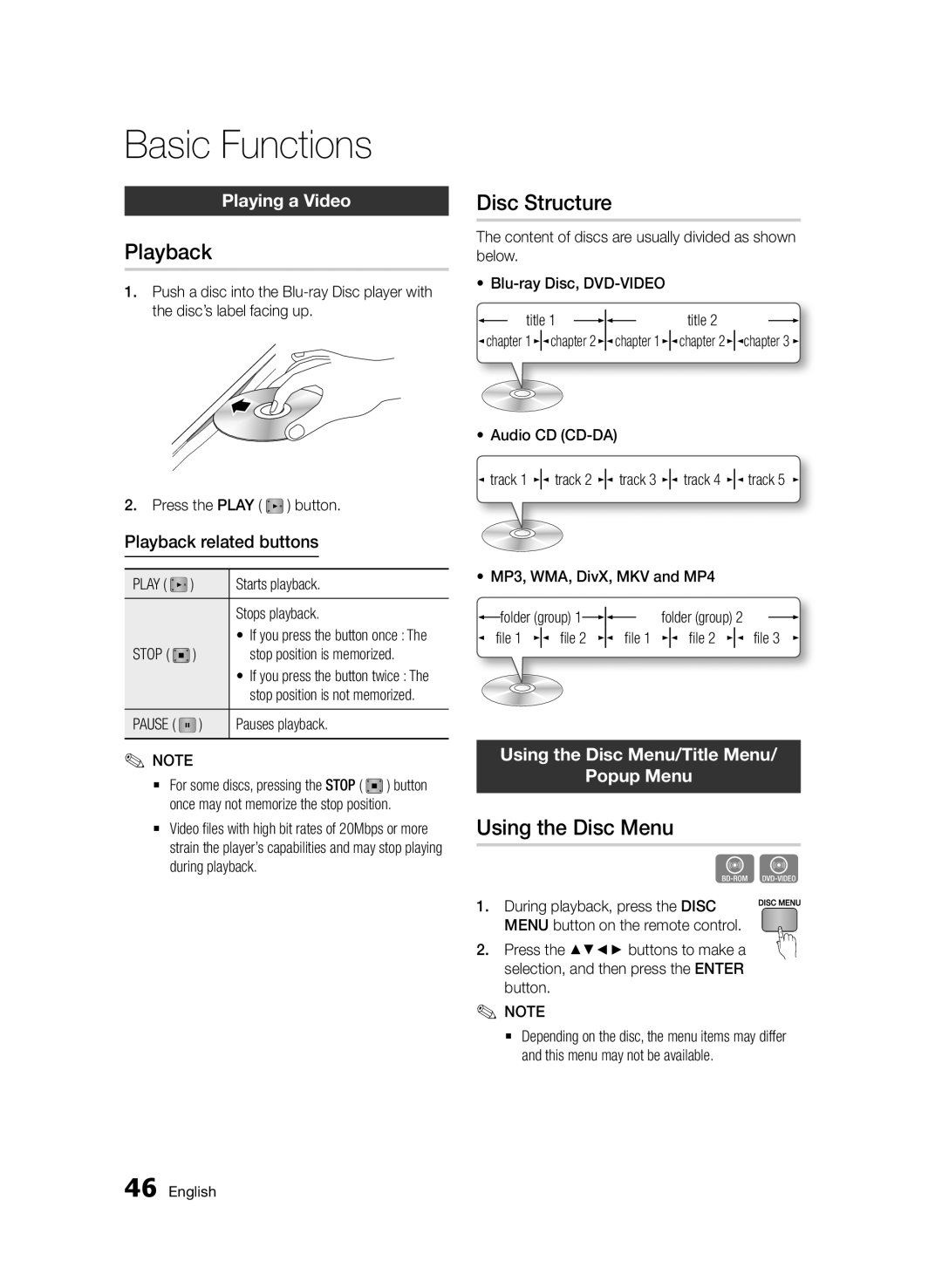Basic Functions
Playing a Video
Playback
1.Push a disc into the
2.Press the PLAY ( ![]() ) button.
) button.
Playback related buttons
PLAY ( | ) | Starts playback. |
|
| Stops playback. |
STOP ( | ) | • If you press the button once : The |
stop position is memorized. | ||
|
| • If you press the button twice : The |
|
| stop position is not memorized. |
PAUSE ( | ) | Pauses playback. |
✎✎NOTE
`` For some discs, pressing the STOP ( ) button once may not memorize the stop position.
`` Video files with high bit rates of 20Mbps or more strain the player’s capabilities and may stop playing during playback.
Disc Structure
The content of discs are usually divided as shown below.
•
|
| title 1 |
|
|
|
| title 2 |
|
| ||
|
| ||||||||||
|
|
|
|
|
| ||||||
| chapter 1 | chapter 2 | chapter 1 | chapter 2 | chapter 3 | ||||||
|
|
|
|
|
|
|
|
|
|
|
|
•Audio CD
![]() track 1
track 1 ![]()
![]() track 2
track 2 ![]()
![]() track 3
track 3 ![]()
![]() track 4
track 4 ![]()
![]() track 5
track 5 ![]()
•MP3, WMA, DivX, MKV and MP4
|
| folder (group) 1 |
|
|
|
| folder (group) 2 |
|
|
| |||
|
|
|
|
| |||||||||
|
|
|
|
|
|
|
| ||||||
| file 1 | file 2 | file 1 |
| file 2 |
| file 3 | ||||||
|
|
|
|
|
|
|
|
|
|
|
|
|
|
Using the Disc Menu/Title Menu/
Popup Menu
Using the Disc Menu
hZ
1. During playback, press the DISC MENU button on the remote control.
2. Press the ▲▼◄► buttons to make a selection, and then press the ENTER button.
✎✎NOTE
`` Depending on the disc, the menu items may differ and this menu may not be available.
46 English