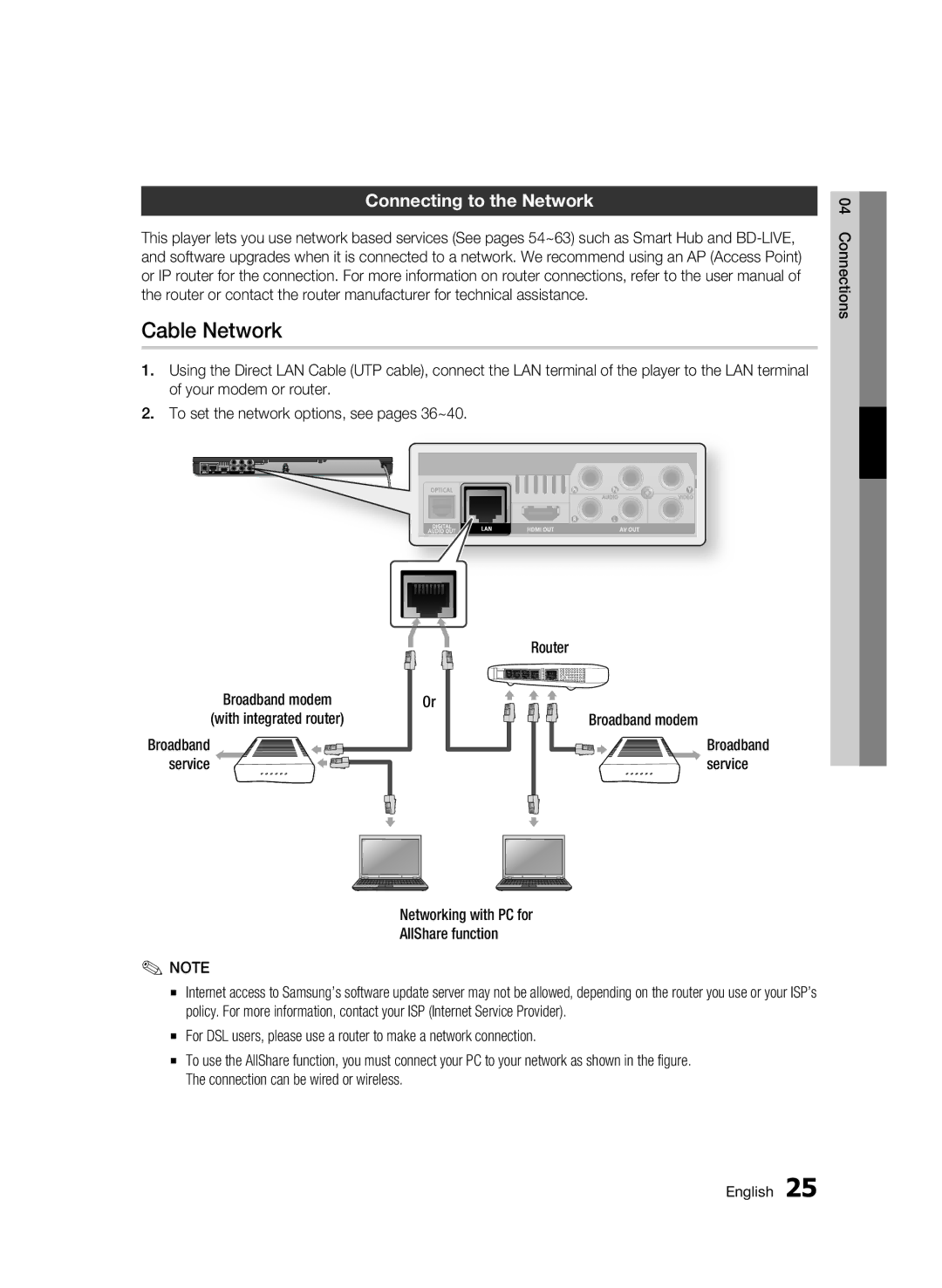Connecting to the Network
This player lets you use network based services (See pages 54~63) such as Smart Hub and
Cable Network
1.Using the Direct LAN Cable (UTP cable), connect the LAN terminal of the player to the LAN terminal of your modem or router.
2.To set the network options, see pages 36~40.
|
| Router |
Broadband modem | Or | Broadband modem |
(with integrated router) |
| |
Broadband |
| Broadband |
service |
| service |
04 Connections
Networking with PC for
AllShare function
✎NOTE
▪Internet access to Samsung’s software update server may not be allowed, depending on the router you use or your ISP’s policy. For more information, contact your ISP (Internet Service Provider).
▪For DSL users, please use a router to make a network connection.
▪To use the AllShare function, you must connect your PC to your network as shown in the figure. The connection can be wired or wireless.
English 25