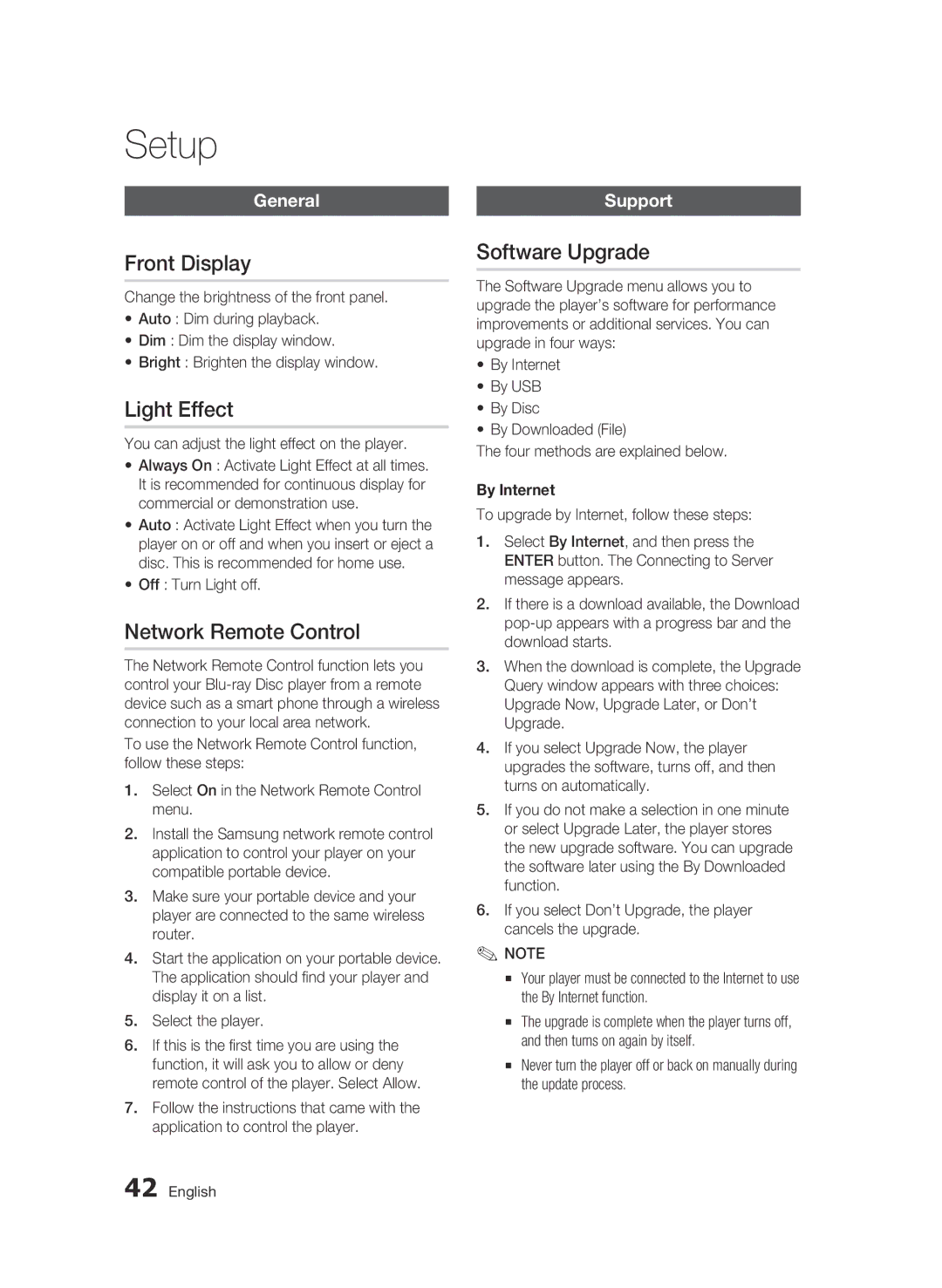Setup
General
Front Display
Change the brightness of the front panel.
•Auto : Dim during playback.
•Dim : Dim the display window.
•Bright : Brighten the display window.
Light Effect
You can adjust the light effect on the player.
• Always On : Activate Light Effect at all times. It is recommended for continuous display for commercial or demonstration use.
• Auto : Activate Light Effect when you turn the player on or off and when you insert or eject a disc. This is recommended for home use.
• Off : Turn Light off.
Network Remote Control
The Network Remote Control function lets you control your
To use the Network Remote Control function, follow these steps:
1.Select On in the Network Remote Control menu.
2.Install the Samsung network remote control application to control your player on your compatible portable device.
3.Make sure your portable device and your player are connected to the same wireless router.
4.Start the application on your portable device. The application should find your player and display it on a list.
5.Select the player.
6.If this is the first time you are using the function, it will ask you to allow or deny remote control of the player. Select Allow.
7.Follow the instructions that came with the application to control the player.
Support
Software Upgrade
The Software Upgrade menu allows you to upgrade the player’s software for performance improvements or additional services. You can upgrade in four ways:
•By Internet
•By USB
•By Disc
•By Downloaded (File)
The four methods are explained below.
By Internet
To upgrade by Internet, follow these steps:
1.Select By Internet, and then press the ENTER button. The Connecting to Server message appears.
2.If there is a download available, the Download
3.When the download is complete, the Upgrade Query window appears with three choices: Upgrade Now, Upgrade Later, or Don’t Upgrade.
4.If you select Upgrade Now, the player upgrades the software, turns off, and then turns on automatically.
5.If you do not make a selection in one minute or select Upgrade Later, the player stores the new upgrade software. You can upgrade the software later using the By Downloaded function.
6.If you select Don’t Upgrade, the player cancels the upgrade.
✎NOTE
▪Your player must be connected to the Internet to use the By Internet function.
▪The upgrade is complete when the player turns off, and then turns on again by itself.
▪Never turn the player off or back on manually during the update process.
42 English