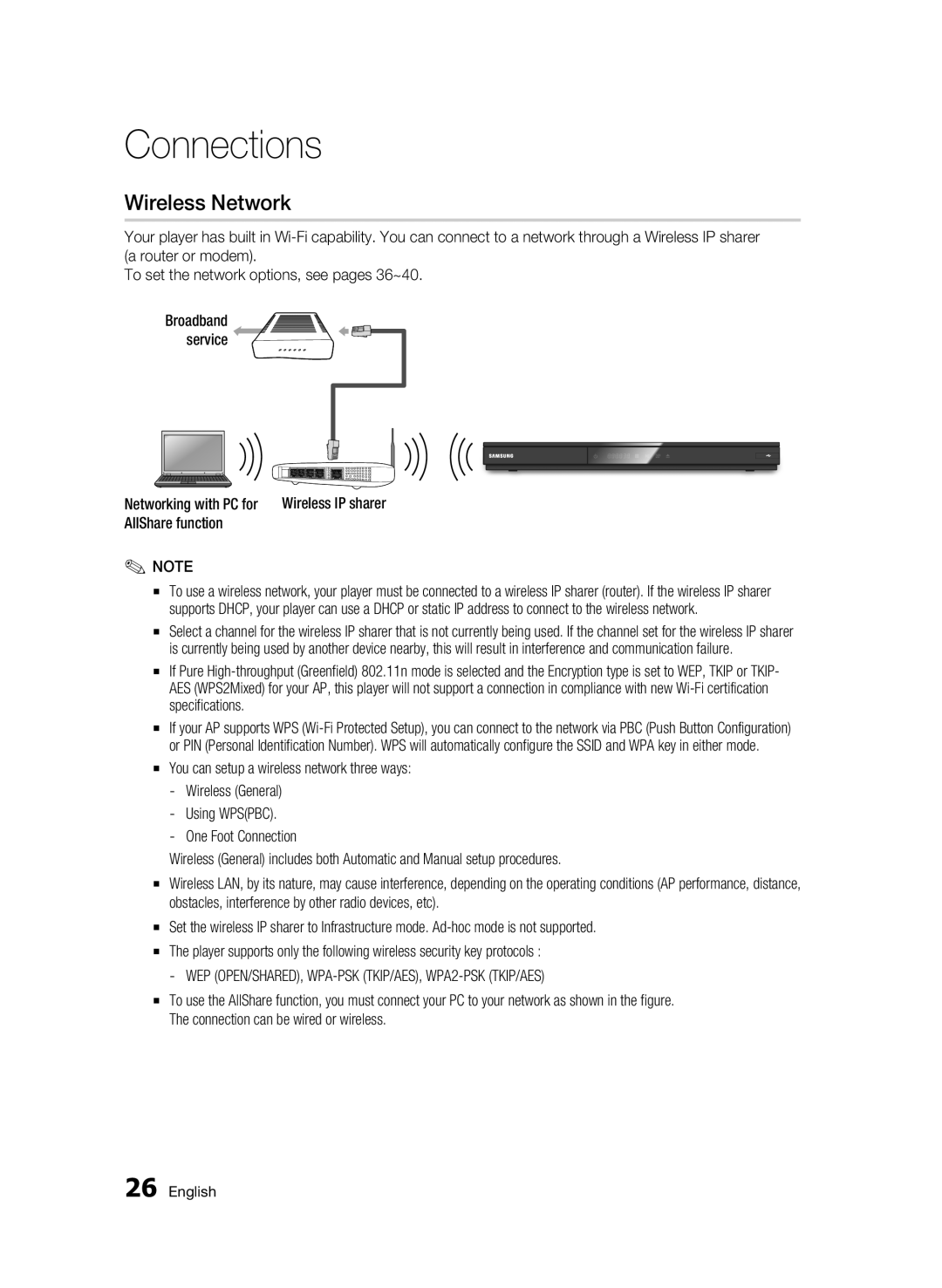Connections
Wireless Network
Your player has built in
To set the network options, see pages 36~40.
Broadband service
Networking with PC for | Wireless IP sharer |
AllShare function |
|
✎NOTE
▪To use a wireless network, your player must be connected to a wireless IP sharer (router). If the wireless IP sharer supports DHCP, your player can use a DHCP or static IP address to connect to the wireless network.
▪Select a channel for the wireless IP sharer that is not currently being used. If the channel set for the wireless IP sharer is currently being used by another device nearby, this will result in interference and communication failure.
▪If Pure
▪If your AP supports WPS
▪You can setup a wireless network three ways:
-Wireless (General)
-Using WPS(PBC).
-One Foot Connection
Wireless (General) includes both Automatic and Manual setup procedures.
▪Wireless LAN, by its nature, may cause interference, depending on the operating conditions (AP performance, distance, obstacles, interference by other radio devices, etc).
▪Set the wireless IP sharer to Infrastructure mode.
▪The player supports only the following wireless security key protocols : - WEP (OPEN/SHARED),
▪To use the AllShare function, you must connect your PC to your network as shown in the figure. The connection can be wired or wireless.
26 English