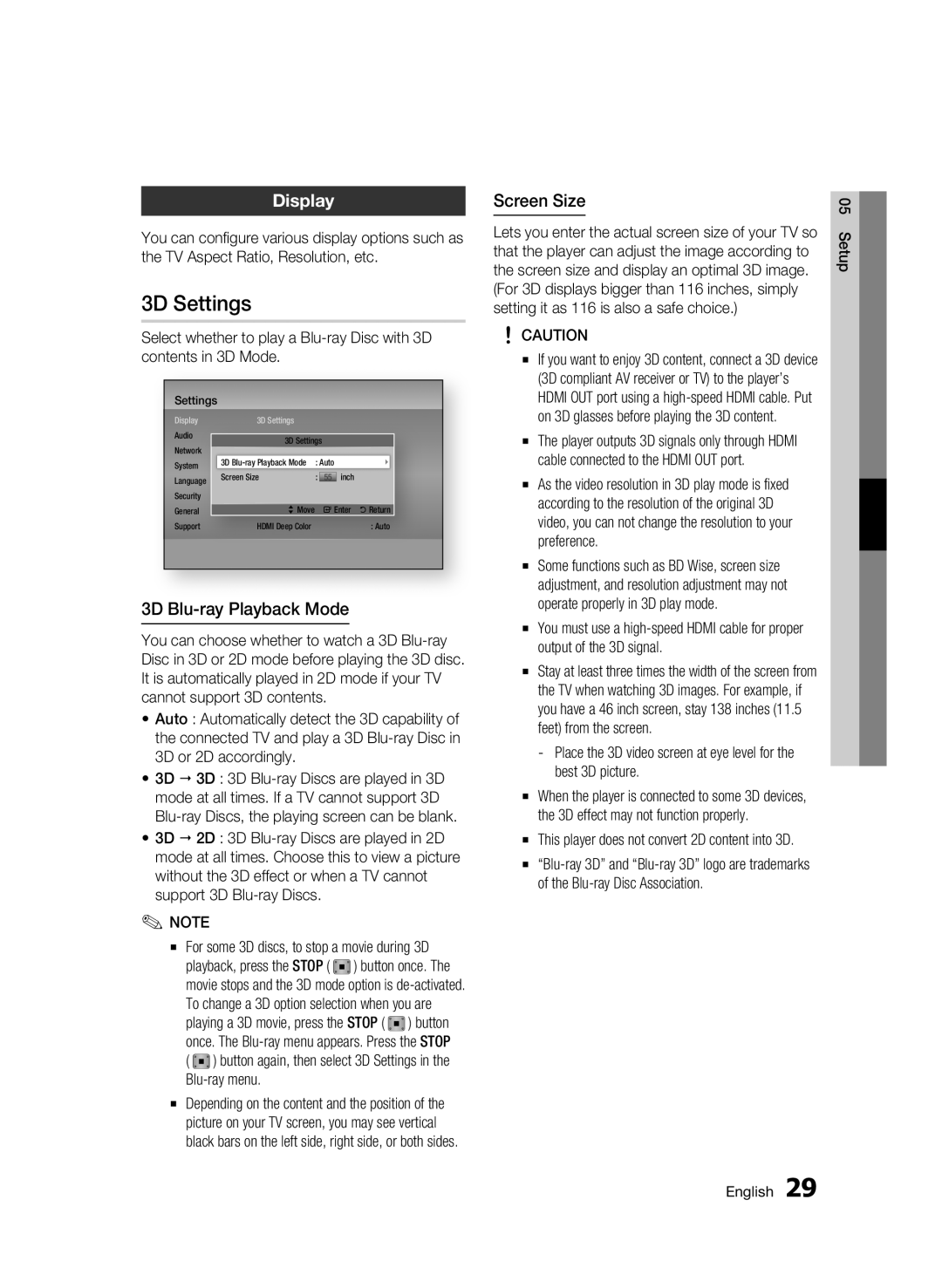Display
You can configure various display options such as the TV Aspect Ratio, Resolution, etc.
3D Settings
Select whether to play a
Settings
Display |
| 3D Settings |
|
|
|
|
Audio |
|
|
|
|
|
|
| 3D Settings |
| ||||
Network |
|
| ||||
System |
| 3D | : Auto |
| ||
Language |
| Screen Size | : | 55 | inch |
|
Security |
|
|
|
|
|
|
General |
| >Move |
| "Enter 'Return |
| |
Support |
| HDMI Deep Color |
|
| : Auto | |
|
|
|
|
|
|
|
3D Blu-ray Playback Mode
You can choose whether to watch a 3D
•Auto : Automatically detect the 3D capability of the connected TV and play a 3D
•3D 3D : 3D
•3D 2D : 3D
✎NOTE
▪For some 3D discs, to stop a movie during 3D playback, press the STOP ( ) button once. movie stops and the 3D mode option is
( ) button again, then select 3D Settings in the
Blu-ray menu.The
▪Depending on the content and the position of the picture on your TV screen, you may see vertical black bars on the left side, right side, or both sides.
Screen Size
Lets you enter the actual screen size of your TV so that the player can adjust the image according to the screen size and display an optimal 3D image. (For 3D displays bigger than 116 inches, simply setting it as 116 is also a safe choice.)
!CAUTION
▪If you want to enjoy 3D content, connect a 3D device (3D compliant AV receiver or TV) to the player’s HDMI OUT port using a
▪The player outputs 3D signals only through HDMI cable connected to the HDMI OUT port.
▪As the video resolution in 3D play mode is fixed according to the resolution of the original 3D video, you can not change the resolution to your preference.
▪Some functions such as BD Wise, screen size adjustment, and resolution adjustment may not operate properly in 3D play mode.
▪You must use a
▪Stay at least three times the width of the screen from the TV when watching 3D images. For example, if you have a 46 inch screen, stay 138 inches (11.5 feet) from the screen.
-Place the 3D video screen at eye level for the best 3D picture.
▪When the player is connected to some 3D devices, the 3D effect may not function properly.
▪This player does not convert 2D content into 3D.
▪
05 Setup
English 29