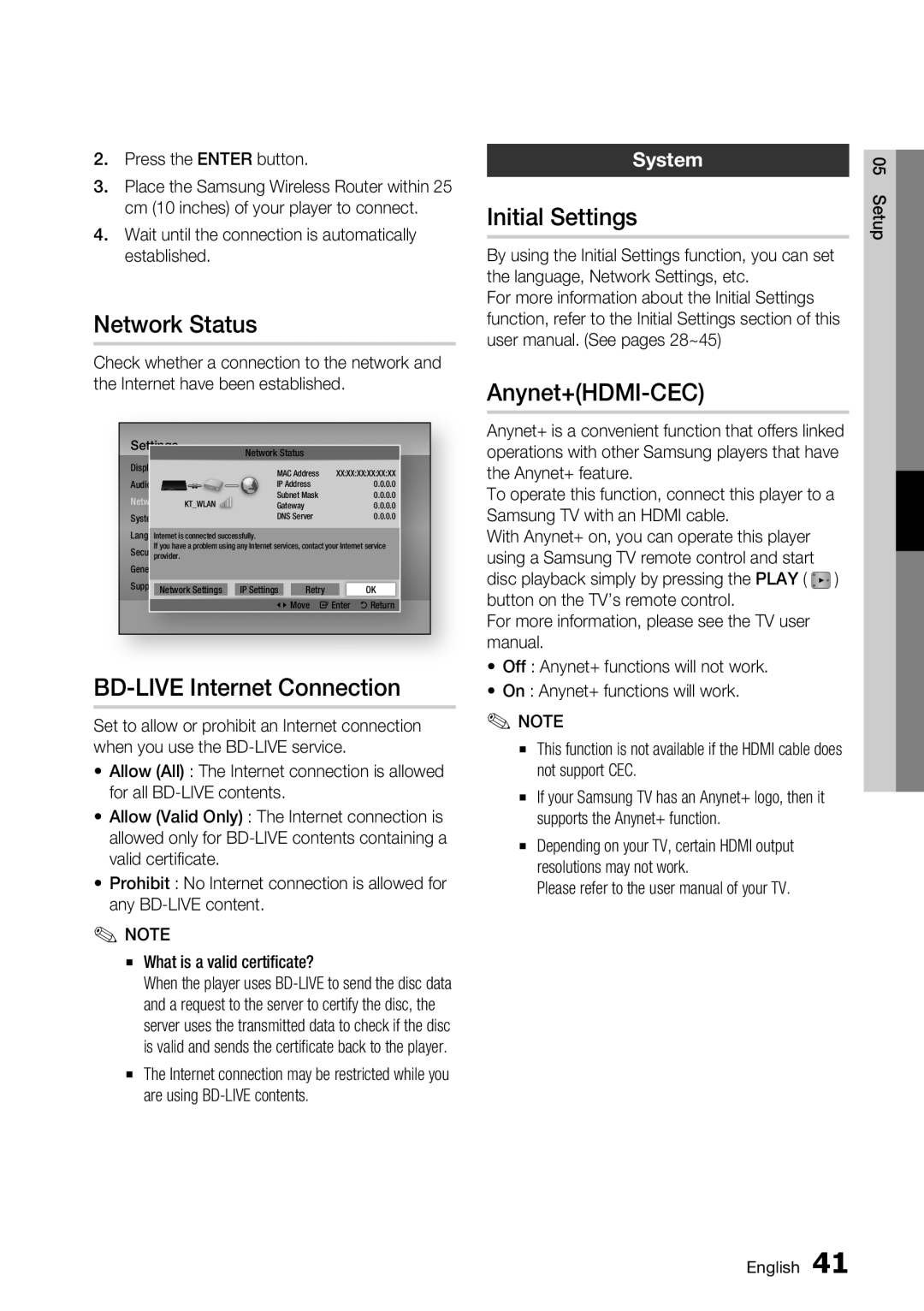2.Press the ENTER button.
3.Place the Samsung Wireless Router within 25 cm (10 inches) of your player to connect.
4.Wait until the connection is automatically established.
Network Status
Check whether a connection to the network and the Internet have been established.
Settings
Display
Audio
Network
System
LanguageInternet is connected successfully.
If you have a problem using any Internet services, contact your Internet service
Securityprovider.
General
SupportNetwork Settings | IP Settings | Retry | OK | |
| <Move | "Enter | 'Return | |
BD-LIVE Internet Connection
Set to allow or prohibit an Internet connection when you use the
• Allow (All) : The Internet connection is allowed for all
• Allow (Valid Only) : The Internet connection is allowed only for
• Prohibit : No Internet connection is allowed for any
✎NOTE
▪What is a valid certificate?
When the player uses
▪The Internet connection may be restricted while you are using
System
Initial Settings
By using the Initial Settings function, you can set the language, Network Settings, etc.
For more information about the Initial Settings function, refer to the Initial Settings section of this user manual. (See pages 28~45)
Anynet+(HDMI-CEC)
Anynet+ is a convenient function that offers linked operations with other Samsung players that have the Anynet+ feature.
To operate this function, connect this player to a Samsung TV with an HDMI cable.
With Anynet+ on, you can operate this player using a Samsung TV remote control and start disc playback simply by pressing the PLAY ( ![]() ) button on the TV’s remote control.
) button on the TV’s remote control.
For more information, please see the TV user manual.
•Off : Anynet+ functions will not work.
•On : Anynet+ functions will work.
✎NOTE
▪This function is not available if the HDMI cable does not support CEC.
▪If your Samsung TV has an Anynet+ logo, then it supports the Anynet+ function.
▪Depending on your TV, certain HDMI output resolutions may not work.
Please refer to the user manual of your TV.
05 Setup
English 41