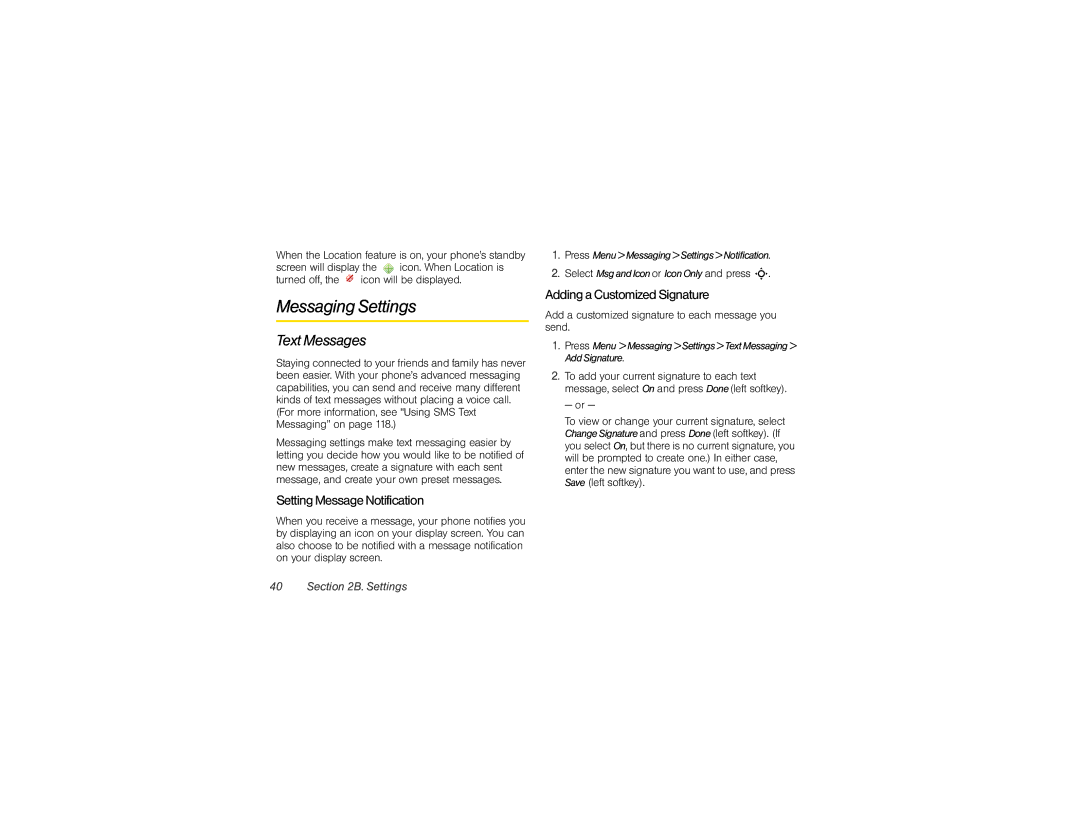When the Location feature is on, your phone’s standby screen will display the icon. When Location is turned off, the ![]() icon will be displayed.
icon will be displayed.
Messaging Settings
Text Messages
Staying connected to your friends and family has never been easier. With your phone’s advanced messaging capabilities, you can send and receive many different kinds of text messages without placing a voice call.
(For more information, see “Using SMS Text Messaging” on page 118.)
Messaging settings make text messaging easier by letting you decide how you would like to be notified of new messages, create a signature with each sent message, and create your own preset messages.
Setting Message Notification
When you receive a message, your phone notifies you by displaying an icon on your display screen. You can also choose to be notified with a message notification on your display screen.
1.Press Menu>Messaging>Settings>Notification.
2.Select MsgandIconor IconOnly and press S.
Adding a Customized Signature
Add a customized signature to each message you send.
1.Press Menu >Messaging>Settings>TextMessaging> AddSignature.
2.To add your current signature to each text message, select On and press Done(left softkey).
— or —
To view or change your current signature, select ChangeSignatureand press Done(left softkey). (If you select On, but there is no current signature, you will be prompted to create one.) In either case, enter the new signature you want to use, and press Save (left softkey).