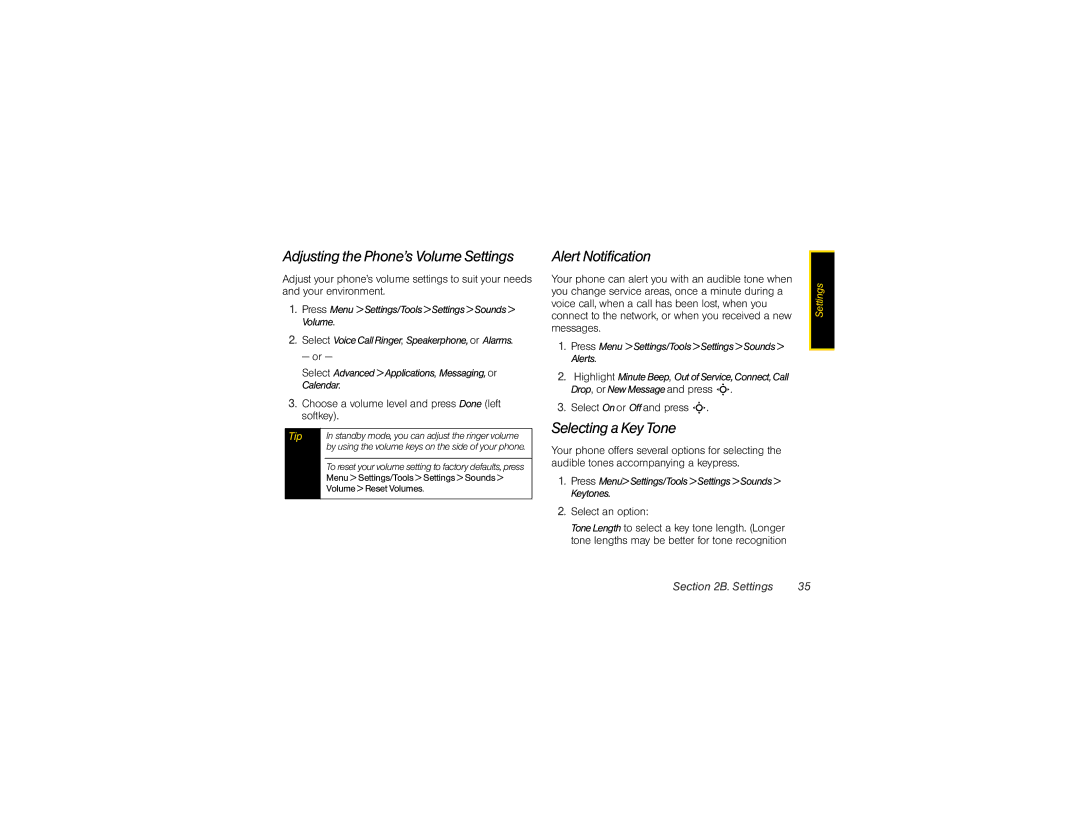Adjusting the Phone’s Volume Settings
Adjust your phone’s volume settings to suit your needs and your environment.
1.Press Menu >Settings/Tools>Settings>Sounds> Volume.
2.Select VoiceCallRinger, Speakerphone,or Alarms.
— or —
Select Advanced>Applications, Messaging,or Calendar.
3.Choose a volume level and press Done (left softkey).
Tip |
| In standby mode, you can adjust the ringer volume |
|
| by using the volume keys on the side of your phone. |
|
|
|
|
| To reset your volume setting to factory defaults, press |
|
| Menu > Settings/Tools > Settings > Sounds > |
|
| Volume > Reset Volumes. |
|
|
|
Alert Notification
Your phone can alert you with an audible tone when you change service areas, once a minute during a voice call, when a call has been lost, when you connect to the network, or when you received a new messages.
1.Press Menu >Settings/Tools>Settings>Sounds> Alerts.
2.Highlight MinuteBeep, OutofService,Connect,Call Drop, or NewMessageand press S.
3.Select Onor Offand press S.
Selecting a Key Tone
Your phone offers several options for selecting the audible tones accompanying a keypress.
1.Press Menu>Settings/Tools>Settings>Sounds> Keytones.
2.Select an option:
ToneLength to select a key tone length. (Longer tone lengths may be better for tone recognition
Settings |
Section 2B. Settings | 35 |