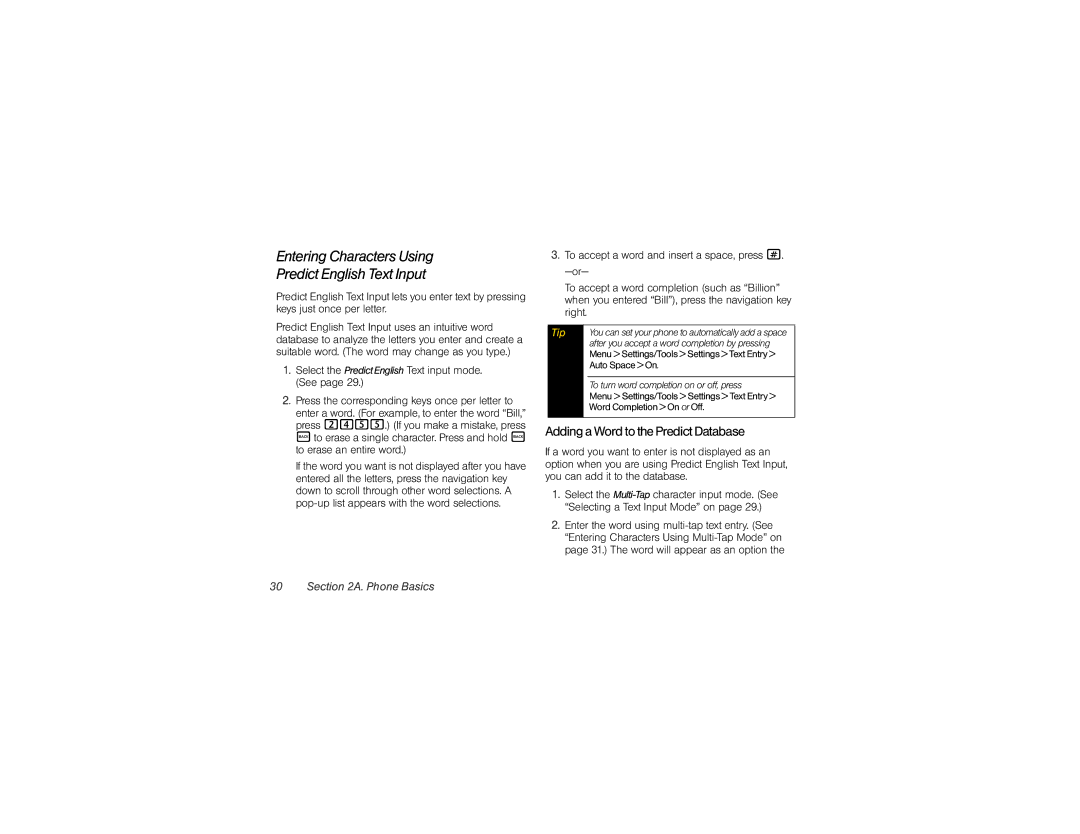Entering Characters Using
Predict English Text Input
Predict English Text Input lets you enter text by pressing keys just once per letter.
Predict English Text Input uses an intuitive word database to analyze the letters you enter and create a suitable word. (The word may change as you type.)
1.Select the PredictEnglish Text input mode. (See page 29.)
2.Press the corresponding keys once per letter to
enter a word. (For example, to enter the word “Bill,” press 2455.) (If you make a mistake, press =to erase a single character. Press and hold = to erase an entire word.)
If the word you want is not displayed after you have entered all the letters, press the navigation key down to scroll through other word selections. A
3.To accept a word and insert a space, press #.
To accept a word completion (such as “Billion” when you entered “Bill”), press the navigation key right.
Tip |
| You can set your phone to automatically add a space |
|
| after you accept a word completion by pressing |
|
| Menu > Settings/Tools > Settings > Text Entry > |
|
| Auto Space > On. |
|
|
|
|
| To turn word completion on or off, press |
|
| Menu > Settings/Tools > Settings > Text Entry > |
|
| Word Completion > On or Off. |
|
|
|
Adding a Word to the Predict Database
If a word you want to enter is not displayed as an option when you are using Predict English Text Input, you can add it to the database.
1.Select the
2.Enter the word using