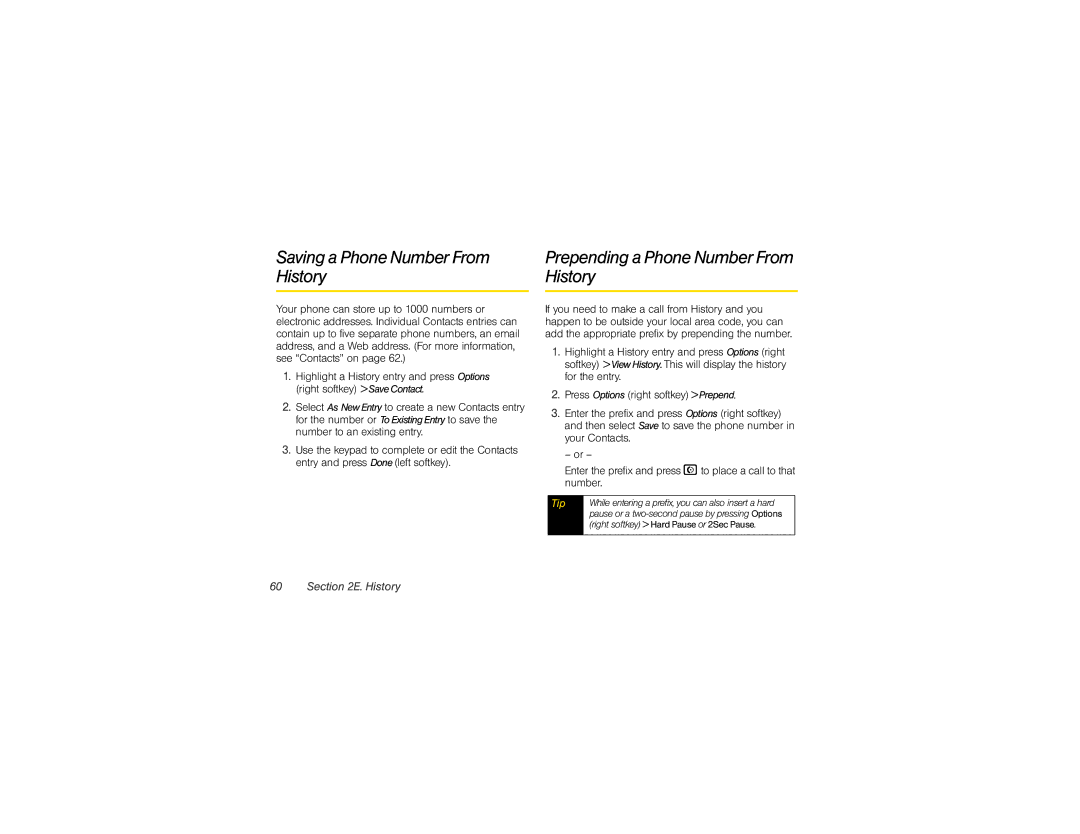Saving a Phone Number From History
Your phone can store up to 1000 numbers or electronic addresses. Individual Contacts entries can contain up to five separate phone numbers, an email address, and a Web address. (For more information, see “Contacts” on page 62.)
1.Highlight a History entry and press Options (right softkey) >SaveContact.
2.Select As NewEntry to create a new Contacts entry for the number or ToExistingEntry to save the number to an existing entry.
3.Use the keypad to complete or edit the Contacts entry and press Done(left softkey).
Prepending a Phone Number From History
If you need to make a call from History and you happen to be outside your local area code, you can add the appropriate prefix by prepending the number.
1.Highlight a History entry and press Options (right softkey) >ViewHistory.This will display the history for the entry.
2.Press Options (right softkey) >Prepend.
3.Enter the prefix and press Options (right softkey) and then select Save to save the phone number in your Contacts.
– or –
Enter the prefix and pressNto place a call to that number.
Tip | While entering a prefix, you can also insert a hard |
| pause or a |
| (right softkey) > Hard Pause or 2Sec Pause. |
|
|